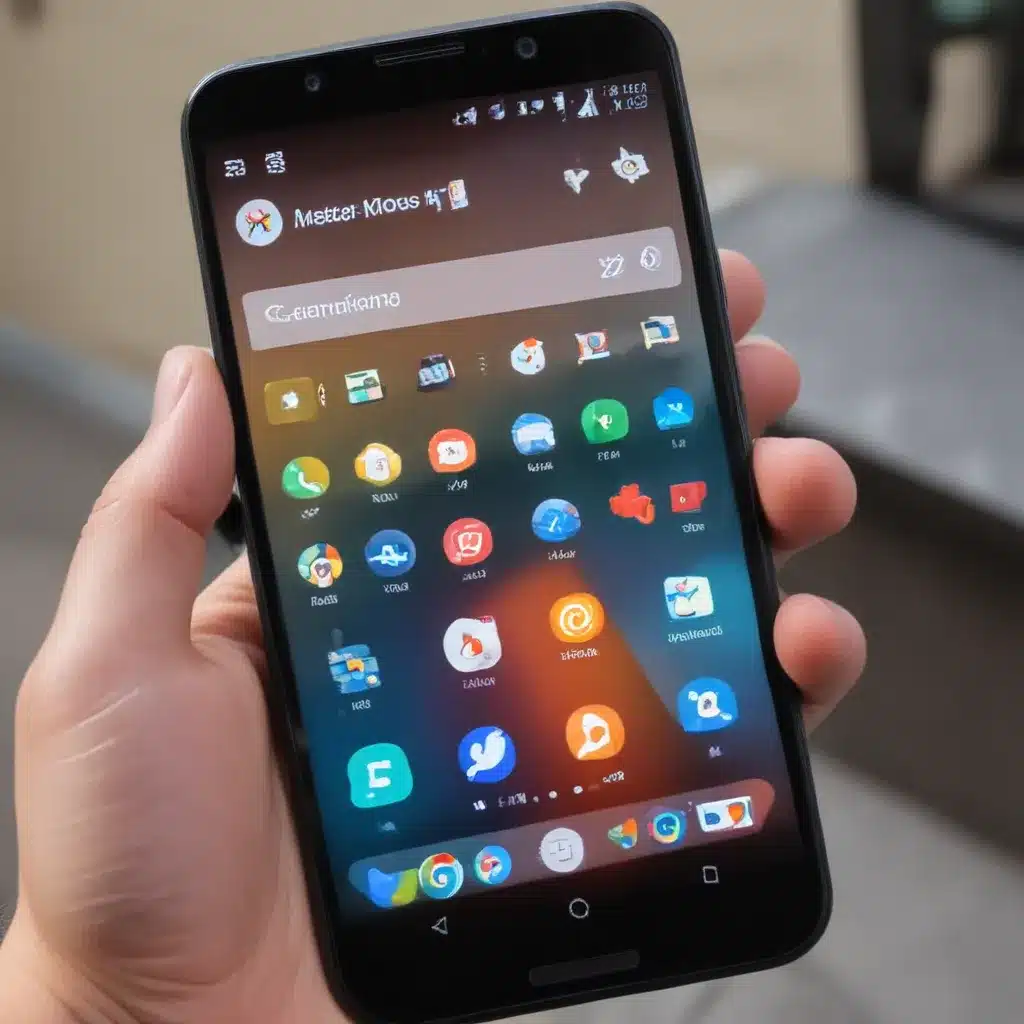
Introduction: Embracing the Power of Multitasking on Your Android Device
I’ve always been fascinated by the concept of multitasking. The ability to juggle multiple tasks seamlessly, staying productive and efficient, has been a skill I’ve long admired. As an Android user, I’ve discovered that my device holds the key to unlocking the secrets of masterful multitasking. In this comprehensive guide, I’ll share with you my tried and true strategies for becoming a multitasking maven on your Android smartphone or tablet.
Understanding the Fundamentals of Android Multitasking
Multitasking on Android is a complex yet powerful feature that allows users to effortlessly switch between multiple applications and tasks. The core of this capability lies in the Android operating system’s architecture, which was designed with multitasking in mind from the very beginning.
To understand the fundamentals, let’s explore the key components that enable seamless multitasking on Android devices. The Android system uses a task-based approach, where each app you open is represented as a separate task. These tasks are then managed by the system’s activity stack, which keeps track of the order in which tasks were opened. This stack-based system allows you to easily switch between tasks, navigating back and forth through your open apps.
Furthermore, the Android operating system utilizes background processing to keep apps running even when they’re not in the foreground. This allows you to continue using one app while another one is performing a task in the background, such as downloading a file or playing music.
Understanding these core principles will lay the foundation for your journey towards becoming a multitasking master on your Android device.
Mastering the Art of App Switching
One of the key skills in effective multitasking is the ability to seamlessly switch between apps. Android’s task-based architecture makes this process a breeze, and there are several techniques you can leverage to become a pro at app switching.
The most basic method is to use the Recent Apps button, which is typically located at the bottom of your screen. This button provides a visual overview of your recently used apps, allowing you to quickly switch between them. By tapping on the app you want to return to, you can instantly pick up where you left off.
For a more advanced approach, you can utilize the task-switching gesture. This gesture, which varies slightly across different Android versions and device manufacturers, allows you to quickly cycle through your open apps by swiping left or right on the navigation bar or gesture area. Mastering this gesture can significantly boost your multitasking efficiency.
Another powerful technique is the use of split-screen mode. This feature, available on most modern Android devices, enables you to run two apps side-by-side, allowing you to multitask with ease. To enter split-screen mode, simply long-press the Recent Apps button and select the apps you want to display.
By combining these app-switching techniques, you’ll be able to navigate your Android device with lightning-fast speed and precision, seamlessly transitioning between tasks and maintaining your productivity.
Leveraging Android’s Multiwindow Capabilities
In addition to the basic app-switching methods, Android offers advanced multiwindow capabilities that can take your multitasking skills to the next level. One such feature is picture-in-picture (PiP) mode, which allows you to watch videos or use certain apps in a floating window while you’re using other apps.
To enable PiP mode, simply start playing a video in a compatible app, then press the Home button or switch to another app. The video will continue playing in a small, resizable window, allowing you to multitask with ease. This is particularly useful for tasks like watching tutorials, following a recipe, or staying informed while you’re working on other things.
Another powerful multiwindow feature is split-screen mode, which we briefly touched on earlier. This mode allows you to run two apps simultaneously, side-by-side, on your Android device’s screen. This is incredibly useful for tasks that require reference or comparison, such as researching a topic while taking notes, or collaborating on a document while referring to another app.
To enter split-screen mode, simply long-press the Recent Apps button and select the two apps you want to use. You can then resize the windows to your liking, allowing you to optimize your workspace for maximum productivity.
Mastering these multiwindow capabilities will unlock new dimensions of multitasking on your Android device, enabling you to tackle complex tasks with unparalleled efficiency.
Optimizing App Management for Seamless Multitasking
Effective multitasking goes beyond just switching between apps; it also involves optimizing your app management strategies. By keeping your app ecosystem organized and optimized, you can streamline your workflow and eliminate unnecessary distractions.
One of the key strategies is app prioritization. Identify the apps that are essential to your daily tasks and productivity, and then group them together for easy access. You can do this by creating custom home screen layouts or using app folders to keep your must-have apps within reach.
Complementing app prioritization is the concept of app hibernation. While it’s tempting to keep multiple apps open at all times, this can actually hinder your multitasking performance. By closing or hibernating apps that you’re not actively using, you can free up system resources and prevent unnecessary background processes from slowing down your device.
Another important aspect of app management is notification control. Constant alerts and notifications can be a significant source of distraction, breaking your focus and disrupting your workflow. By carefully managing your app notifications, you can minimize interruptions and maintain a distraction-free environment for seamless multitasking.
By implementing these app management strategies, you’ll be able to create a streamlined, organized, and highly efficient app ecosystem on your Android device, empowering you to multitask with unparalleled ease and productivity.
Leveraging Android’s Built-in Productivity Tools
Android’s operating system is packed with a wealth of built-in productivity tools and features that can greatly enhance your multitasking capabilities. Let’s explore some of the most powerful ones:
Google Assistant: The Google Assistant is a powerful voice-controlled virtual assistant that can help you multitask with ease. You can use it to set reminders, create calendar events, send messages, and even control smart home devices, all while keeping your hands free for other tasks.
Digital Wellbeing: Android’s Digital Wellbeing features allow you to monitor and manage your app usage, helping you identify and eliminate time-wasting activities that can disrupt your multitasking efforts. You can set app timers, enable focus modes, and even schedule device downtime to maintain a healthy work-life balance.
Bixby (Samsung devices) or Google Lens: These advanced AI-powered features can help you quickly extract information, translate text, or perform visual searches, saving you time and effort as you juggle multiple tasks.
Split-screen and picture-in-picture: As we’ve discussed earlier, these multiwindow capabilities are invaluable for effective multitasking, allowing you to work on multiple tasks simultaneously.
By leveraging these built-in productivity tools, you’ll be able to streamline your workflows, eliminate distractions, and take your multitasking skills to new heights on your Android device.
Optimizing Your Android Device’s Hardware and Settings
While software features play a crucial role in multitasking, the hardware and settings of your Android device can also have a significant impact on your overall performance and efficiency.
Processor and RAM: The processing power and available RAM on your device can greatly influence your ability to smoothly switch between apps and handle multiple tasks simultaneously. When shopping for a new Android device, be sure to consider the processor and RAM specifications, as they can make a noticeable difference in your multitasking experience.
Storage Management: Keeping your device’s storage optimized is essential for maintaining a responsive and efficient multitasking environment. Regularly clearing out unused apps, files, and cache can help free up valuable storage space and improve your device’s overall performance.
Battery Life: Multitasking can be a power-hungry activity, so it’s crucial to optimize your device’s battery life. Enabling power-saving modes, adjusting screen brightness, and closing unused apps can all contribute to extended battery life, ensuring you can multitask without worrying about your device running out of juice.
Customization and Automation: Android’s deep customization capabilities can be leveraged to streamline your multitasking workflows. Explore features like app shortcuts, home screen widgets, and automation tools like Tasker to create a personalized, efficient, and distraction-free environment.
By optimizing your Android device’s hardware, settings, and customization, you’ll be able to create a seamless and efficient multitasking ecosystem that supports your productivity and helps you achieve your goals.
Developing Effective Multitasking Habits and Strategies
Becoming a master of multitasking on Android is not just about leveraging the device’s capabilities; it’s also about developing the right habits and strategies to make the most of your time and resources.
Prioritize and Organize: Start by identifying your most important tasks and priorities. Create a to-do list or use a task management app to keep everything organized and within reach. This will help you stay focused and avoid getting overwhelmed by the sheer number of tasks you’re juggling.
Minimize Distractions: As mentioned earlier, notifications and constant app switching can be significant sources of distraction. Develop the habit of silencing or disabling unnecessary notifications, and train yourself to resist the urge to check your phone every time a new alert appears.
Practice Time-Blocking: Allocate specific time slots for focused work on individual tasks, and use the Android task-switching features to seamlessly transition between these time-blocked activities. This will help you maintain a clear sense of direction and prevent burnout.
Leverage Automation and Shortcuts: Explore the various automation and shortcut features available on your Android device, such as app shortcuts, home screen widgets, and automation tools like Tasker. Leveraging these capabilities can help you streamline repetitive tasks and free up more time for higher-value activities.
Take Regular Breaks: Multitasking can be mentally taxing, so it’s important to take regular breaks to recharge and prevent burnout. Use features like Digital Wellbeing to schedule device downtime and ensure you’re giving your mind and body the rest it needs.
By adopting these effective multitasking habits and strategies, you’ll be able to harness the full potential of your Android device and become a true master of multitasking, accomplishing more in less time and with greater efficiency.
Real-World Examples and Case Studies
To further illustrate the power of mastering multitasking on Android, let’s explore some real-world examples and case studies:
Freelance Writer: Sarah, a freelance writer, uses her Android device to juggle multiple writing projects, research tasks, and client communications. She leverages split-screen mode to reference research materials while drafting articles, and utilizes the Google Assistant to set reminders and dictate notes on the go. By optimizing her app management and workflow, Sarah has seen a significant increase in her productivity and the quality of her work.
Small Business Owner: Mike, the owner of a small retail store, relies on his Android device to manage various aspects of his business, from inventory tracking to customer service. He uses picture-in-picture mode to monitor security camera feeds while handling sales and customer inquiries, and he has automated several routine tasks using Tasker to free up more time for strategic decision-making.
Student: Anna, a university student, uses her Android device to stay organized and productive throughout her academic journey. She uses the split-screen mode to take notes while referencing course materials, and she leverages the Google Assistant to set reminders for upcoming deadlines and schedule study sessions. By mastering the art of multitasking on her Android device, Anna has been able to maintain a high level of academic performance while balancing extracurricular activities and social life.
These real-world examples illustrate how the principles and techniques we’ve discussed can be applied to various scenarios, empowering users to achieve greater productivity, efficiency, and work-life balance through effective multitasking on their Android devices.
Conclusion: Unlock Your Android Multitasking Superpowers
In this comprehensive guide, I’ve shared with you the secrets to mastering multitasking on your Android device. By understanding the fundamental concepts, leveraging the powerful built-in features, optimizing your hardware and settings, and developing effective habits and strategies, you now possess the knowledge and tools to become a true multitasking master.
Remember, the key to successful multitasking lies in a combination of both technical proficiency and personal discipline. Embrace the capabilities of your Android device, but also be mindful of maintaining a healthy work-life balance and avoiding burnout.
Embark on this journey of multitasking mastery, and unlock the true potential of your Android device. With practice and persistence, you’ll soon be navigating your digital world with unparalleled efficiency, accomplishing more in less time and achieving your goals with greater ease.
So, are you ready to master multitasking on Android and take your productivity to new heights? Let’s get started!












