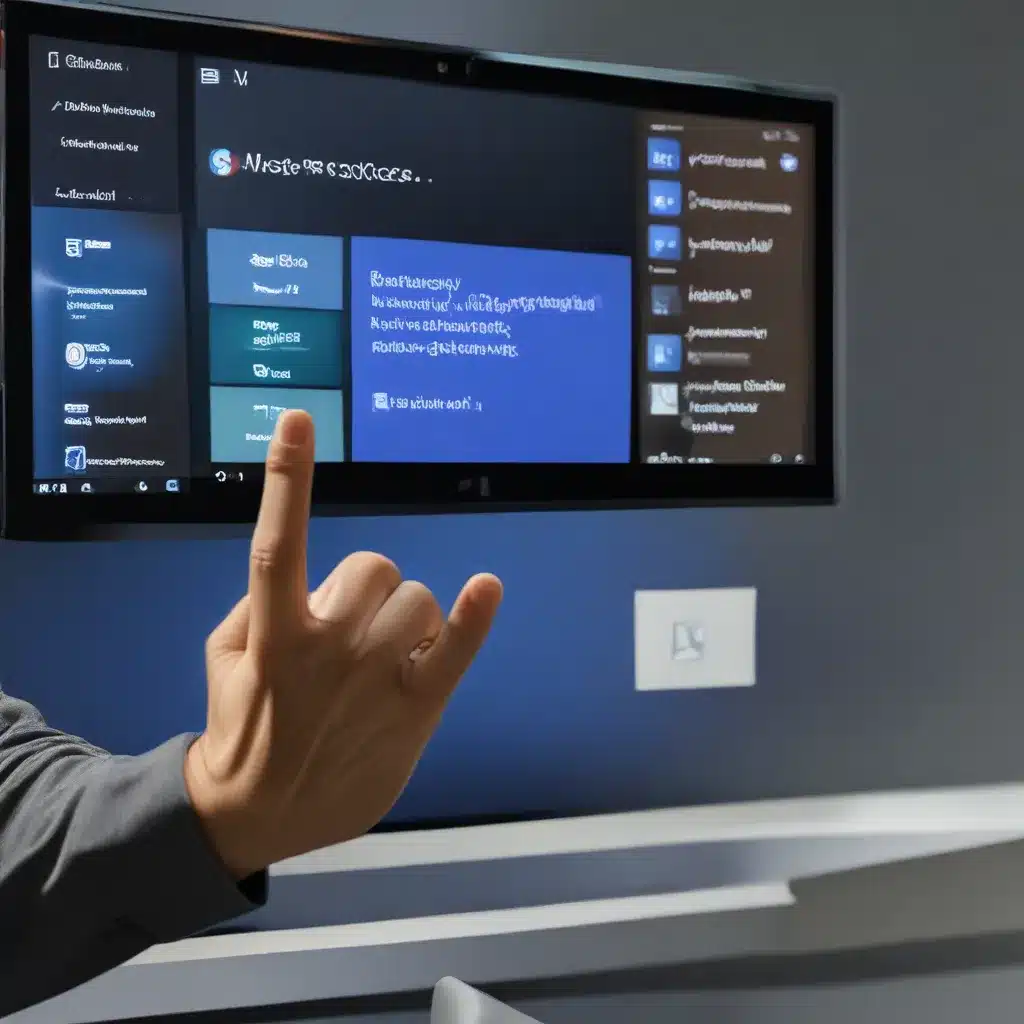
Unleash the Power of Your Fingertips: A Touchscreen Mastery Guide
Have you ever found yourself staring blankly at your Windows 11 device, wondering how to make the most of its touch capabilities? Well, fear not, my friend! I’m here to take you on a journey of touchscreen discovery and unlock the hidden powers of your fingertips.
As a self-proclaimed touchscreen enthusiast, I’ve spent countless hours experimenting with the various gestures and commands available in Windows 11. And let me tell you, once you get the hang of it, your device will feel like an extension of your own hands. No more awkwardly pecking at the screen or struggling to navigate menus – this is the age of touch, and we’re going to embrace it with gusto.
The Basics: Tapping, Scrolling, and Zooming
Let’s start with the fundamentals. Tapping the screen is your primary method of selection, just like you would with a mouse click. But the magic really happens when you introduce a second finger to the equation. By placing two fingers on the screen and sliding them horizontally or vertically, you can effortlessly scroll through documents, web pages, and more. And if you really want to get fancy, try the pinch-to-zoom gesture – place two fingers on the screen and pinch them together to zoom out, or spread them apart to zoom in.
These simple maneuvers may seem straightforward, but they’re the foundation for unlocking the full potential of your touchscreen. Microsoft’s official support page has a comprehensive list of all the touch gestures available in Windows 11, and I highly recommend giving them a try.
Unleashing the Power of Three and Four Fingers
Now, let’s talk about the real showstoppers – the three-finger and four-finger gestures. These command-level maneuvers will have you feeling like a touchscreen wizard in no time.
Want to see all your open windows at a glance? Swipe up with three fingers. Trying to get back to the desktop? Swipe down with three fingers. And for those of you who love multitasking, the three-finger left and right swipes will let you switch between your open apps and windows with ease.
But the real party trick comes with the four-finger gestures. Swipe left or right with four fingers, and you can seamlessly switch between virtual desktops – perfect for keeping your work and personal life separate. And if you need a quick way to access your notification center, a simple one-finger swipe from the right edge of the screen will do the trick.
As mentioned on Microsoft’s Answers forum, these touch gestures can be a game-changer, but it’s worth noting that they may interfere with certain app-specific interactions, so you may need to adjust your settings accordingly.
Personalize Your Touch Experience
Of course, everyone has their own preferences when it comes to how they interact with their devices. That’s why Windows 11 gives you the freedom to customize your touch gestures to suit your needs.
Head to the Settings app, navigate to the Bluetooth & devices section, and you’ll find the Touchpad options. Here, you can tweak the behavior of your three-finger and four-finger swipes to your heart’s content. Want to use those gestures to open the Start menu or launch a specific app? No problem! The world is your touchscreen-enabled oyster.
And if you’re using a Windows 11 laptop, don’t forget to explore the touch gestures available on your precision touchpad. Many of the same commands that work on the screen can be replicated with your fingers on the pad, making for a seamless and consistent experience across your device.
Putting it All Together: Touchscreen Mastery in Action
Now that you’ve got the basics down, it’s time to put your newfound touchscreen skills to the test. Imagine the scene: you’re in a meeting, and you need to quickly reference a document or pull up some crucial information. Instead of fumbling with a mouse or keyboard, you simply swipe, tap, and pinch your way to success, impressing your colleagues with your effortless touch prowess.
Or maybe you’re kicking back at home, browsing the web or reading a digital book. With a few deft flicks of your fingers, you can scroll, zoom, and navigate with unparalleled precision, making the experience truly immersive and enjoyable.
And let’s not forget about the sheer joy of using touch gestures to organize your digital life. Switching between virtual desktops, accessing your notification center, and managing your open windows – it’s all at your fingertips, quite literally.
So, what are you waiting for? Head to itfix.org.uk, your trusted partner for all things computer repair in the UK, and let’s start mastering those touchscreen gestures together. Your device is about to become an extension of your own hands, and the possibilities are truly endless.












