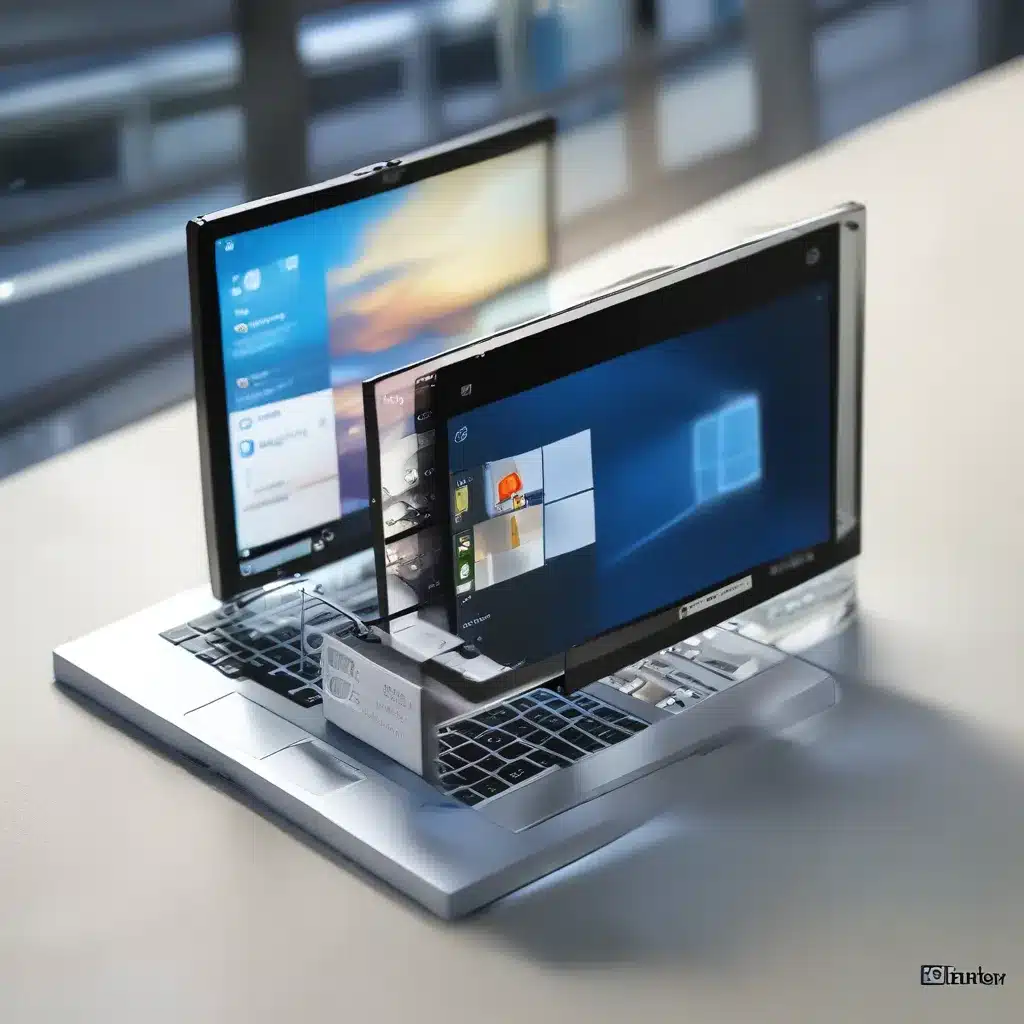
Uncovering the Hidden Gems of File Explorer
As a self-proclaimed Windows enthusiast, I’ve always had a special place in my heart for File Explorer. It’s the unsung hero of our digital lives, quietly organizing our files and folders while we’re busy tackling more glamorous tasks. But today, my friends, we’re going to unlock the true power of this humble application and turn it into a productivity powerhouse.
Mastering the Art of Navigation
Let’s start with the basics – navigating File Explorer. I know, I know, it’s not the most exciting topic, but trust me, once you’ve got these techniques down, you’ll be zipping around your files like a pro. First up, the quick access menu. This little gem lives right in the top left corner of the window and gives you instant access to your most frequently used folders. Don’t be afraid to customize it to your heart’s content – just right-click and add the locations that matter most to you.
Another handy trick is the address bar. Instead of clicking through folder after folder, you can simply type the path you want to go to and boom, you’re there. It’s like having a personal chauffeur for your files.
And speaking of folders, did you know you can create custom views for each one? Whether you prefer details, tiles, or the classic list, File Explorer has got your back. Just right-click, select “Layout,” and choose the option that suits your style.
Harnessing the Power of Search
Alright, let’s talk about the holy grail of File Explorer – the search function. As it turns out, this feature is a bit of a trickster. You might be searching high and low for a file, only to come up empty-handed. Fear not, my friends, there’s a simple solution.
First and foremost, make sure you’re not limiting your search to the current folder. That’s a rookie mistake that even I’ve fallen victim to. Instead, click the “This PC” option at the top of the search bar, and let File Explorer scour your entire system.
But wait, there’s more! Did you know you can also search by file type, size, and even specific keywords within the file? It’s like having a built-in private investigator for your digital belongings.
Streamlining Your Workflow
Now that we’ve mastered the art of navigation and search, let’s talk about efficiency. One of my favorite tricks is using the “Preview” pane. This handy little window lets you take a quick peek at the contents of a file without even opening it. Perfect for those times when you’re trying to find that one important document buried in a sea of files.
But wait, there’s more! The “Details” pane is another hidden gem that can save you tons of time. Instead of opening each file individually, you can get a quick snapshot of the metadata, like the file size, creation date, and even the author. Believe me, this is a game-changer when you’re trying to sort through a cluttered hard drive.
And let’s not forget about the humble keyboard shortcuts. They might not be the sexiest features, but they can make your life so much easier. For example, did you know that Ctrl + N opens a new File Explorer window, and Ctrl + Shift + N creates a new folder? Mastering these little tricks can shave precious seconds off your daily tasks, and let’s be honest, time is the most valuable commodity we have.
Putting It All Together
So, there you have it, folks – a deep dive into the hidden wonders of File Explorer. From lightning-fast navigation to search superpowers and efficiency-boosting shortcuts, we’ve covered it all. And you know what the best part is? You can apply these tips and tricks to your everyday workflow, whether you’re a seasoned IT professional or a casual computer user.
Remember, the key to mastering File Explorer is to embrace its versatility and make it your own. Customize the quick access menu, experiment with different layout options, and don’t be afraid to dive into the search function. After all, the more comfortable you are with this powerful tool, the more productive you’ll be.
And if you ever find yourself in a bind, don’t hesitate to reach out to the team at ITFix.org.uk. They’re the masters of all things Windows, and they’d be more than happy to lend a hand. So, what are you waiting for? Go forth and conquer File Explorer!












