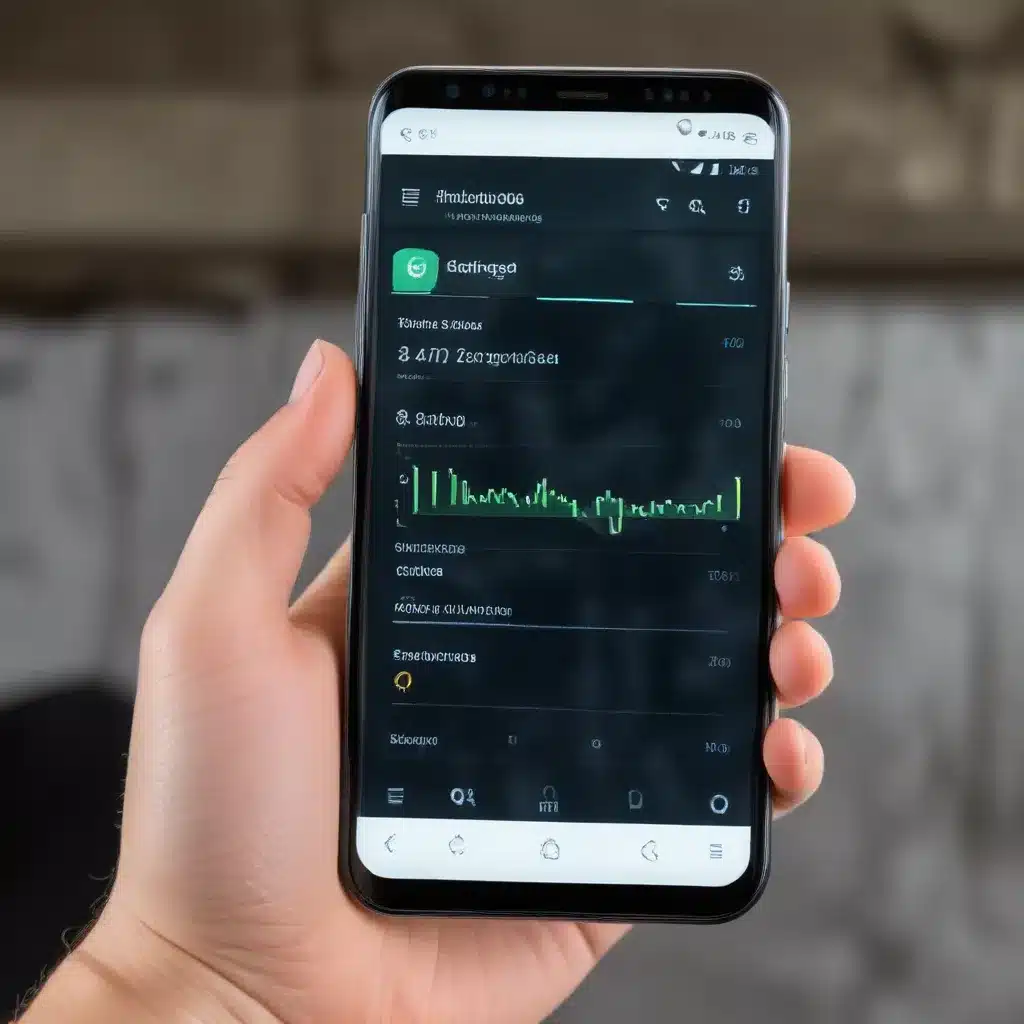
As an experienced IT professional, I’m often asked about effective ways to manage cellular data usage on Android devices. In this comprehensive guide, I’ll provide practical tips and in-depth insights to help you take control of your data consumption and get the most out of your mobile plan.
Understanding Data Usage on Android
Data usage refers to the amount of data your Android device uploads or downloads using your mobile data connection. This includes activities like browsing the web, streaming videos, using apps, and more. It’s crucial to monitor and manage your data usage, especially if you have a limited data plan, to avoid unexpected charges and ensure a smooth mobile experience.
Measuring Data Usage
Your Android device’s built-in settings provide a reliable way to track your data usage. To access this information:
- Open the Settings app on your Android device.
- Tap on “Network & internet” or “Connections” (depending on your device’s manufacturer).
- Select “Data usage” or “Mobile data usage.”
Here, you’ll see a breakdown of your cellular data usage, including the total amount consumed and the usage for each app. This data is measured by your device, but it’s important to note that your carrier’s measurements may differ slightly.
Setting Data Limits and Warnings
To avoid going over your data plan’s limit, you can set a usage cap and receive notifications when you’re approaching it. Here’s how:
- In the “Data usage” or “Mobile data usage” section, tap on the three-dot menu or the gear icon.
- Select “Set data limit” and enter your desired data cap.
- Enable the “Set data warning” option and choose a warning threshold, such as 75% of your limit.
When you reach the warning level, your Android device will notify you, and when you hit the data limit, your mobile data will automatically turn off to prevent overage charges.
Utilizing Data Saver Mode
Android’s “Data Saver” feature is a powerful tool for reducing data consumption, especially when you’re on a limited plan or experiencing poor cellular connectivity. Here’s how to set it up:
- In the Settings app, go to “Network & internet” or “Connections,” then select “Data Saver.”
- Toggle the “Use Data Saver” option to the “On” position.
When Data Saver is enabled, your Android device will restrict background data usage for apps, limiting the amount of data they can consume. This can significantly reduce your overall data usage, making it an essential feature for those on metered plans.
Customizing Data Saver Exceptions
While Data Saver helps conserve data, you may want to allow certain apps to continue using data in the background. To do this:
- In the Data Saver settings, tap on “Unrestricted data access” or “Allowed to use data while Data Saver is on.”
- Select the apps you want to exempt from Data Saver restrictions.
This way, you can ensure that critical apps, like messaging or email, continue to function normally even when Data Saver is enabled.
Managing App-Level Data Usage
In addition to setting device-wide data limits and using Data Saver, you can also control how individual apps use your cellular data. Here’s how:
- Go to the Settings app and navigate to “Apps” or “Applications.”
- Tap on the app you want to manage and select “Mobile data” or “Data usage.”
- Adjust the app’s data usage settings, such as restricting background data or setting a per-app data limit.
By monitoring and managing app-level data usage, you can identify and limit the data-hungry apps on your device, further optimizing your overall data consumption.
Leveraging Wi-Fi Connectivity
One of the best ways to reduce your cellular data usage is to prioritize Wi-Fi connectivity whenever possible. Here are some tips:
-
Automatically Connect to Known Wi-Fi Networks: Enable the “Automatically connect to available networks” option in your device’s Wi-Fi settings. This ensures your Android device will automatically connect to familiar Wi-Fi networks, reducing the need for cellular data.
-
Prioritize Wi-Fi over Cellular Data: In the “Network & internet” or “Connections” settings, look for an option to “Prefer Wi-Fi for internet connectivity” or similar. This will make your Android device prioritize Wi-Fi over cellular data whenever a reliable Wi-Fi connection is available.
-
Disable Cellular Data When on Wi-Fi: Consider turning off cellular data completely when you’re connected to a Wi-Fi network. This prevents your device from accidentally using cellular data in the background. You can find this option in the “Mobile data” or “Cellular data” settings.
By taking advantage of Wi-Fi connectivity, you can significantly reduce your reliance on cellular data and avoid hitting your plan’s limits.
Monitoring and Troubleshooting Data Usage
To stay on top of your data consumption, consider the following strategies:
-
Check Data Usage Regularly: Make it a habit to review your device’s data usage statistics, as mentioned earlier in the “Measuring Data Usage” section. This will help you identify any unusual spikes or patterns in your data consumption.
-
Utilize Data Usage Tracking Apps: While the built-in data usage tools are reliable, you can also install third-party apps like My Data Manager or Datally by Google to get more detailed insights and control over your data usage.
-
Troubleshoot Background Data Usage: If you notice certain apps consuming an unexpectedly high amount of data, you can investigate and restrict their background data access, as described in the “Managing App-Level Data Usage” section.
-
Contact Your Carrier for Accurate Data Reporting: While your Android device’s data usage tracking is generally reliable, your carrier’s measurements may differ slightly. If you have any concerns, reach out to your mobile service provider for more accurate data usage information.
By consistently monitoring your data consumption and addressing any anomalies, you can ensure your Android device operates within the limits of your mobile plan and avoid costly overage charges.
Optimizing Your Android Experience
Mastering cellular data management on your Android device is a crucial step towards getting the most out of your mobile plan and enjoying a seamless user experience. By leveraging the tools and strategies outlined in this guide, you can confidently manage your data usage, reduce costs, and make the most of your Android device’s capabilities.
Remember, the key to effective data management is to stay informed, proactive, and adaptable. Regularly review your usage, experiment with different settings, and be mindful of your data-intensive activities. With the right approach, you can strike the perfect balance between connectivity and cost-efficiency.
If you have any further questions or need additional assistance, feel free to visit ITFix.org.uk for more IT-related tips, insights, and solutions. Happy data management!












