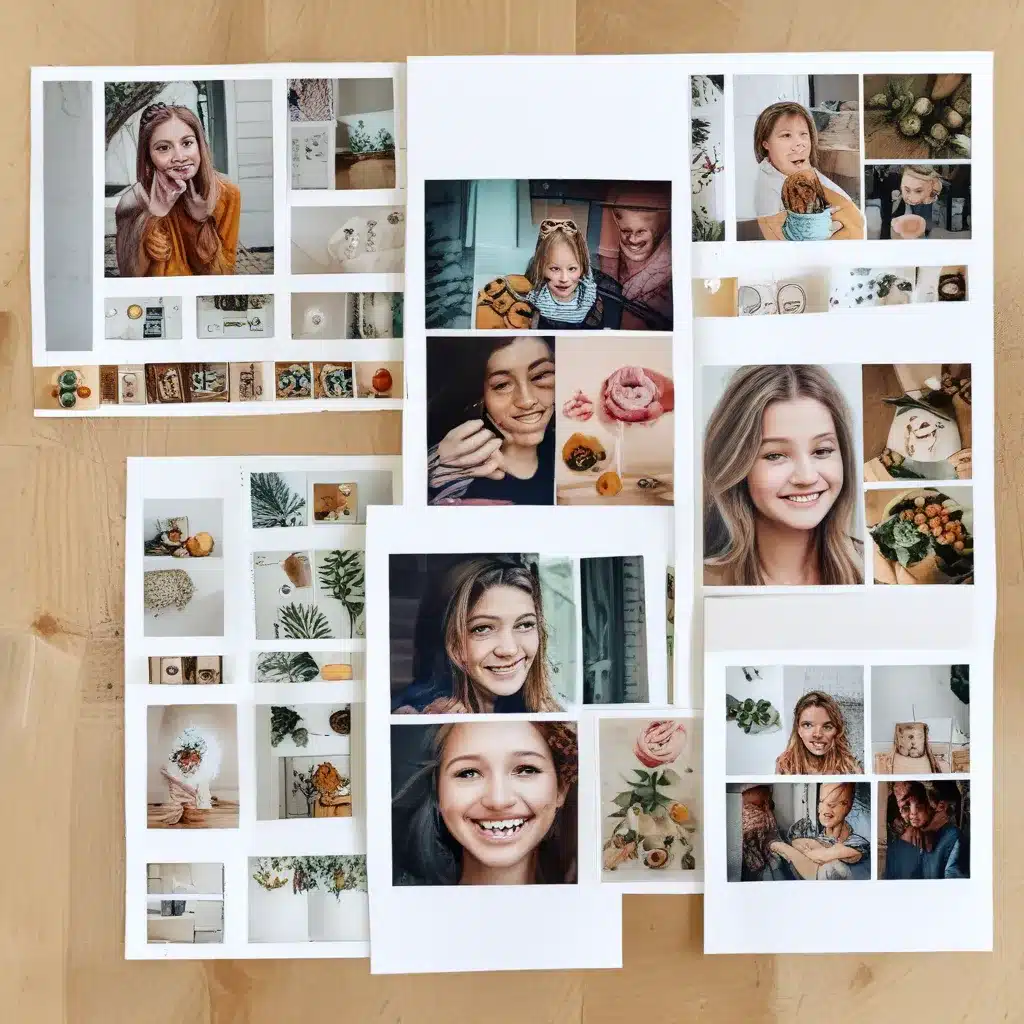
Unleashing the Power of Windows 11’s Hidden Gem
As a self-confessed tech enthusiast, I’ve always been the go-to person for my friends and family when it comes to computer-related issues. So, when my dear friend Sarah approached me, frantically asking for help with her new Windows 11 laptop, I knew I was in for an adventure.
“Sarah, what seems to be the problem?” I asked, bracing myself for the usual litany of software malfunctions or hardware failures.
“Oh, Jen, I just can’t seem to get the hang of this new Snap Layouts feature. I’ve been trying to organize my windows, but it’s all a mess! Can you please help me?” she pleaded.
I couldn’t help but chuckle. Snap Layouts, the hidden gem of Windows 11, had been a game-changer for me, but I could understand Sarah’s frustration. After all, change can be daunting, especially when it comes to technology.
“Don’t worry, Sarah,” I reassured her. “I’ve got you covered. Let’s dive in and unlock the full potential of Snap Layouts!”
Mastering the Art of Window Snapping
As I sat down beside Sarah, I couldn’t help but feel a sense of excitement. Snap Layouts was one of the most underutilized features in Windows 11, and I was eager to show her how it could transform her workflow.
“Okay, Sarah, let’s start with the basics,” I began. “Snap Layouts is a tool that allows you to quickly and easily arrange your open windows in a variety of pre-defined layouts. This can be especially useful when you’re juggling multiple tasks or trying to keep your workspace organized.”
I demonstrated the process, explaining how she could access the Snap Layouts menu by hovering over the maximize button in the top-right corner of any window. “See how it gives you a few different layout options? You can choose the one that works best for your needs.”
Sarah’s eyes widened as she watched me seamlessly rearrange her open windows. “Wow, Jen, that’s so much easier than manually resizing and dragging each window around. But what if I want to customize the layout even further?”
Unleashing the Power of Snap Assist
“Ah, that’s where Snap Assist comes in!” I exclaimed. “Snap Assist is a feature that works hand-in-hand with Snap Layouts, allowing you to fine-tune the arrangement of your windows.”
I showed Sarah how she could use Snap Assist by simply dragging a window to the edge of the screen. “See how it snaps the window to the side, and then gives you options for how to fill the remaining space? You can choose to have another window fill the other half, or even split it into quarters.”
Sarah nodded enthusiastically, “That’s brilliant! I can see how this would be so helpful for multitasking. But what if I want to save a specific layout for later?”
Preserving Your Snap Layouts
“Great question, Sarah,” I replied. “One of the most frustrating things about Snap Layouts is that the layouts don’t always persist between sessions. But there’s a way to work around that.”
I explained how she could use a feature called “Snap Groups” to save her preferred layouts. “Essentially, Snap Groups allow you to save a specific arrangement of windows as a single unit. So, the next time you open those apps, they’ll automatically snap into the layout you’ve saved.”
Sarah’s face lit up with understanding. “That’s amazing! I can finally keep my workspace organized, even after I’ve restarted my computer. This is going to make my life so much easier.”
Unlocking the True Potential of Snap Layouts
As we continued to explore the depths of Snap Layouts, I couldn’t help but feel a sense of pride in Sarah’s growing mastery. She was quickly becoming a Snap Layouts pro, and I knew that this was just the beginning of her journey.
“You know, Sarah, the true power of Snap Layouts lies in its versatility,” I said. “It’s not just about organizing your windows – it can also help you be more productive and efficient in your daily tasks.”
I went on to explain how she could use Snap Layouts to split her screen for side-by-side comparisons, or to quickly access her most-used apps and documents. “The possibilities are endless, Sarah. Once you get the hang of it, Snap Layouts will become an indispensable part of your workflow.”
Sarah nodded thoughtfully, a mischievous glint in her eye. “Well, Jen, I think it’s time I put these newfound skills to the test. How about we see if we can set up the perfect layout for our next game night?”
I couldn’t help but laugh. “I wouldn’t have it any other way, Sarah. Let’s do it!”
As we dove headfirst into experimenting with different Snap Layouts, I knew that my work here was done. Sarah had gone from a Snap Layouts novice to a true master, and I couldn’t wait to see what other wonders she would uncover in the world of Windows 11.
Conclusion
In the end, helping Sarah unlock the power of Snap Layouts was a testament to the transformative potential of technology. What may have seemed like a simple feature at first glance had the ability to revolutionize the way we approach our digital lives.
So, if you’re a Windows 11 user struggling to keep your workspace organized, I urge you to take the time to explore Snap Layouts. Trust me, the rewards will be well worth the effort.
And who knows – you might just find yourself becoming the resident Snap Layouts expert, ready to lend a hand to your friends and family, just like I did for Sarah. The journey of discovery is just beginning, and I can’t wait to see what you’ll accomplish.












