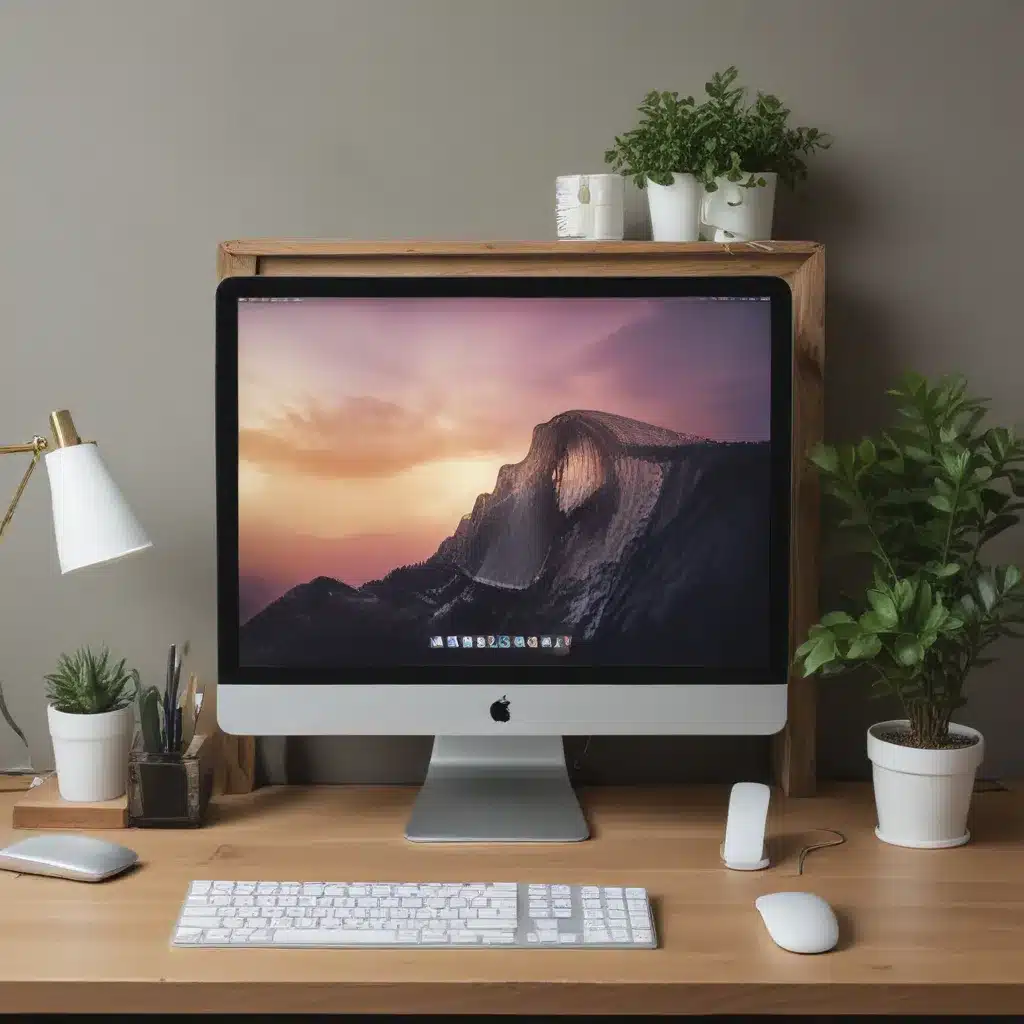
The Power of Revitalization
As a technology enthusiast, I’ve always been fascinated by the idea of breathing new life into old hardware. In today’s fast-paced world, where the latest gadgets and devices seem to dominate the market, it’s easy to overlook the potential of our trusty old desktops. However, with a little creativity and some elbow grease, you can transform your aging machine into a high-performing powerhouse, ready to tackle the demands of modern computing.
In this in-depth article, I’ll guide you through the process of making an old desktop feel new again. We’ll explore a range of strategies, from hardware upgrades to software optimizations, that can breathe new life into your trusty machine. Whether you’re looking to extend the lifespan of your current desktop or simply want to give it a fresh lease on life, you’ll find the insights and practical tips you need to get the job done.
Assessing Your Desktop’s Capabilities
The first step in revitalizing an old desktop is to take a close look at its current capabilities. What kind of processor does it have? How much RAM does it have? What about the storage solution? These are all important factors that will determine the scope of your upgrade options.
To start, I recommend gathering some basic information about your desktop’s hardware. You can do this by running a system information tool, such as the built-in Windows System Information or a third-party utility like CPU-Z or HWMonitor. These tools will provide you with a detailed breakdown of your system’s components, allowing you to assess its strengths and weaknesses.
Once you have a clear understanding of your desktop’s hardware, you can begin to identify the areas that could use some improvement. Perhaps your processor is a bit outdated, or your RAM is running low. Maybe your storage solution is a traditional hard disk drive (HDD) that could benefit from an upgrade to a faster solid-state drive (SSD). By understanding the limitations of your current setup, you can begin to plan your revitalization strategy.
Upgrading the Hardware
One of the most effective ways to breathe new life into an old desktop is to upgrade its hardware components. This can involve anything from swapping out the processor to adding more RAM or installing a faster storage solution. Let’s take a closer look at some of the most impactful hardware upgrades you can consider.
Processor Upgrade
The processor, or central processing unit (CPU), is the heart of your desktop. Upgrading to a newer, more powerful CPU can have a dramatic impact on your system’s performance. If your desktop is running an older generation of processors, such as an Intel Core i3 or AMD Athlon, you may be able to find a compatible upgrade that provides a significant boost in processing power.
When considering a processor upgrade, it’s important to ensure compatibility with your desktop’s motherboard and other components. You’ll also need to factor in the cooling requirements of the new CPU, as some high-performance processors may require a more robust cooling solution.
RAM Upgrade
Another crucial component that can benefit from an upgrade is your desktop’s RAM, or random access memory. RAM plays a vital role in your system’s ability to manage multiple tasks and applications simultaneously. If your desktop is struggling with sluggish performance, especially when running resource-intensive programs, adding more RAM could be the solution.
Most modern desktops can accommodate up to 16GB or even 32GB of RAM, depending on the specific model and motherboard. Upgrading from 4GB or 8GB to 16GB can make a significant difference in your desktop’s responsiveness and multitasking capabilities.
Storage Upgrade
The storage solution in your desktop can also have a significant impact on its overall performance. If your desktop is still using a traditional HDD, consider upgrading to a solid-state drive (SSD). SSDs offer lightning-fast data access and transfer speeds, which can dramatically improve boot times, application load times, and overall system responsiveness.
When upgrading your storage, you have a few options. You can either replace the existing HDD with an SSD, or you can opt for a dual-storage solution, where you use the SSD as the primary drive for your operating system and frequently used applications, while using the HDD for secondary storage and file storage.
Peripheral Upgrades
In addition to the core hardware components, you can also consider upgrading peripheral devices, such as your monitor, keyboard, and mouse. Investing in a high-quality, modern display can enhance your visual experience, while a comfortable and responsive keyboard and mouse can improve your overall productivity and user experience.
Optimizing the Software
While hardware upgrades can provide a significant performance boost, optimizing the software running on your desktop can also have a dramatic impact on its overall responsiveness and efficiency. Let’s explore some software-based strategies for making an old desktop feel new again.
Operating System Optimization
The first step in software optimization is to ensure that your desktop is running the latest version of your operating system, whether that’s Windows, macOS, or a Linux distribution. Operating system vendors frequently release updates and patches that can improve performance, address security vulnerabilities, and provide new features.
In addition to keeping your operating system up-to-date, you can also explore various optimization techniques, such as disabling unnecessary startup programs, managing your desktop’s visual effects, and fine-tuning system settings to prioritize performance over aesthetics.
Application and Software Optimization
Just as important as optimizing your operating system is ensuring that the applications and software running on your desktop are also optimized for performance. This may involve uninstalling programs you no longer use, updating your software to the latest versions, and exploring lightweight or alternative applications that are better suited to the capabilities of your aging desktop.
For example, instead of running a resource-intensive video editing suite, you could explore more lightweight alternatives like OpenShot or Kdenlive. Similarly, you might consider using a web browser like Microsoft Edge or Firefox, which are often more efficient than resource-hungry options like Google Chrome.
Disk Optimization
Your desktop’s storage solution can also benefit from optimization. Over time, your hard disk or SSD can become fragmented, which can lead to slower file access and overall system performance. To address this, you can use built-in disk optimization tools, such as the Disk Defragmenter in Windows or the Disk Utility in macOS, to help reorganize your files and improve access times.
Additionally, you can consider using a tool like CCleaner or Disk Cleanup to remove unnecessary files, temporary internet files, and other system junk that can accumulate over time and slow down your desktop.
Breathing New Life into Legacy Applications
One of the challenges of revitalizing an old desktop can be dealing with legacy applications that may no longer be compatible with modern operating systems. However, there are several strategies you can employ to ensure that your essential legacy software continues to run smoothly on your refreshed desktop.
Virtualization
One effective solution is to use virtualization software, such as VirtualBox or VMware, to create a virtual machine (VM) that runs an older operating system. This allows you to run your legacy applications in a contained, emulated environment, without having to worry about compatibility issues with your primary operating system.
By creating a virtual machine, you can essentially turn back the clock and run your legacy software on a virtual “older” operating system, while still enjoying the benefits of your revitalized desktop hardware and the latest security updates.
Compatibility Modes
Another option for running legacy applications on a modernized desktop is to utilize the built-in compatibility modes provided by your operating system. Both Windows and macOS offer features that allow you to run older software in a simulated environment, often with the ability to adjust settings like screen resolution, color depth, and even emulate older versions of Windows or macOS.
By experimenting with compatibility modes, you may be able to find a configuration that allows your legacy applications to run seamlessly on your revitalized desktop, without the need for virtualization.
Emulators and Alternatives
In some cases, you may not be able to run your legacy applications directly on your modernized desktop. In these situations, you may need to explore emulators or alternative software solutions that can provide similar functionality.
For example, if you have an older accounting or productivity suite that no longer runs on your current operating system, you might consider using an open-source or cloud-based alternative that can provide a comparable set of features. While it may require some adjustment, finding a suitable replacement can be a viable solution for keeping your essential workflows running on your revitalized desktop.
Maintaining Your Revitalized Desktop
Once you’ve completed the process of revitalizing your old desktop, it’s important to establish a routine for maintaining its performance and longevity. Regular maintenance and care can help ensure that your desktop continues to feel fresh and responsive, even as time passes.
Cleaning and Dust Removal
One of the most important maintenance tasks is to regularly clean your desktop’s internal components and remove any accumulated dust. Dust buildup can restrict airflow and cause overheating, which can ultimately lead to premature component failure.
To clean your desktop, you’ll want to use a can of compressed air to gently blow out any dust and debris from the fans, vents, and other hard-to-reach areas. Additionally, you can use a soft-bristled brush or a microfiber cloth to wipe down the exterior of your desktop and ensure that air can flow freely through the case.
Software Updates and Maintenance
In addition to physical maintenance, you’ll also want to stay on top of software updates and maintenance tasks. This includes keeping your operating system, drivers, and essential applications up-to-date, as well as running regular disk cleanups, defragmentation, and other optimization routines.
By staying proactive with software maintenance, you can help ensure that your revitalized desktop continues to run smoothly and efficiently, without any unexpected performance issues or security vulnerabilities.
Backups and Data Protection
Finally, it’s crucial to have a robust backup and data protection strategy in place for your revitalized desktop. Whether you’re using an external hard drive, a cloud storage service, or a combination of both, regularly backing up your important files, documents, and other data can provide a crucial safeguard against data loss or hardware failures.
By implementing a comprehensive backup plan, you can rest assured that your desktop’s revitalization efforts haven’t been in vain and that your valuable data is protected, even in the event of a hardware failure or other unexpected incident.
Conclusion
Breathing new life into an old desktop can be a rewarding and cost-effective way to extend the usable lifespan of your computing hardware. By carefully assessing your desktop’s capabilities, upgrading key components, optimizing the software, and maintaining your revitalized system, you can transform a seemingly outdated machine into a high-performing powerhouse, ready to tackle your daily computing tasks with ease.
Remember, the journey of revitalizing an old desktop is an opportunity to learn, experiment, and unlock the hidden potential of your trusty hardware. With the right approach and a little bit of elbow grease, you can breathe new life into your old desktop and enjoy the benefits of a refreshed, responsive, and efficient computing experience.
So, what are you waiting for? Dive in, explore the strategies outlined in this article, and start making your old desktop feel new again!












