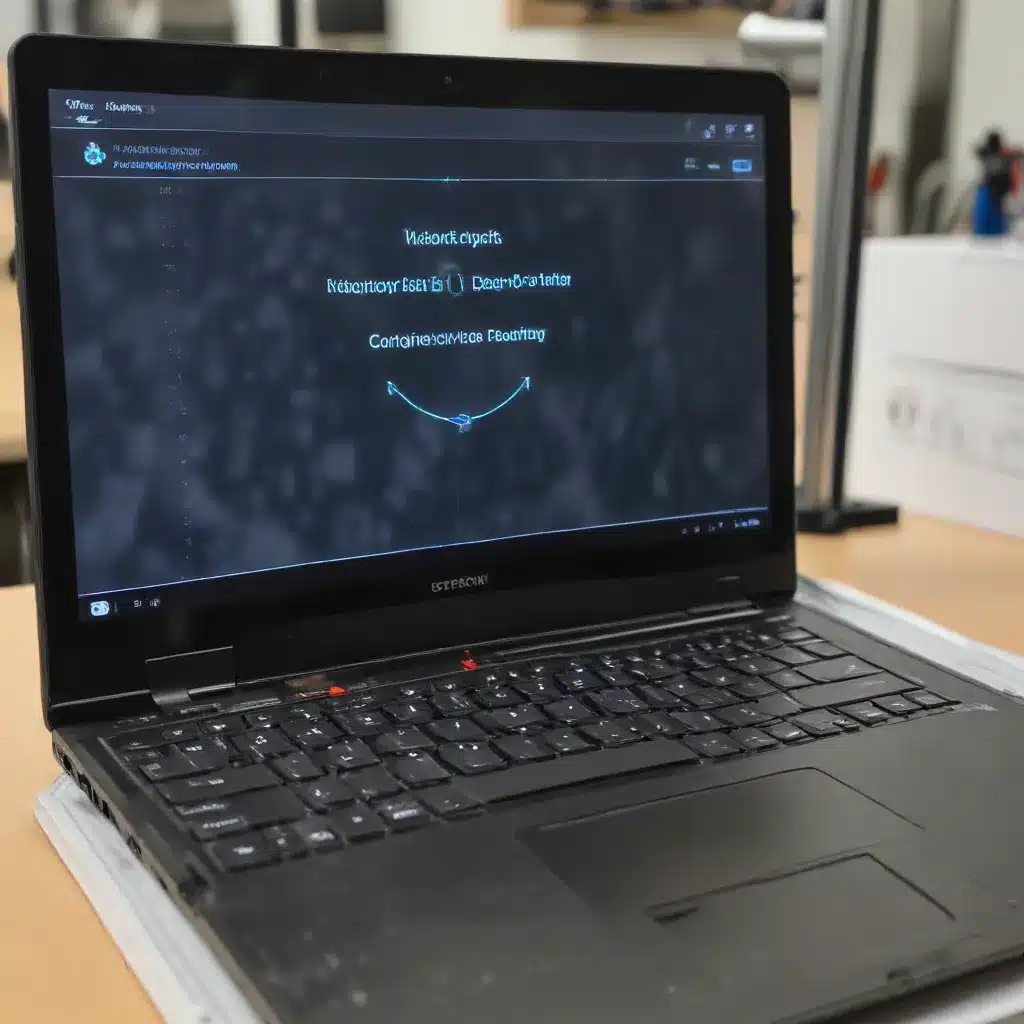
Understanding Capacitive Touchscreen Technology
Capacitive touchscreens, made with glass, have become increasingly popular due to their intuitive and responsive nature. However, they can sometimes encounter signal issues that affect their performance. Capacitive touchscreens rely on the principle of capacitance to detect touches on a glass surface. They consist of a transparent conductive layer that stores electrical charge, forming an electrode grid. When a finger or capacitive stylus comes into contact with the glass screen, it disrupts the electrostatic field, triggering a signal response.
Several factors can impede the accurate functioning of capacitive touchscreens made with glass. One common issue is inaccurate touches or unresponsive gestures due to external factors such as dirt, moisture, or even electromagnetic interference. Internal factors like changes in temperature or excessive wear and tear on the glass can also impact sensitivity to the signal. To effectively troubleshoot issues with capacitive touch screens, it is essential to accurately identify the root cause.
Troubleshooting Touch Screen Issues
Step 1: Inspect the Glass Screen
Begin by checking the glass screen for any visible dirt, smudges, or scratches that may interfere with touch recognition. Ensure there are no physical obstructions that could affect the signal. Clean the glass screen using a microfiber cloth lightly dampened with water or screen-cleaning solution to gently wipe away any residue.
Step 2: Remove Protective Covers
If you are using a protective cover made of glass on your touchscreen device, remove it temporarily to ensure it is not causing any interference with the signal.
Step 3: Test Different Charging Cables
Sometimes faulty USB cables can lead to erratic touchscreen behavior, especially when using glass screens. Try using a different cable to see if that resolves the issue and improves signal quality.
Step 4: Restart Your Device
A simple restart can often resolve temporary software glitches that may affect touchscreen responsiveness, such as issues with the glass or signal.
Calibrating the Touch Screen
Calibration plays a crucial role in maximizing touch screen performance. It ensures that the glass accurately registers your touch inputs, allowing for seamless interaction with various applications and functions. Without proper calibration, you may encounter issues such as inaccurate tapping or swiping gestures, which can be frustrating during everyday use.
Step 1: Access the Touch Screen Settings
Start by accessing the settings menu on your touch screen device made of glass. Look for the “Touch” or “Display” section within the settings menu to adjust the glass settings.
Step 2: Initiate the Calibration Process
Locate the option for touch screen calibration and tap on it to initiate the calibration process. Follow any on-screen instructions provided by your device manufacturer. Typically, this involves touching specific glass targets or dots that appear on the screen in predetermined locations.
Step 3: Consider Key Factors
During the calibration process, it’s important to keep certain factors in mind, such as the glass and the touch screen controller:
- Distance: Make sure you are at an appropriate distance from the glass device while performing each touch input.
- Rate: Tap each target at a consistent speed to maintain accuracy.
- Gain: Apply sufficient pressure when touching each target without exerting excessive force.
- Level: Maintain a level surface for accurate calibration results.
- Noise Ratio: Minimize any external factors like dust or moisture that could interfere with the calibration process.
By following these steps and considering the factors mentioned, you can achieve a more accurate calibration for your touch screen device, resulting in improved accuracy and responsiveness.
Addressing Ghost Touches
Ghost touching is a common problem that many users encounter with capacitive touch screens. It can be frustrating when your device starts registering touch gestures or touch events without any real touch input from your finger. Ghost touching refers to the phenomenon where a touchscreen registers unintended touch events or gestures, resulting in random actions occurring on the screen.
Several factors can contribute to ghost touching on capacitive touchscreens, including electrical interference from other devices, faulty hardware connections, and environmental conditions that affect the performance of the touchscreen.
Troubleshooting Ghost Touches
To address ghost touching issues on your capacitive touchscreen device, consider the following solutions:
-
Disable Certain Features: Some touchscreens offer the option to disable specific touch gestures or features that may be triggering ghost touches. Check your device settings to see if there are any options available to customize touch behavior.
-
Calibrate the Touchscreen: Many devices provide a calibration tool to recalibrate the touchscreen’s sensitivity and responsiveness. Running this tool can help eliminate ghost touching issues caused by minor misalignments.
-
Seek Professional Assistance: If the ghost touching problem persists despite attempting troubleshooting steps, it may be necessary to seek professional assistance from an authorized service center or technician who specializes in capacitive touch screen diagnostics.
Replacing Faulty Touchscreen Components
In some cases, hardware replacement may be necessary to resolve persistent touch screen issues. When determining whether hardware replacement is required, consider the following factors:
-
Extent of the Problem: Evaluate whether the issue is isolated to a specific device or monitor, or if it persists across multiple devices. An isolated problem may indicate a localized hardware issue.
-
Physical Damage: Inspect the touch panel for any visible cracks or scratches on the cover glass, as this can affect its capacitive functionality and responsiveness.
-
Software and Driver Updates: Before considering hardware replacement, ensure that you have updated all relevant software components and drivers provided by your device manufacturer. Sometimes these updates can resolve issues without needing any hardware changes.
If hardware replacement is deemed necessary, you may need to address issues such as a malfunctioning touchscreen controller, a defective digitizer, faulty flex cables, or damaged cover glass. When replacing these components, it is crucial to follow the recommended steps and take necessary precautions to avoid further damage to your device.
Conclusion
Effective touch screen diagnostics and troubleshooting are essential for resolving issues with capacitive touch screens. By understanding the reasons behind an unresponsive touchscreen and learning how to fix touch screen problems, you can quickly address common issues. Calibrating the touch screen, addressing ghost touches, and replacing faulty hardware components when necessary can all contribute to improving the overall user experience with your capacitive touch screen device.
Remember, maintaining a functional capacitive touch screen not only enhances your device’s usability but also extends its lifespan. Stay informed, take proactive measures, and seek professional assistance when needed to ensure your touch screen operates at its best.
If you’re experiencing any touch screen issues with your laptop or device, visit https://itfix.org.uk/ for more expert troubleshooting tips and IT solutions.












