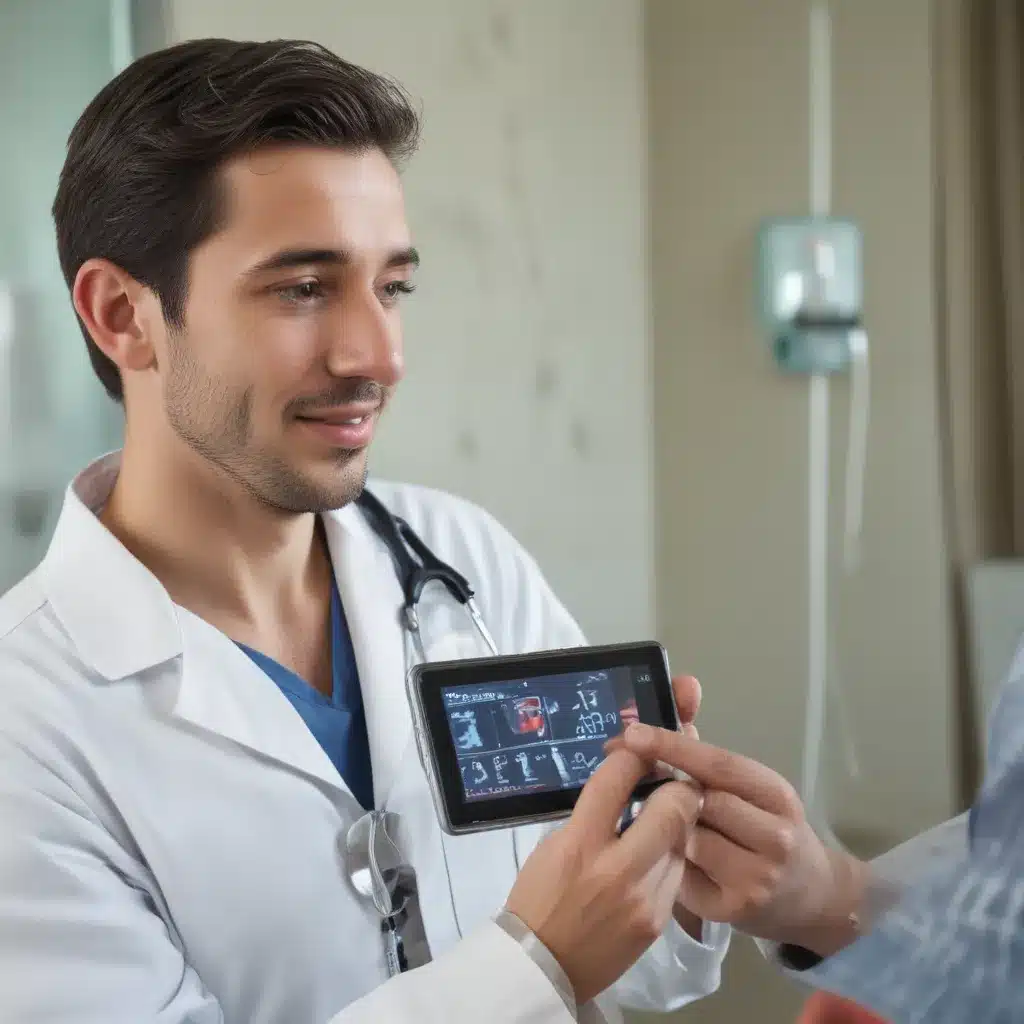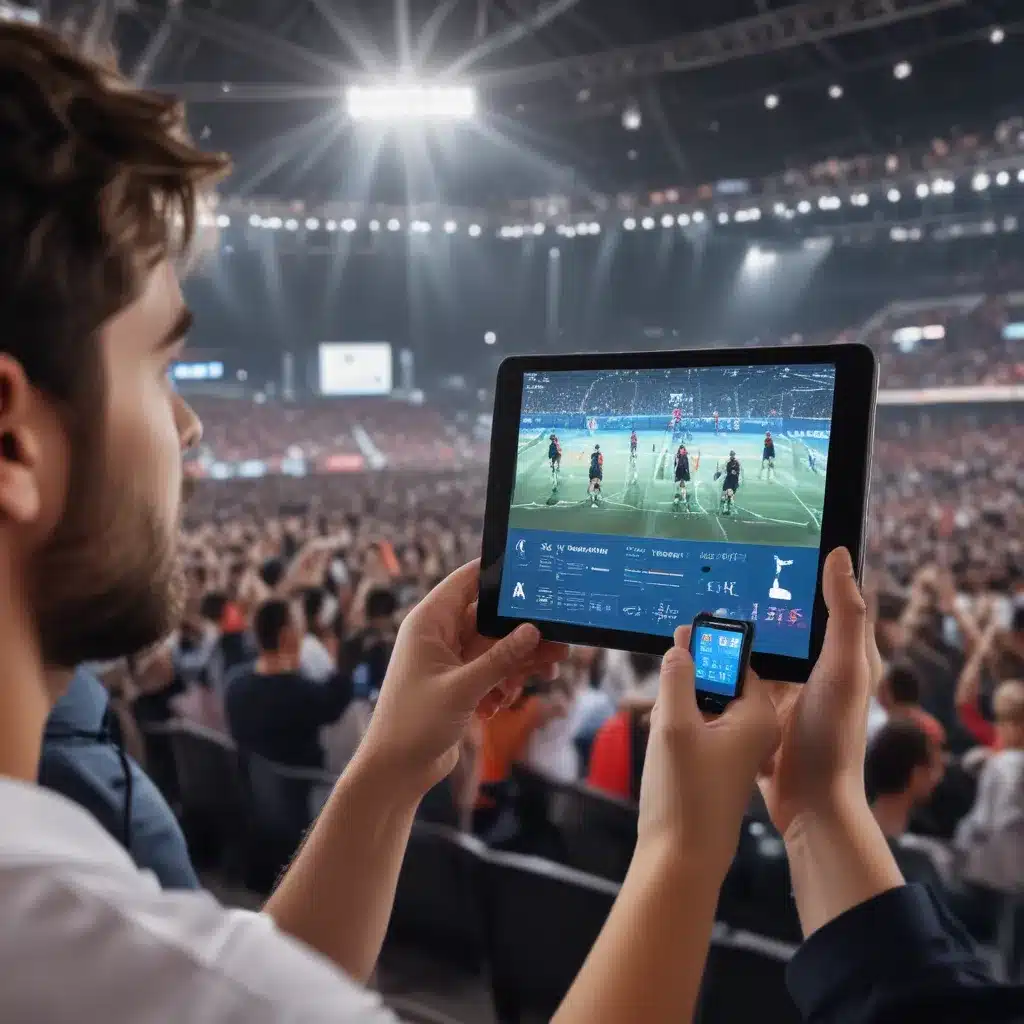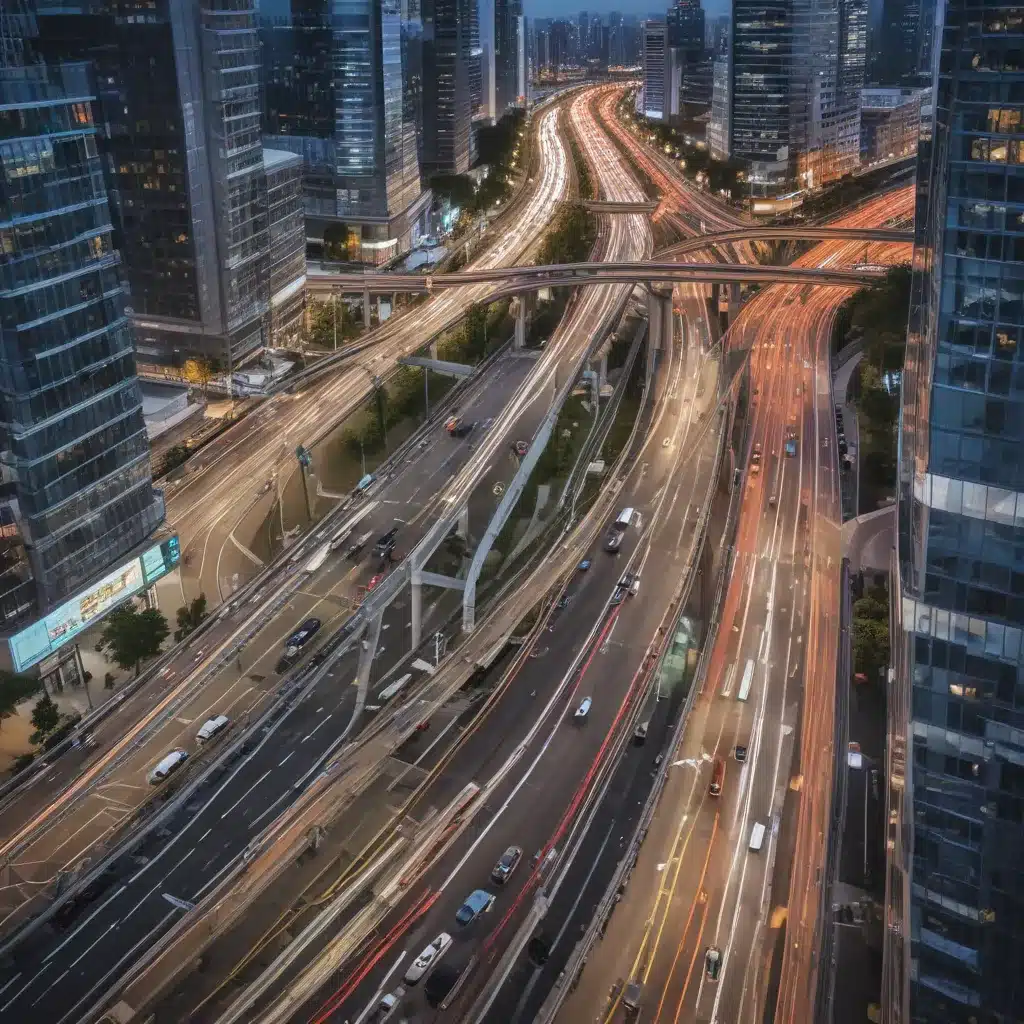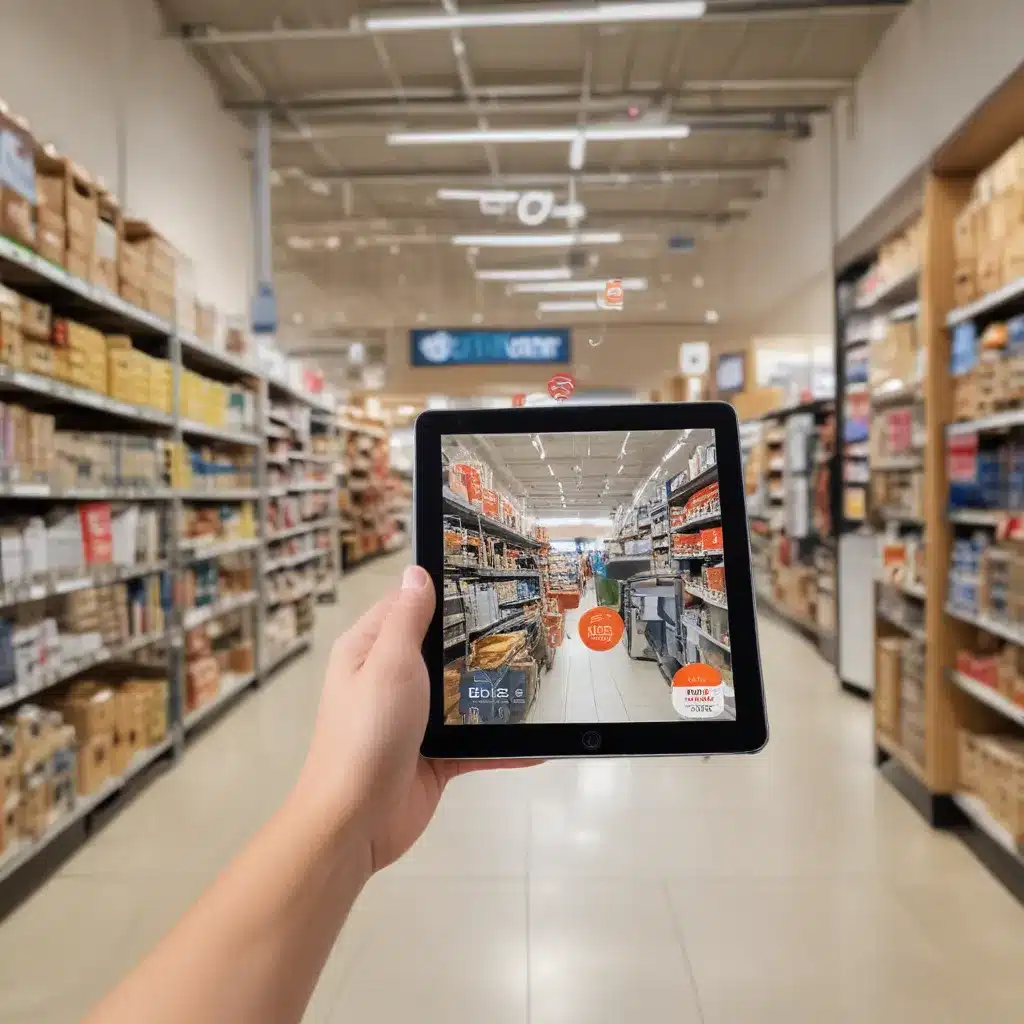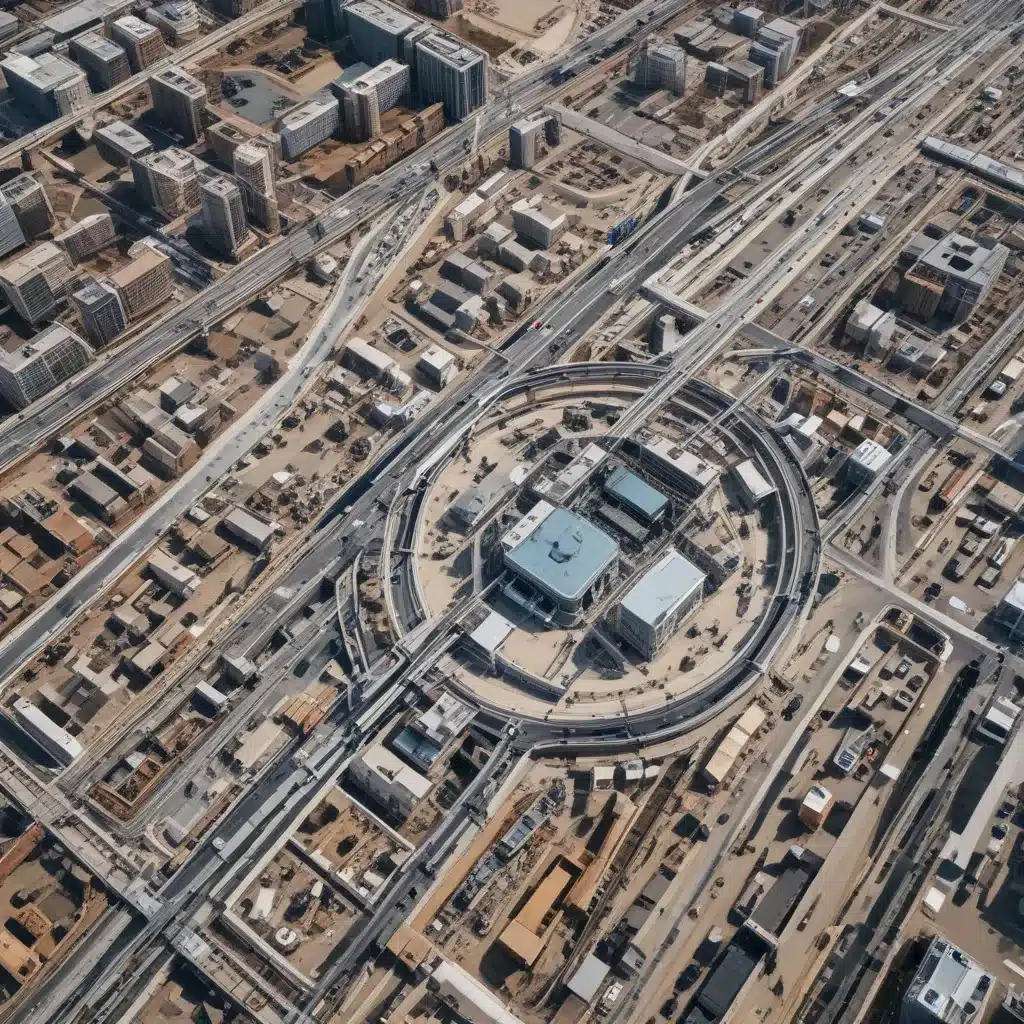Over time, laptops can start to run slower for a variety of reasons. From outdated software to a cluttered hard drive, there are many factors that can bog down your system. The good news is there are some simple tricks you can try to give your laptop a speed boost. Here are 5 easy ways to help speed up a slow laptop:
1. Close Unnecessary Programs and Browser Tabs
Having too many programs and browser tabs open at once eats up RAM and will slow down your computer. Go through and close any apps, programs and browser tabs that you aren’t currently using. This frees up memory and allows your laptop to run faster. Also, disable or uninstall any background programs that run on startup if you don’t need them.
2. Update Your Software, Drivers and Operating System
Running outdated software can drag down performance. Make sure that all of your apps, drivers and operating system are updated to the latest versions. Updates often contain speed improvements along with security patches. Here are some tips for updating:
-
For Windows, go to Settings > Update & Security > Windows Update and install any available updates.
-
For Macs, click on the Apple menu > System Preferences > Software Update.
-
Also update any device drivers, especially for things like your graphics card, printer, touchpad and Wi-Fi. Check the manufacturers’ websites for the latest versions.
3. Perform Disk Cleanup and Defragmentation
Over time, fragments of old files and other junk can build up on your hard drive and slow things down. To fix this:
-
Run Disk Cleanup to remove temporary files, empty the Recycle Bin, etc. In Windows, search for it in the Start menu.
-
Defragment your hard drive to optimize file storage. This is also built into Windows.
-
Uninstall programs you no longer use to clear space.
4. Add More RAM
Having insufficient RAM (memory) is a common reason for slow laptop performance. More RAM allows your laptop to run multiple programs simultaneously without lag.
-
For Windows, check the Task Manager to view your available RAM.
-
On a Mac, click the Apple menu > About This Mac > Memory.
-
Adding more RAM is one of the best upgrades you can make to speed up an older laptop. Consult your laptop manual on how much RAM is supported and compatible.
5. Adjust Visual Effects
The visual animations and effects in Windows and Mac operating systems require processing power to run. Turning off unnecessary visual effects helps conserve system resources for improved performance.
-
In Windows, search for “Adjust the appearance and performance of Windows” and choose the performance-oriented options.
-
On Macs, go to System Preferences > Accessibility > Display and reduce transparency and motion effects.
With some general housekeeping, software and hardware upgrades, you can refresh an aging laptop. But if your system is more than 5 years old, it may be time to consider replacing it if possible. Newer laptops have much faster processors and better efficiency.