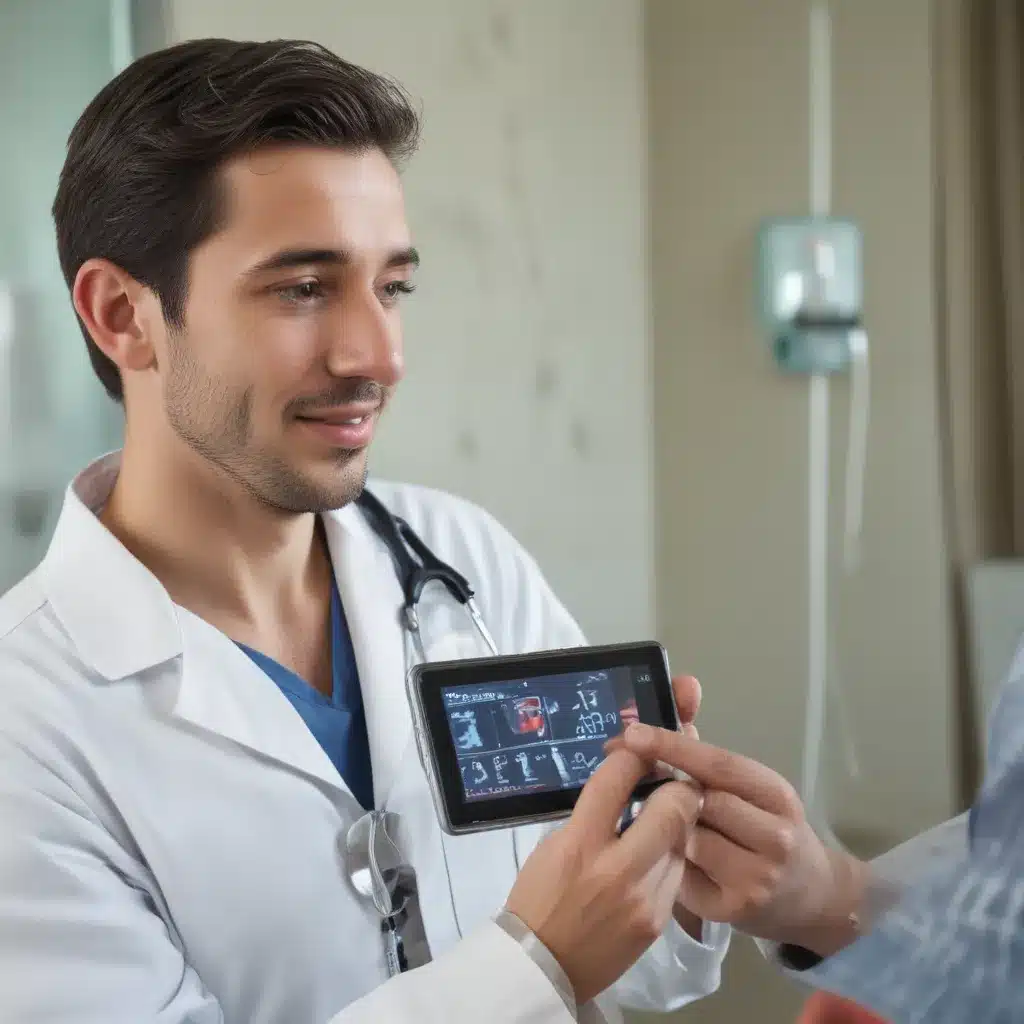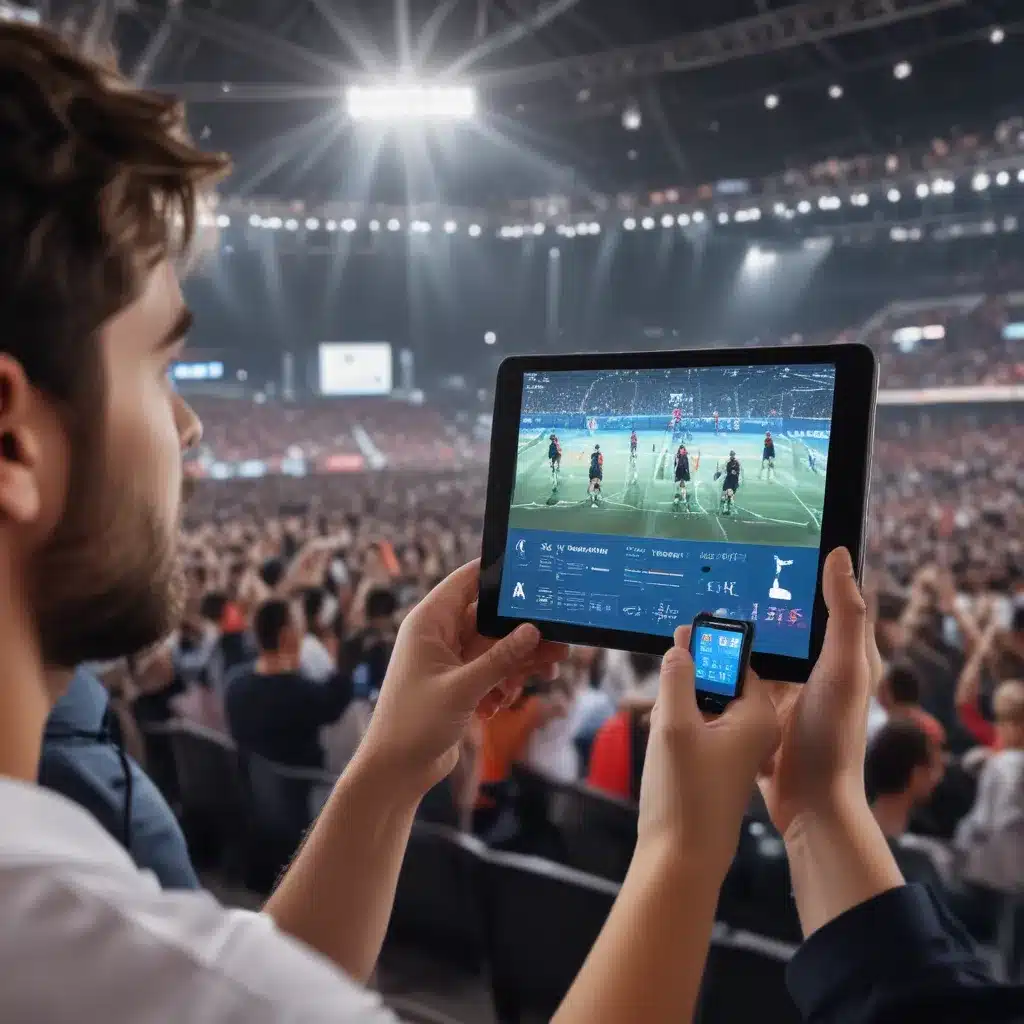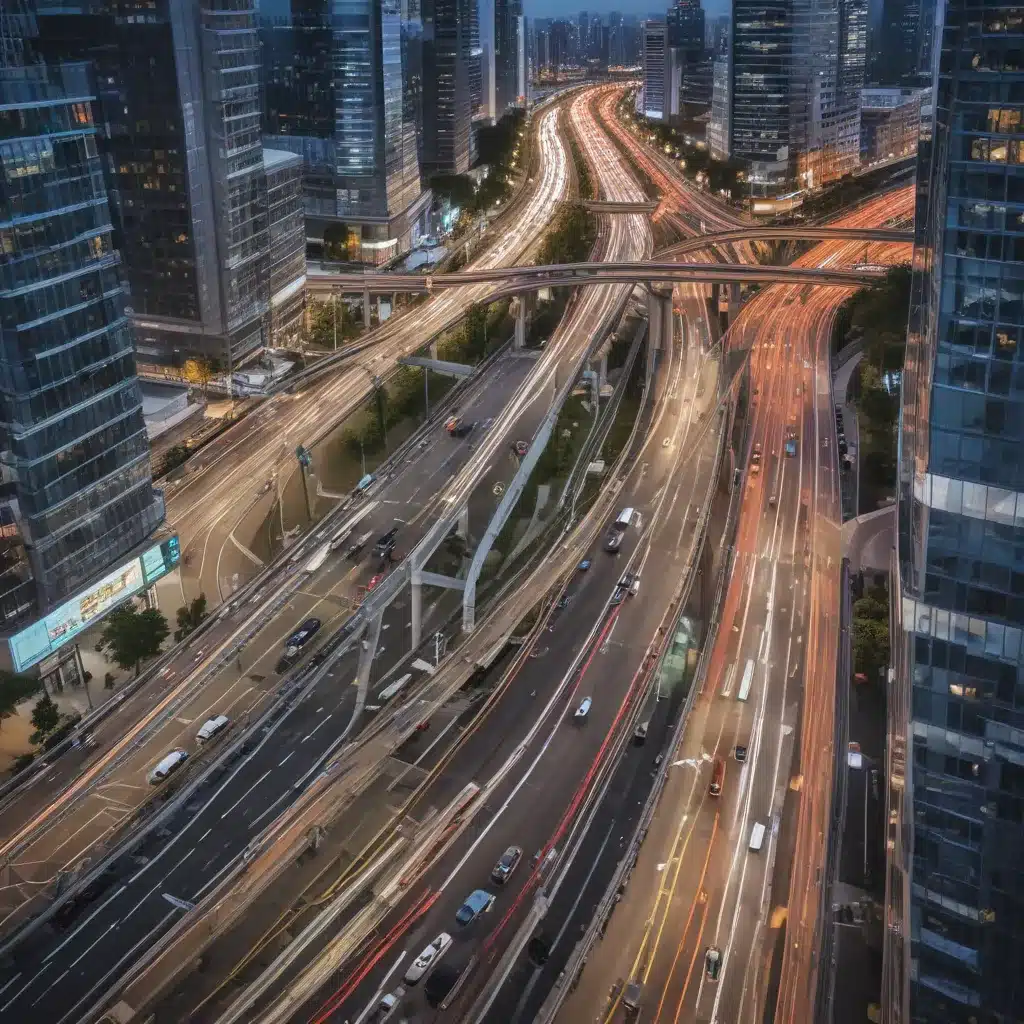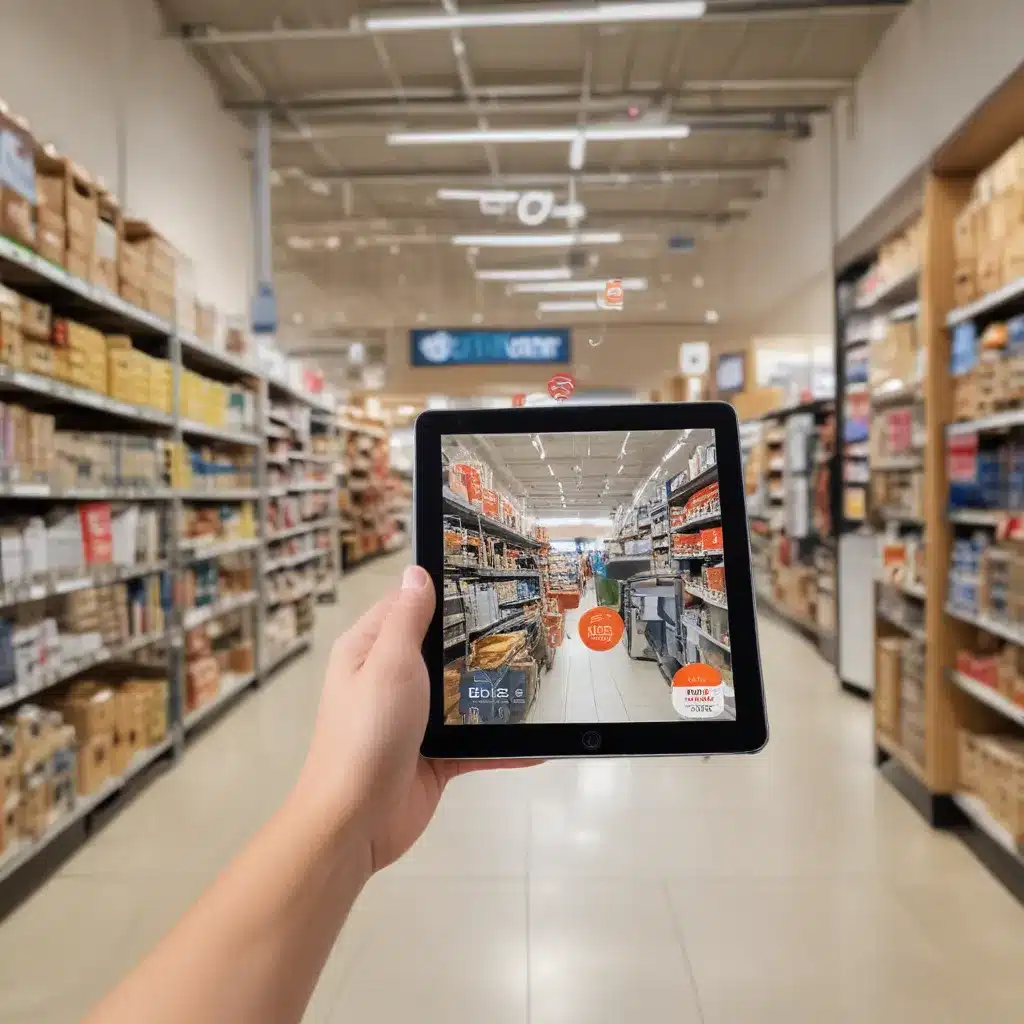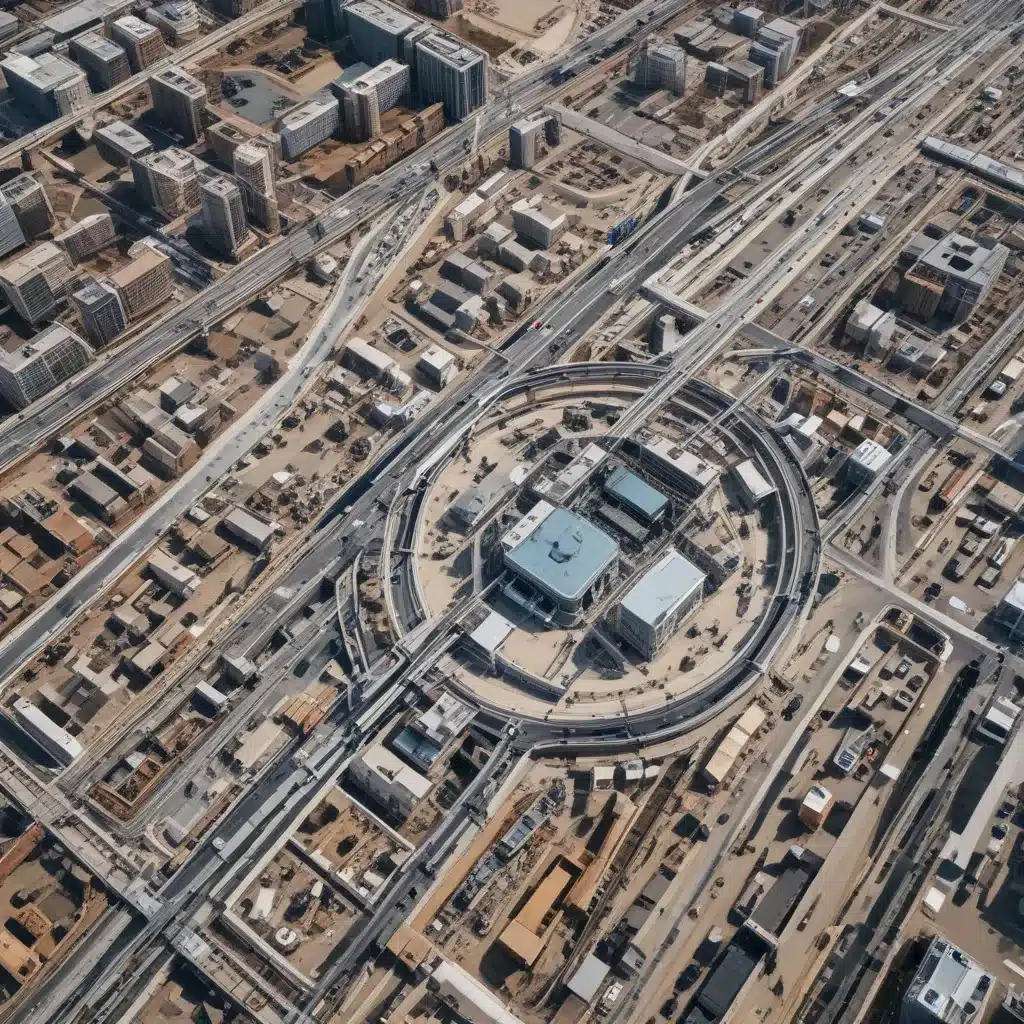Laptops can make all sorts of unusual noises, but a noise when you tilt the laptop likely indicates a specific issue with a moving part inside. Let’s go through some steps to diagnose and resolve laptop tilting noises.
Common Causes of Noise when Tilting a Laptop
There are a few common culprits for noise when tilting a laptop:
Fan
The CPU fan is designed to spin when the processor gets hot. Tilting the laptop can cause the fan to wobble or vibrate against its housing, creating noise.
-
Check if the fan sound gets louder at higher RPMs. Use a can of compressed air to blow out any dust buildup on the fan blades or heatsink fins.
-
If a fan blade is cracked or loose, you may need to replace the entire fan module.
Hard Drive
A traditional hard disk drive contains a spindle that rotates rapidly. Tilting can cause this spindle to shift and vibrate.
-
The noise should be intermittent rather than constant. Try holding the laptop still to see if the noise stops.
-
Check if the hard drive is overloaded. Move files to external storage to free up space on the drive.
-
If the hard drive is failing, you may need to replace it before data loss occurs. SSDs have no moving parts and are immune to this issue.
Optical Drive
Laptops with built-in DVD or Blu-Ray drives can generate noise when tilted if the disc wobbles.
-
Eject any discs from the drive and see if tilting noise persists.
-
Over time, the drive’s spindle and motor can wear out and become noisy. Replacing the optical drive may be necessary in older laptops.
-
External USB optical drives avoid tilting noises and tend to have quieter operation overall.
Steps to Diagnose and Resolve Tilting Noises
Follow these tips to pinpoint and fix noises that occur when tilting your laptop:
1. Locate the Source
Tilt the laptop gently in different directions while listening closely to the noise. See if you can isolate it to a specific area, like the right side. This can provide clues to the culprit.
2. Eliminate Moving Parts
Power down the laptop and remove any discs. Disconnect USB devices and external hard drives. The noise should go away if it originates from a peripheral.
3. Inspect Internal Components
Open up the laptop casing and inspect the fan, hard drive, and optical drive for any debris or damage. Spin each component by hand listening for grinding or friction.
4. Update Drivers and Firmware
Outdated software drivers like those for the chipset or storage controller can sometimes cause hardware issues like vibration. Update laptop drivers and BIOS to rule out a software glitch.
5. Adjust Placement
Try placing the laptop on a flat, rigid surface rather than an uneven or flexible one. Or elevate the rear slightly to change the tilt. Adjusting the laptop’s footing can reduce tilt-induced noises in some cases.
6. Isolate with Anti-Vibration Pads
Self-adhesive anti-vibration rubber pads, available online or at electronics stores, can help dampen laptop noises by isolating the machine from the work surface. Place pads at key contact points underneath the laptop.
7. Replace Faulty Hardware
If isolating a faulty fan, drive, optical drive, or internal cable, replacing the component can permanently resolve a persistent tilting noise. Match new parts to the laptop’s make and model.
With some careful troubleshooting and inexpensive fixes, you can silence annoying noises that happen when tilting your laptop. But loud or repetitive tilting noises may indicate imminent component failure, so it’s wise to diagnose and address the issue promptly.