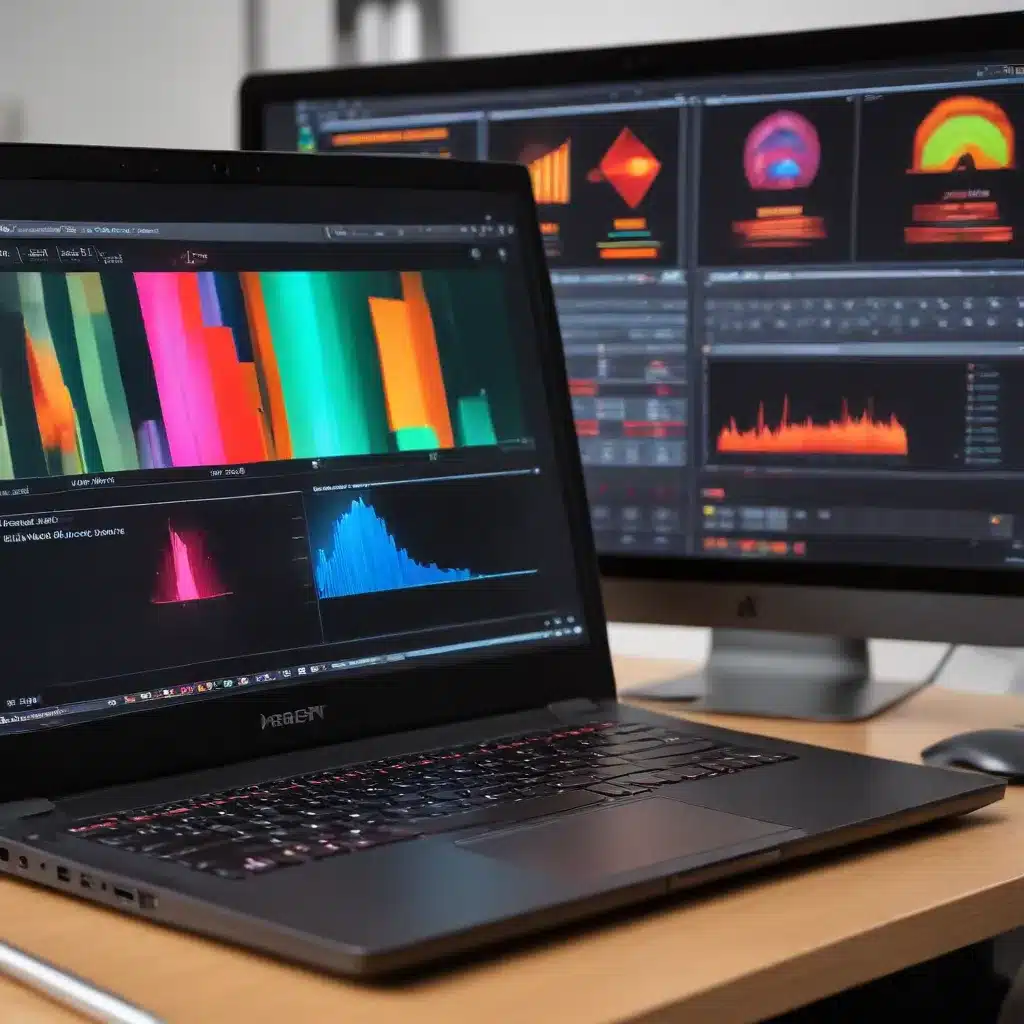
As an experienced IT professional, I understand the importance of color accuracy in various industries, from graphic design and photography to video editing and content creation. Achieving precise color representation on your laptop display is crucial for producing visually stunning and consistent work. In this comprehensive guide, we’ll delve into the intricacies of laptop display calibration, equipping you with the knowledge and tools to ensure your visuals are true to life.
Understanding the Importance of Color Accuracy
In the digital age, our screens have become the primary mediums for creating, consuming, and sharing visual content. Whether you’re a graphic designer fine-tuning a logo, a photographer editing their latest masterpiece, or a video editor crafting a cinematic masterpiece, accurate color representation is paramount. Inaccurate color can lead to suboptimal results, client dissatisfaction, and even costly reprints or re-edits.
Proper color calibration ensures that the colors you see on your laptop screen accurately reflect the true colors of your digital assets, allowing you to make informed decisions and produce work that meets your clients’ or your own high standards. This is particularly crucial for professionals engaged in color-critical work, where even minor discrepancies can have significant consequences.
Assessing Your Laptop Display
Before delving into the calibration process, it’s essential to assess the capabilities of your laptop display. Not all screens are created equal, and understanding the inherent strengths and limitations of your display can guide your calibration efforts.
When evaluating your laptop display, consider the following factors:
-
Display Technology: Modern laptops often utilize LCD (Liquid Crystal Display) or OLED (Organic Light-Emitting Diode) panels, each with its own unique characteristics and color gamut. Research the specific display technology used in your laptop to understand its capabilities.
-
Color Depth: The number of colors a display can accurately reproduce is known as color depth. Look for laptops with 8-bit or 10-bit color depth, as these offer a wider range of colors and better gradients compared to 6-bit displays.
-
Color Gamut: The color gamut refers to the range of colors a display can reproduce. Wider color gamuts, such as sRGB, Adobe RGB, or DCI-P3, provide more accurate and vibrant color representation for specialized tasks.
-
Factory Calibration: Some laptop manufacturers, such as Apple, provide factory-calibrated displays that have been tuned for color accuracy. Understand if your laptop’s display has undergone this process and how it may impact your calibration needs.
By understanding the capabilities of your laptop display, you can better tailor your calibration efforts to achieve the desired level of color accuracy for your specific needs.
Selecting the Right Calibration Equipment
Accurate color calibration requires the use of specialized hardware and software. The most common and reliable tools for this task are colorimeters and calibration software.
-
Colorimeters: A colorimeter is a device that measures the color and brightness of your display, providing the necessary data for calibration. Popular options include the X-Rite i1Display Pro, Datacolor Spyder, and Calibrite ColorChecker.
-
Calibration Software: Alongside a colorimeter, you’ll need calibration software to analyze the display data and generate an accurate color profile. Recommended options include DisplayCAL (free and open-source), X-Rite i1Profiler, and Datacolor SpyderX Elite.
When choosing your calibration equipment, consider factors such as compatibility with your laptop, the level of precision and features offered, and user reviews to ensure you select the best tools for your needs.
The Calibration Process
With the right tools in hand, let’s dive into the step-by-step process of calibrating your laptop display for color-critical work.
-
Prepare Your Workspace: Ensure your laptop is placed in a well-lit, neutral environment, free from direct sunlight or harsh lighting. This will help you achieve accurate color readings during the calibration process.
-
Connect the Colorimeter: Follow the manufacturer’s instructions to properly connect the colorimeter to your laptop, either via a USB port or wirelessly.
-
Launch the Calibration Software: Open your chosen calibration software, such as DisplayCAL or i1Profiler, and follow the on-screen prompts to begin the calibration process.
-
Adjust Display Settings: The software will guide you through adjusting various display settings, including brightness, contrast, white point, and gamma. Carefully follow the instructions to ensure optimal color accuracy.
-
Perform the Measurement: The calibration software will instruct you to place the colorimeter on your laptop’s display, allowing it to capture color and brightness measurements.
-
Review and Save the Profile: Once the measurements are complete, the software will generate a new color profile for your display. Review the results and, if satisfied, save the profile for future use.
-
Apply the Color Profile: Depending on your operating system, you may need to manually apply the newly created color profile or set it as the default for your display.
-
Validate the Calibration: It’s essential to validate the accuracy of your calibration by comparing the colors you see on your laptop to known color references, such as physical color charts or other calibrated displays.
Remember, the calibration process may require some trial and error, and it’s important to follow the instructions provided by your calibration software and equipment manufacturers closely.
Maintaining Color Accuracy
Achieving accurate color representation on your laptop display is just the first step. To ensure your visuals remain true to life, it’s crucial to maintain your calibration regularly.
-
Recalibrate Periodically: Display settings and characteristics can shift over time due to various factors, such as environmental changes or natural hardware aging. Recalibrate your laptop display every few months or whenever you notice significant color discrepancies.
-
Adjust for Different Viewing Environments: The same display may appear slightly different when viewed in diverse lighting conditions or when switching between different devices. Be mindful of these variations and adjust your workflow accordingly.
-
Educate Yourself and Stay Current: The world of display technology and color management is constantly evolving. Stay informed about the latest advancements, best practices, and industry standards to ensure your calibration techniques remain up-to-date.
-
Collaborate with Clients or Colleagues: When working on color-critical projects, communicate with your clients or colleagues to ensure everyone is on the same page regarding color accuracy. Discuss your calibration methods and, if necessary, provide guidelines for viewing and approving your work.
By following these maintenance practices, you can consistently produce visuals that accurately reflect your creative vision, meeting the high standards expected in color-critical industries.
Conclusion
Achieving accurate color representation on your laptop display is essential for professionals engaged in color-critical work. By understanding the importance of color accuracy, assessing your laptop’s display capabilities, and leveraging the right calibration equipment and techniques, you can ensure your visuals are true to life.
Remember, color calibration is an ongoing process that requires diligence and a commitment to maintaining your display’s performance. By staying informed, collaborating with your peers, and regularly recalibrating your laptop, you’ll be well on your way to producing visuals that captivate and impress your clients or audience.
For more IT insights and practical solutions, be sure to explore the ITFix website. Our team of seasoned professionals is dedicated to providing valuable information and guidance to help you navigate the ever-evolving world of technology.












