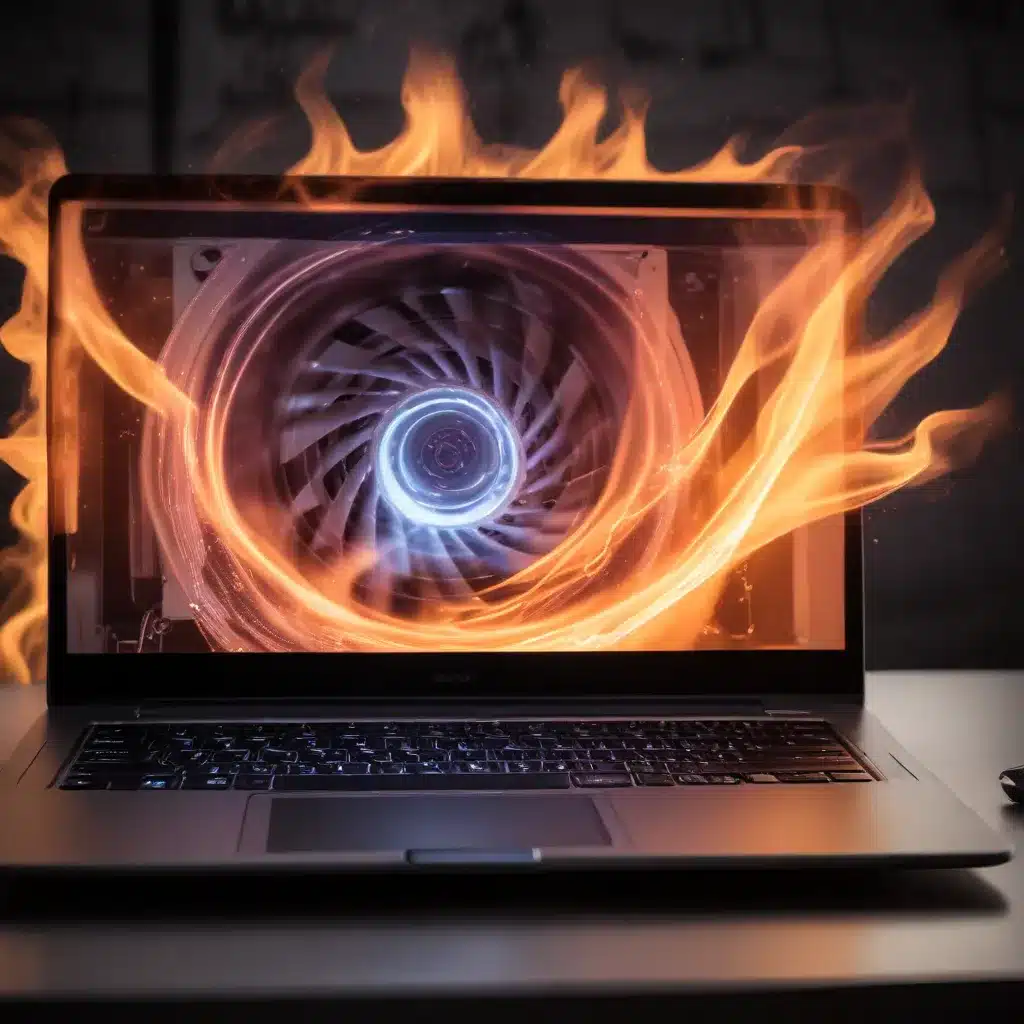
The Importance of Cooling for Data-Intensive Workflows
In today’s fast-paced, data-driven business landscape, professionals in data visualization and Business Intelligence (BI) often rely on powerful laptops to handle complex datasets, run advanced analytics, and create interactive dashboards. However, these demanding workloads can quickly tax the thermal capabilities of laptop hardware, leading to performance issues, system instability, and in some cases, permanent component damage.
Maintaining optimal cooling is paramount for ensuring the long-term reliability and peak performance of your laptop, especially when engaged in data-intensive tasks. Overheating can cause your system to throttle CPU and GPU speeds, leading to sluggish response times, lagging visualizations, and frustrating delays. In the worst-case scenarios, excessive heat buildup can even trigger system crashes or premature hardware failures.
Understanding Laptop Cooling Mechanisms
Laptop manufacturers employ a variety of cooling strategies to manage the thermal output of their devices. The most common approach is the use of heat sinks and fans, which work together to dissipate heat generated by the CPU, GPU, and other components.
Heat Sinks: These are metallic components, typically made of aluminum or copper, that are designed to absorb heat from the processor and other hot spots within the laptop. The large surface area of the heat sink allows it to efficiently transfer heat away from the critical components.
Fans: Laptop fans play a crucial role in active cooling by creating airflow that carries the absorbed heat away from the heat sinks and out of the device. The fan speed is often controlled dynamically based on the system’s temperature, ramping up when the workload increases and cooling is needed.
Thermal Interface Material (TIM): Between the processor and the heat sink, there is a layer of thermal interface material, such as thermal paste or thermal pads. This material helps optimize heat transfer, ensuring efficient cooling of the CPU and GPU.
Ventilation Ports: Laptop designs typically incorporate strategically placed ventilation ports or grilles to allow the heated air to exhaust from the device, facilitating airflow and preventing heat buildup.
Factors Affecting Laptop Cooling Performance
Several factors can influence the effectiveness of a laptop’s cooling system and its ability to handle data-intensive workloads without overheating:
-
Laptop Design and Airflow: The overall design of the laptop, including the placement of fans, vents, and ventilation channels, can significantly impact airflow and heat dissipation. Poorly designed cooling systems or restricted airflow can lead to heat buildup.
-
Component Power Consumption: High-performance CPUs, GPUs, and other components that consume more power generate more heat, placing a greater demand on the cooling system.
-
Ambient Temperature: The temperature of the environment in which the laptop is used can affect its cooling efficiency. Laptops will generally run hotter in warmer environments, as the temperature differential between the internal components and the surrounding air is reduced.
-
Dust and Debris Buildup: Over time, dust, pet hair, and other debris can accumulate inside the laptop, clogging the fans and heat sinks, and inhibiting airflow. This can cause the cooling system to become less effective.
-
Laptop Orientation and Placement: The way the laptop is positioned and the surface it is placed on can impact airflow and heat dissipation. Laptops should be used on flat, well-ventilated surfaces to ensure optimal cooling.
Strategies for Maintaining Laptop Cooling Efficiency
To ensure your laptop can handle the demands of data visualization and BI workloads without overheating, consider the following cooling optimization strategies:
1. Leverage Laptop Cooling Accessories
Investing in laptop cooling accessories can significantly enhance the thermal management of your device. Some popular options include:
Laptop Cooling Pads: These are external devices that sit beneath your laptop, often featuring one or more built-in fans to create additional airflow and draw heat away from the device.
Laptop Stands: Elevating your laptop on a stand can improve airflow and prevent it from being smothered by surfaces like desks or beds.
External Laptop Fans: Portable USB-powered fans can be placed near the laptop’s ventilation ports to boost airflow and supplement the internal cooling system.
Thermal Paste Replacement: Over time, the thermal paste between the processor and heat sink can degrade, reducing heat transfer efficiency. Periodically replacing the thermal paste can improve cooling performance.
2. Optimize Laptop Placement and Usage Habits
Simple adjustments to how you position and use your laptop can have a significant impact on its cooling efficiency:
Ensure Proper Ventilation: Always use your laptop on a flat, hard surface that allows for unobstructed airflow through the vents. Avoid using it on soft surfaces like beds, couches, or pillows, as these can block the ventilation.
Elevate the Laptop: Placing your laptop on a stand or cooling pad can improve airflow by creating a gap between the device and the surface it’s resting on.
Avoid Covering the Vents: Keep the laptop’s ventilation ports and fans clear of obstructions, such as papers, clothing, or other objects that could restrict airflow.
Monitor Usage Patterns: Be mindful of your laptop’s workload and temperature. If you notice the system running hot during intensive tasks, consider taking breaks or reducing the workload to allow the cooling system to catch up.
3. Maintain a Clean and Dust-Free Laptop
Regularly cleaning your laptop’s interior and exterior can have a significant impact on its cooling performance:
Clean the Fans and Vents: Use a can of compressed air to carefully blow out any dust, hair, or debris that has accumulated in the laptop’s ventilation ports and fan assemblies.
Wipe Down Exterior Surfaces: Use a soft, microfiber cloth to gently clean the laptop’s exterior, ensuring that the air intake and exhaust vents remain unobstructed.
Consider Professional Cleaning: If your laptop’s cooling system has become severely clogged with debris, consider having it professionally cleaned by a qualified technician to ensure thorough and safe cleaning.
4. Optimize Software and System Settings
Adjusting your laptop’s software and system settings can also help improve its cooling efficiency:
Manage Power Settings: Utilize your laptop’s power management options to balance performance and cooling. Switching to a “balanced” or “power-saving” mode can reduce the CPU and GPU’s power consumption and heat output.
Monitor System Temperatures: Install system monitoring software to track your laptop’s internal temperatures and fan speeds. This can help you identify any overheating issues and take appropriate actions.
Disable Unnecessary Background Processes: Close or disable any programs, browser tabs, or services that are not essential to your current tasks, as they can contribute to increased heat generation.
Consider Undervolting: Some advanced users may explore undervolting their laptop’s CPU and GPU to reduce power consumption and heat output, though this should be done with caution and proper research.
Leveraging Cooling Solutions for Data Visualization and BI
Maintaining optimal cooling is crucial for ensuring the reliable performance of your laptop when engaged in data-intensive tasks such as data visualization and Business Intelligence. By understanding the cooling mechanisms at work, identifying factors that impact cooling efficiency, and implementing strategic cooling solutions, you can keep your laptop running at its best, even under the most demanding workloads.
Remember, a well-cooled laptop not only delivers superior performance but also helps extend the lifespan of your hardware, saving you from costly repairs or premature replacements down the line. Prioritize laptop cooling as an essential part of your data-driven workflows, and enjoy the benefits of a stable, reliable, and high-performing system.
For more information on IT solutions, computer repair, and technology trends, be sure to visit https://itfix.org.uk/. Our team of seasoned experts is dedicated to providing practical tips and in-depth insights to help you navigate the ever-evolving world of technology.












