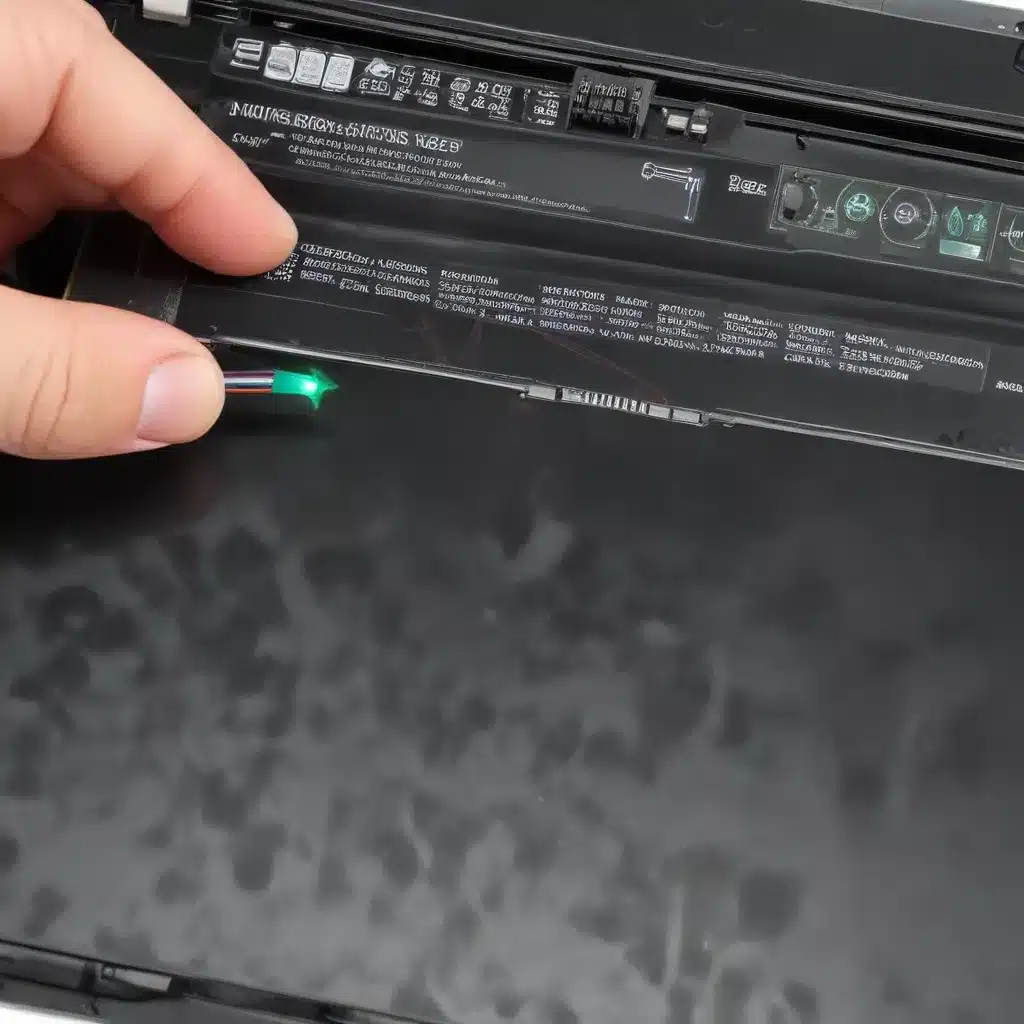
As a seasoned IT professional, I’ve encountered countless issues related to laptop display problems. One of the most common culprits behind flickering, dimming, or washed-out colors on a laptop screen is a malfunctioning backlight inverter. In this comprehensive guide, I’ll provide you with practical tips and in-depth insights on how to diagnose and replace a faulty laptop backlight inverter to restore your display to its former glory.
Identifying Backlight Inverter Issues
Laptop display issues can manifest in various ways, but there are some telltale signs that indicate a problem with the backlight inverter:
- Flickering or Pulsing Screen: If you notice your laptop screen repeatedly flickering or pulsing, even at a consistent refresh rate, this is a clear indication of a backlight inverter malfunction.
- Dimming or Fading Display: When the backlight inverter starts to fail, the screen may appear increasingly dim or gradually fade in brightness over time.
- Desaturated Colors: A faulty backlight inverter can also cause the colors on your laptop display to appear washed out or desaturated, reducing the overall visual quality.
- Horizontal Bars or Lines: In some cases, you may see subtle horizontal bars or lines scrolling across the screen, a common symptom of a failing backlight inverter.
If you’re experiencing any of these issues, it’s important to act quickly to diagnose and address the problem before it worsens, potentially leading to a complete display failure.
Diagnosing the Backlight Inverter
Before jumping into a backlight inverter replacement, it’s crucial to confirm that this is the root cause of your display issues. Here are some steps to diagnose the problem:
- Inspect the Display Physically: Carefully examine the laptop’s display for any visible signs of damage, such as cracks, scratches, or loose connections. If you notice any physical issues, those may be the culprit rather than the backlight inverter.
- Check for Software Conflicts: Ensure that your laptop’s drivers and software are up-to-date. Outdated or conflicting software can sometimes cause display-related problems, so it’s essential to rule out these potential issues.
- Test the Backlight: Turn on your laptop and observe the display. If the screen remains completely dark, but you can still see the cursor or other elements, it’s a strong indication that the backlight inverter is malfunctioning.
- Consult Repair Resources: If you’re unsure about the diagnosis, consider checking online forums, manufacturer support pages, or IT Fix (https://itfix.org.uk/) for additional insights and troubleshooting tips from experienced professionals.
By thoroughly examining the display and exploring potential software conflicts, you can confidently determine if a backlight inverter replacement is the appropriate solution for your laptop’s display issues.
Replacing the Backlight Inverter
Once you’ve confirmed that the backlight inverter is the source of the problem, it’s time to replace it. Here’s a step-by-step guide to help you through the process:
Obtaining the Correct Replacement Part
- Identify Your Laptop Model: Locate the make and model information for your laptop, as this will be crucial in finding the right replacement backlight inverter.
- Research Compatible Parts: Search online for the specific backlight inverter part number or model that matches your laptop. Be sure to cross-reference the specifications to ensure it’s a compatible replacement.
- Purchase the Replacement: Order the replacement backlight inverter from a reliable source, such as the manufacturer’s website, an authorized reseller, or a reputable online retailer.
Performing the Replacement
- Prepare Your Workspace: Set up a clean, well-lit, and static-free work area to minimize the risk of damage to your laptop’s components.
- Disconnect the Battery: For safety reasons, it’s recommended to disconnect the laptop’s battery before starting the replacement process.
- Access the Backlight Inverter: Refer to your laptop’s service manual or manufacturer’s instructions to locate and access the backlight inverter. This may involve removing the laptop’s bottom cover, keyboard, or other components.
- Disconnect the Old Inverter: Carefully disconnect the old backlight inverter, taking note of the cable connections and their orientation to ensure a proper reassembly.
- Install the Replacement: Gently connect the new backlight inverter, making sure all cables are properly seated and aligned.
- Reassemble the Laptop: Carefully replace any components you removed and ensure that all connections are secure before closing the laptop’s casing.
- Test the New Inverter: Power on your laptop and check the display for any improvements. If the flickering, dimming, or color issues have been resolved, you’ve successfully replaced the backlight inverter.
Seeking Professional Assistance
If you’re not comfortable performing the backlight inverter replacement yourself or encounter any difficulties during the process, don’t hesitate to seek professional help. Many IT service providers or authorized repair centers have the expertise and tools to handle this type of repair efficiently.
Remember, the safety and proper handling of your laptop’s components are paramount, so don’t take any unnecessary risks. If you have any doubts or concerns, it’s always better to consult a qualified technician to ensure a successful and damage-free repair.
Preventing Future Backlight Inverter Issues
To minimize the risk of encountering backlight inverter problems in the future, consider the following preventive measures:
- Proper Laptop Maintenance: Regularly clean your laptop’s vents and fans to ensure adequate cooling, as excessive heat can contribute to component failures, including the backlight inverter.
- Careful Handling: Avoid subjecting your laptop to physical shocks, drops, or excessive vibrations, as these can also lead to display-related issues over time.
- Utilizing Power-Saving Features: Enable power-saving modes and adjust the display brightness to a moderate level to reduce the strain on the backlight inverter and extend its lifespan.
- Monitoring Display Performance: Keep an eye on your laptop’s display for any signs of flickering, dimming, or color changes, and address the problem promptly to prevent further damage.
By taking these proactive steps, you can help safeguard your laptop’s display and potentially extend the lifespan of its critical components, including the backlight inverter.
Remember, the IT Fix team (https://itfix.org.uk/) is always here to provide expert guidance and support if you encounter any other technology-related challenges. Don’t hesitate to reach out to us for further assistance.












