Understanding the Causes of Mac Overheating
As an Apple enthusiast, I know the frustration of dealing with a Mac that’s running hotter than it should. Overheating can be a common issue, and it’s crucial to understand the underlying causes to effectively address the problem. Let’s dive in and explore the various factors that can contribute to your Mac overheating.
One of the primary culprits behind Mac overheating is the hardware itself. Macs, like any computer, generate heat as a byproduct of their internal components working hard to process data and power your applications. The more demanding the tasks, the more heat the system generates. Whether you’re running resource-intensive programs, playing high-quality video, or engaging in graphic-heavy activities, your Mac’s hardware is working overtime, leading to elevated temperatures.
Another factor to consider is the ambient temperature of your work environment. If you’re using your Mac in a warm or poorly ventilated room, the surrounding air can contribute to the overall heat buildup within the device. The Mac’s cooling system is designed to dissipate heat efficiently, but it can become overwhelmed if the ambient temperature is already high.
Dust and debris accumulation inside your Mac can also be a significant contributor to overheating. Over time, the internal fans and heatsinks can become clogged with dust, reducing their ability to effectively circulate and dissipate heat. This can lead to a gradual increase in internal temperatures, which can ultimately result in performance throttling or even system shutdowns to prevent damage.
Recognizing the Signs of Mac Overheating
Identifying the signs of Mac overheating is crucial to addressing the issue before it becomes a more significant problem. One of the most obvious indicators is the Mac’s fan running at high speeds, often accompanied by a noticeable increase in noise. This is your Mac’s way of trying to cool itself down by running the fans at maximum capacity.
Another telltale sign of overheating is the Mac’s performance starting to lag or slow down. As the system’s temperature rises, the CPU and other components may begin to throttle their performance to prevent damage, resulting in a noticeable slowdown in overall responsiveness.
In more severe cases, you may even notice the Mac’s casing becoming uncomfortably warm to the touch. This is a clear sign that the internal temperatures have reached a critical level and that immediate action is required to prevent potential hardware damage.
Effective Cooling Strategies for Your Mac
Now that we’ve identified the common causes and signs of Mac overheating, let’s explore some effective cooling strategies to keep your device running at its best.
One of the most straightforward solutions is to ensure that your Mac has adequate airflow and ventilation. Avoid placing the device in enclosed spaces or on soft surfaces, such as beds or cushions, which can block the air vents and prevent proper heat dissipation. Instead, position your Mac on a hard, flat surface, and make sure there’s ample clearance around the device to allow for proper air circulation.
Regularly cleaning the internal components of your Mac can also make a significant difference in its cooling performance. Use a can of compressed air to gently blow out any accumulated dust and debris from the fans, heatsinks, and other internal components. This will help restore the efficiency of the cooling system and prevent heat buildup.
For more intensive cooling needs, you may want to consider investing in a laptop or desktop cooling pad. These devices use additional fans to draw heat away from your Mac, providing an extra layer of cooling support. Choosing a well-designed cooling pad with adjustable fan speeds can give you better control over your Mac’s temperature.
Optimizing Your Mac’s Software for Cooler Performance
While hardware-based solutions are essential, there are also software-based approaches you can take to help keep your Mac cool under pressure. One effective strategy is to monitor and manage the applications and processes running on your system.
Identify and close any resource-intensive applications or background processes that you’re not actively using. These can contribute to increased CPU and GPU utilization, leading to higher temperatures. Additionally, be mindful of the number of browser tabs and windows you have open, as these can also impact your Mac’s overall performance and heat generation.
Another software-based tip is to keep your Mac’s operating system and all installed applications up to date. Apple and third-party developers often release updates that include performance improvements and optimizations, which can help reduce the strain on your Mac’s hardware and improve its thermal efficiency.
Proactive Maintenance and Preventative Measures
Maintaining your Mac’s health and preventing overheating issues should be an ongoing process. Regularly scheduled maintenance and preventative measures can go a long way in keeping your device running cool and efficient.
One essential task is to perform a thorough cleaning of your Mac’s internal components every few months. This can involve safely opening the device (if you feel comfortable doing so) and using a can of compressed air to remove any accumulated dust and debris. Alternatively, you can seek the help of a professional Apple repair technician to ensure the cleaning is done safely and effectively.
Additionally, consider installing a temperature monitoring application, such as iStat Menus or HWMonitor, to keep a close eye on your Mac’s internal temperatures. These tools can provide valuable insights into the performance of your device’s cooling system and alert you to any concerning temperature spikes.
Conclusion
Keeping your Mac cool under pressure is a crucial aspect of maintaining its long-term health and performance. By understanding the underlying causes of overheating, recognizing the warning signs, and implementing effective cooling strategies, you can ensure your beloved Apple device stays running at its best, no matter the workload.
Remember, prevention is key. Regularly monitoring your Mac’s temperature, cleaning its internal components, and optimizing its software can go a long way in keeping your Mac cool, comfortable, and ready to tackle any task you throw its way. With the right approach, you can enjoy a seamless, uninterrupted computing experience on your Mac for years to come.












