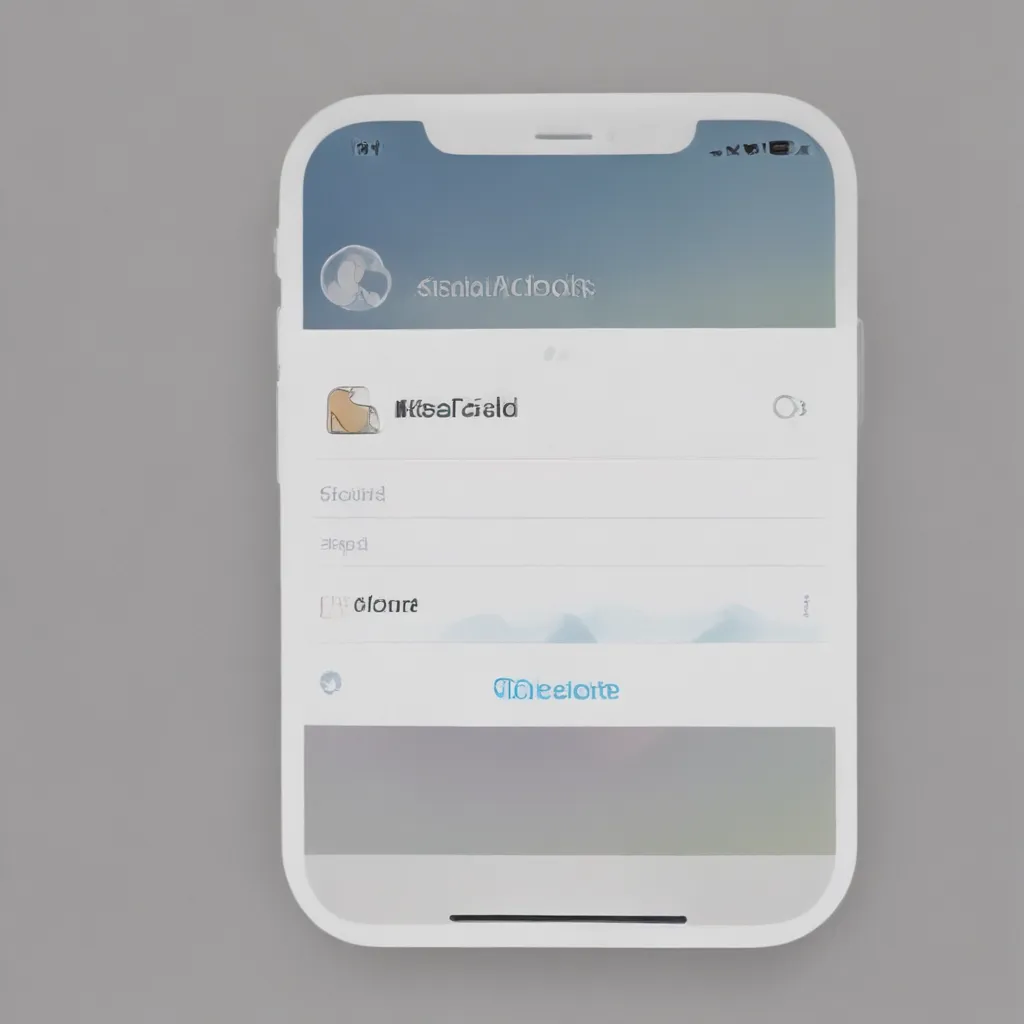Unlocking the iCloud Puzzle: Mastering Seamless Sync
Ah, the elusive iCloud – the digital storage and sync solution that’s supposed to make our lives easier, yet somehow manages to leave us scratching our heads more often than not. As a self-proclaimed “tech wizard” (or at least, someone who likes to think they are), I’ve had my fair share of iCloud-related headaches. But fear not, my fellow Apple enthusiasts, for I’m here to guide you through the labyrinth of iCloud syncing and help you achieve the holy grail of data harmony across all your devices.
The iCloud Conundrum: Syncing Woes and Storage Woes
It all started when I decided to dive headfirst into the iCloud ecosystem. Like many, I had resisted the temptation for years, convinced that my trusty external hard drive and manual backups were more than enough. But alas, as my digital life expanded and my devices multiplied, I found myself drowning in a sea of disorganized files, duplicated photos, and a growing sense of technological despair. [1]
“Enough is enough!” I proclaimed, slamming my fist on the table (or at least, that’s how it played out in my head). “I’m going to tame this iCloud beast and make it work for me, not the other way around.” And so, with a newfound determination, I set out on a journey to unravel the mysteries of iCloud sync and storage.
The Art of Selective Syncing: Keeping Your Devices in Harmony
Now, I don’t know about you, but the thought of having every single bit of data on my devices synced to the cloud fills me with a sense of dread. I mean, do I really need my entire photo library, every random note, and that embarrassingly bad attempt at a novel syncing between my iPhone, iPad, and Mac? Absolutely not. [2]
That’s where the art of selective syncing comes in. With a few strategic taps and toggles, you can pick and choose what gets synced to iCloud, ensuring that your devices stay in perfect harmony without sacrificing precious storage space. Want your Notes and Reminders to sync seamlessly? Turn them on. Want to keep your personal photos from invading your work device? Turn that sync off.
Taming the Storage Beast: Maximizing Your iCloud Capacity
Of course, once you start selectively syncing, the next challenge rears its ugly head: storage. Ah, the eternal struggle of trying to cram a lifetime’s worth of data into a measly few gigabytes. But fear not, my friends, for I have a solution (or at least, a few tricks up my sleeve).
First and foremost, take a long, hard look at your iCloud storage usage and identify the culprits. Are you holding onto old backups that you no longer need? Are your photo libraries filled with blurry, duplicate, or downright terrible shots? Ruthlessly purge the unnecessary, and you’ll be surprised at how much space you can reclaim. [3]
And if that’s still not enough, consider upgrading your iCloud storage plan. Sure, it may cost a few extra bucks per month, but trust me, it’s worth it to have the peace of mind of knowing that your digital life is securely backed up and in sync across all your devices.
Conclusion: Embracing the Power of Selective Sync
In the end, the key to taming the iCloud beast is all about striking the right balance. Embrace the power of selective syncing, ruthlessly manage your storage, and you’ll be well on your way to a seamlessly synchronized digital existence. No more disorganized files, no more duplicate data, and no more storage woes – just the sweet, sweet harmony of your devices working in perfect harmony, all thanks to the magic of iCloud.
So, fellow Apple enthusiasts, go forth and conquer the iCloud! With a little bit of know-how and a whole lot of determination, you too can keep all your iCloud data in sync across your devices, leaving you free to focus on the more important things in life (like finally finishing that novel, perhaps?).
[1] https://discussions.apple.com/thread/251397797
[2] https://support.apple.com/guide/icloud/set-up-icloud-drive-mm203b05aec8/icloud
[3] https://discussions.apple.com/thread/255155785