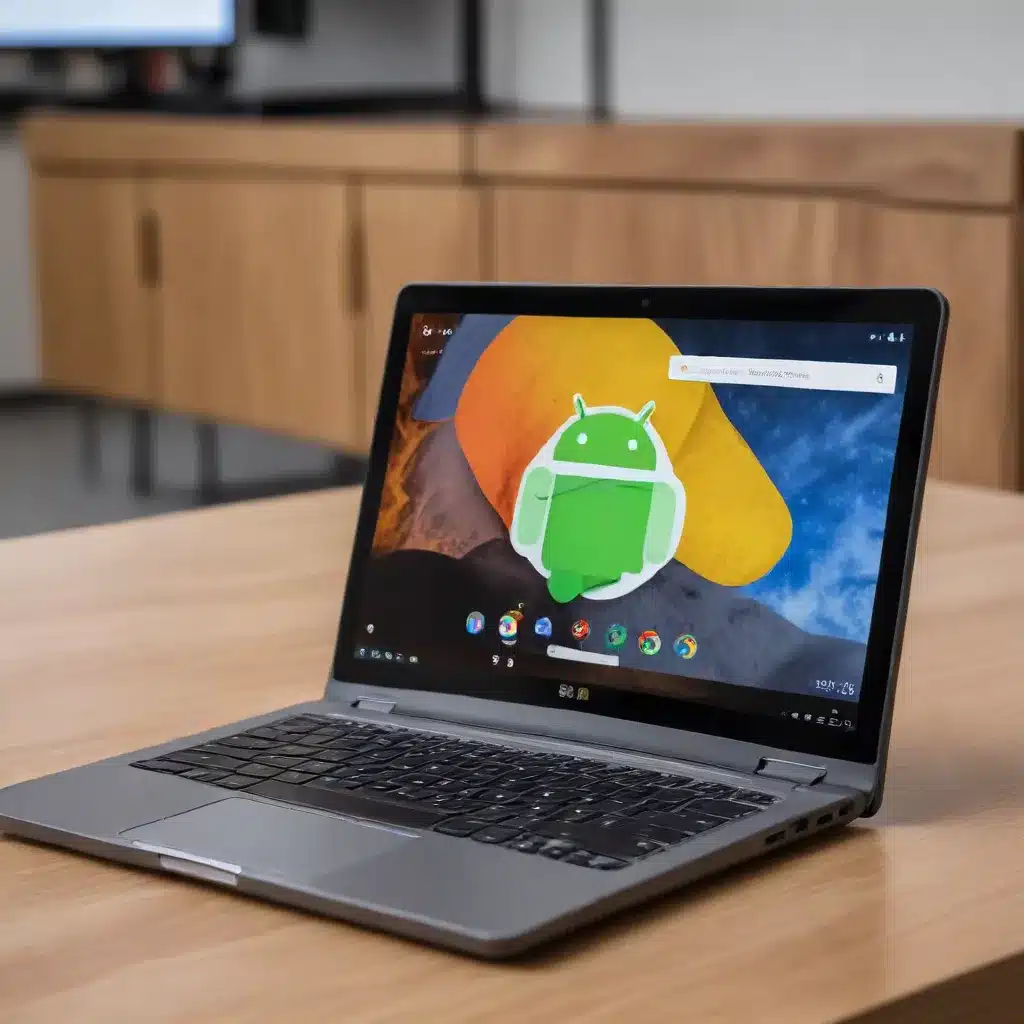
The Rise of Chromebooks in Education and Enterprise
Chromebooks have become increasingly prevalent in the education and enterprise sectors, thanks to their affordability, ease of use, and robust security features. As more organizations adopt Chromebooks, the need to seamlessly integrate Android apps into the Chromebook ecosystem has become paramount. Android app integration on Chromebooks offers a wealth of benefits, from expanding the available software options to enhancing the overall user experience.
However, this integration process is not without its challenges. IT administrators tasked with managing Chromebook deployments must navigate a complex landscape of compatibility issues, authentication hurdles, and performance optimization. In this comprehensive article, we’ll delve into the key challenges, explore practical solutions, and share best practices to help IT professionals successfully integrate Android apps on Chromebooks.
Compatibility Conundrum: Navigating Android App Compatibility on Chromebooks
One of the primary hurdles faced by IT administrators when integrating Android apps on Chromebooks is the issue of compatibility. Not all Android apps are designed to work seamlessly on the ChromeOS platform, leading to a range of potential issues, from app crashes to missing functionality.
Identifying Compatibility Issues:
To address this challenge, IT admins should start by conducting a thorough assessment of the Android apps currently in use or planned for deployment. This involves testing the apps on a variety of Chromebook models to identify any compatibility problems. Pay close attention to factors such as:
- User Interface Scaling: Ensure that the app’s user interface scales appropriately on the Chromebook’s display, providing a consistent and user-friendly experience.
- Keyboard and Pointing Device Support: Verify that the app can effectively utilize the Chromebook’s keyboard and pointing device (e.g., touchpad, mouse) for optimal interaction.
- Hardware Compatibility: Confirm that the app can access and utilize the Chromebook’s hardware features, such as the camera, microphone, and storage.
Strategies for Improving Compatibility:
Once the compatibility issues have been identified, IT administrators can employ several strategies to address them:
-
Leverage the Google Play Store Compatibility Filter: Encourage users to search for and install Android apps that are specifically marked as “compatible with Chromebooks” in the Google Play Store. This filter helps ensure a higher level of compatibility out of the box.
-
Utilize the Android Runtime for Chrome (ARC): The ARC project allows IT admins to package and distribute Android apps that are optimized for Chromebooks. This can help overcome compatibility challenges by providing a more seamless integration experience.
-
Implement App Virtualization or Containerization: Tools like Citrix Workspace or VMware Horizon can be used to virtualize or containerize Android apps, providing a consistent and compatible environment for Chromebook users.
-
Engage with App Developers: Proactively communicate with app developers to provide feedback and request updates or modifications to improve Chromebook compatibility. This collaborative approach can lead to better-optimized Android apps for the ChromeOS platform.
By addressing compatibility challenges through a combination of assessment, compatibility filtering, app optimization, and developer engagement, IT administrators can ensure a more reliable and user-friendly Android app experience on Chromebooks.
Overcoming Authentication Hurdles: Navigating Google Account Integration
Another significant challenge faced by IT administrators when integrating Android apps on Chromebooks is the management of user authentication. Chromebooks are tightly integrated with Google accounts, and this integration can sometimes create authentication-related issues when accessing Android apps.
Understanding the Google Account Integration:
Chromebooks rely on Google accounts for user authentication and app access. This integration can be a double-edged sword, as it provides a seamless user experience but can also introduce complications when it comes to accessing Android apps.
Addressing Authentication Issues:
To overcome authentication challenges, IT administrators can implement the following strategies:
-
Enforce Single Sign-On (SSO): Implement a robust SSO solution that allows users to authenticate once and access both Chromebook features and Android apps without additional login prompts.
-
Manage Google Account Linking: Ensure that users are properly linked to their Google accounts on Chromebooks, and provide clear instructions on how to manage multiple Google accounts to avoid confusion and authentication failures.
-
Utilize Chrome Enterprise or Education Features: Leverage the advanced management capabilities of Chrome Enterprise or Chrome Education to centrally control and configure Google account settings, ensuring a consistent and secure authentication experience.
-
Employ Android App Whitelisting: Selectively whitelist approved Android apps that can be accessed by users, preventing the installation of unauthorized apps that may introduce additional authentication challenges.
-
Educate Users: Provide comprehensive training and documentation to users, guiding them on the proper management of Google accounts and the authentication process for Android apps on Chromebooks.
By addressing authentication challenges through a combination of SSO, account management, Chrome Enterprise/Education features, app whitelisting, and user education, IT administrators can ensure a seamless and secure Android app integration experience on Chromebooks.
Optimizing Performance: Strategies for Improving Android App Performance on Chromebooks
In addition to compatibility and authentication challenges, IT administrators must also contend with performance-related issues when integrating Android apps on Chromebooks. Chromebooks, while powerful in their own right, may not always deliver the same level of performance as traditional laptops or desktops, especially when running resource-intensive Android apps.
Identifying Performance Bottlenecks:
To optimize Android app performance on Chromebooks, IT administrators should start by identifying the root causes of performance issues. This may involve analyzing factors such as:
- Hardware Specifications: Ensure that the Chromebooks in use meet the recommended hardware requirements for the Android apps being deployed.
- Resource Utilization: Monitor CPU, memory, and storage usage to identify apps or processes that are consuming excessive resources.
- Network Connectivity: Assess the network bandwidth and latency, as poor internet connectivity can significantly impact the performance of Android apps.
Strategies for Performance Optimization:
-
Hardware Upgrades: Consider upgrading Chromebooks with higher-performing processors, more memory, and faster storage to better accommodate resource-intensive Android apps.
-
App Optimization: Work with app developers to optimize Android apps for ChromeOS, leveraging features such as Chrome OS Kiosk Mode or Android Runtime for Chrome (ARC) to improve performance.
-
Resource Management: Implement policies and configurations to limit the resource consumption of Android apps, prioritizing critical applications and controlling background processes.
-
Network Optimization: Ensure that Chromebooks have reliable and high-speed network connectivity, potentially by upgrading network infrastructure or providing dedicated internet access for Chromebook users.
-
User Education: Educate users on best practices for managing Android app performance, such as closing unused apps, clearing cache and data, and understanding the impact of their actions on Chromebook performance.
By addressing performance bottlenecks through hardware upgrades, app optimization, resource management, network optimization, and user education, IT administrators can ensure that Android apps run smoothly and efficiently on Chromebooks, providing a seamless user experience.
Best Practices for Integrating Android Apps on Chromebooks
To help IT administrators successfully navigate the challenges of integrating Android apps on Chromebooks, we’ve compiled a set of best practices:
-
Conduct Comprehensive Assessments: Regularly assess the compatibility, authentication, and performance requirements of the Android apps used within your organization. This will help you identify and address issues proactively.
-
Develop a Standardized Deployment Strategy: Establish a consistent process for deploying and managing Android apps on Chromebooks, including app whitelisting, user training, and support procedures.
-
Leverage Chrome Enterprise or Education Features: Utilize the advanced management capabilities of Chrome Enterprise or Chrome Education to centrally control and configure Chromebook settings, user accounts, and Android app deployment.
-
Collaborate with App Developers: Maintain open communication with Android app developers, providing feedback and collaborating on optimizations to improve Chromebook compatibility and performance.
-
Implement Continuous Monitoring and Improvement: Continuously monitor the performance and user experience of Android apps on Chromebooks, and implement iterative improvements based on user feedback and changing requirements.
-
Provide Comprehensive User Training: Educate Chromebook users on the proper management of Google accounts, authentication processes, and best practices for optimizing Android app performance.
-
Explore Alternative Solutions: In cases where Android app integration proves challenging or unsatisfactory, consider exploring alternative solutions, such as web-based or virtualized applications, to meet the organization’s needs.
By following these best practices, IT administrators can successfully navigate the complexities of integrating Android apps on Chromebooks, ensuring a seamless and productive user experience for their organization.
Conclusion: Embracing the Android-Chromebook Convergence
As Chromebooks continue to gain prominence in the education and enterprise sectors, the integration of Android apps has become a crucial consideration for IT administrators. By understanding the key challenges, implementing practical solutions, and adhering to best practices, IT professionals can leverage the benefits of Android app integration on Chromebooks, empowering users with a wider range of software options and a more versatile computing experience.
By addressing compatibility, authentication, and performance optimization, IT admins can create a Chromebook ecosystem that seamlessly blends the strengths of the ChromeOS platform with the expansive Android app ecosystem. This convergence of technologies not only enhances productivity and user satisfaction but also positions organizations for continued success in the rapidly evolving digital landscape.












