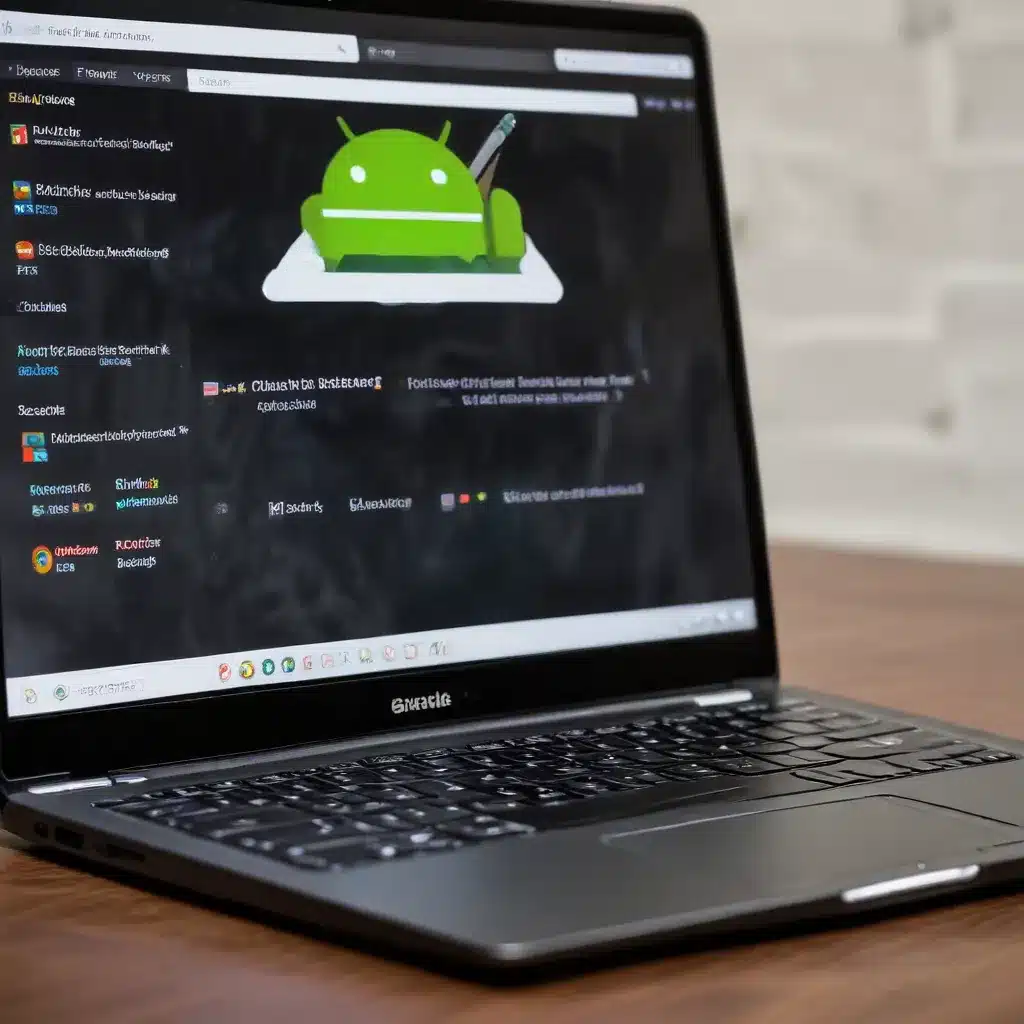
Integrating Android Apps on Chromebooks: Challenges, Solutions, and Best Practices for IT Administrators
Navigating the Complexities of Android App Integration on Chromebooks
As an experienced IT professional, you’ve likely encountered the unique challenges that arise when integrating Android apps on Chromebooks. This intersection of mobile and desktop computing can present a minefield of technical hurdles, user experience pitfalls, and administrative headaches. However, with the right strategies and best practices, you can unlock the full potential of Android apps on Chromebooks and empower your users to work seamlessly across devices.
In this comprehensive guide, we’ll delve into the key considerations, common issues, and practical solutions for successfully integrating Android apps on Chromebooks. Whether you’re an IT administrator responsible for managing a fleet of Chromebooks or a tech-savvy professional seeking to optimize your own workflow, this article will equip you with the insights and strategies you need to navigate this evolving landscape.
Exploring the Android App Integration Landscape on Chromebooks
The integration of Android apps on Chromebooks has been a gradual and, at times, uneven process. As Chromebooks have evolved from primarily web-based devices to platforms capable of running a broader range of applications, the demand for seamless Android app integration has grown significantly.
One of the primary challenges lies in the inherent differences between the Android and Chrome OS ecosystems. While Chromebooks can run Android apps, the user experience and functionality may not always align with the native Chrome OS environment. This can lead to compatibility issues, performance problems, and user frustration.
Furthermore, the process of adding and managing Android apps on Chromebooks can be complex, often requiring IT administrators to navigate a maze of Google Play Store settings, Chrome OS policies, and user-level configurations. Ensuring that users have access to the right apps, while maintaining security and compliance, can be a daunting task.
Tackling Common Integration Challenges
1. Compatibility and Performance Issues
One of the most prevalent issues with Android app integration on Chromebooks is the potential for compatibility and performance problems. Not all Android apps are designed with Chromebooks in mind, and the differences in hardware, software, and user interaction can lead to a suboptimal experience.
For example, some Android apps may struggle with the limited processing power or memory available on certain Chromebook models, resulting in sluggish performance or even crashes. Additionally, apps that rely heavily on touch-based interactions may not translate well to the keyboard and trackpad-centric Chromebook interface.
To address these challenges, IT administrators should:
- Carefully evaluate the compatibility of Android apps before deployment, considering factors such as device specifications, app requirements, and user feedback.
- Establish a testing and validation process to ensure that critical apps function seamlessly on the Chromebooks in your environment.
- Provide clear guidance and training to users on the expected performance and limitations of Android apps on their Chromebooks.
2. Security and Compliance Concerns
The integration of Android apps on Chromebooks also raises security and compliance concerns for IT administrators. Android apps may have access to sensitive data or device features, and their integration with the Chrome OS ecosystem can introduce potential vulnerabilities.
Moreover, IT administrators must ensure that the deployment and management of Android apps adhere to their organization’s security policies and regulatory requirements, such as data privacy regulations and access controls.
To mitigate these risks, IT administrators should:
- Implement robust app vetting and approval processes, ensuring that only trusted and verified Android apps are made available to users.
- Leverage Chrome OS management features, such as the Google Play Store for Work and managed Google Play, to centrally control app deployment and access.
- Establish clear policies and guidelines for the use of Android apps, including any restrictions or limitations, and communicate these effectively to end-users.
3. User Experience Challenges
Integrating Android apps on Chromebooks can also present challenges in terms of user experience. The seamless integration of these apps with the Chrome OS environment is crucial for maintaining productivity and user satisfaction.
Issues such as inconsistent user interfaces, limited functionality, and difficulties in transitioning between Android and Chrome OS applications can frustrate users and undermine the overall effectiveness of the Chromebook platform.
To address these user experience challenges, IT administrators should:
- Carefully curate the selection of Android apps made available to users, prioritizing those that provide a cohesive and intuitive experience on Chromebooks.
- Provide comprehensive user training and documentation, highlighting the best practices for utilizing Android apps within the Chrome OS ecosystem.
- Actively gather user feedback and collaborate with end-users to identify and address any pain points or areas for improvement.
Strategies for Successful Android App Integration
1. Develop a Comprehensive Android App Integration Strategy
Effective Android app integration on Chromebooks requires a well-planned and executed strategy. IT administrators should begin by conducting a thorough assessment of their organization’s needs, including:
- Identifying the key business applications and workflows that can benefit from Android app integration.
- Evaluating the compatibility and performance of candidate Android apps on the Chromebooks in use.
- Assessing the security and compliance implications of integrating Android apps.
- Considering the user experience and training requirements for a seamless rollout.
Based on this assessment, IT administrators can then develop a comprehensive strategy that addresses these various aspects, ensuring a cohesive and successful integration of Android apps on Chromebooks.
2. Leverage Chrome OS Management Features
The Chrome OS platform offers a robust set of management features that can greatly facilitate the integration and administration of Android apps. IT administrators should leverage these capabilities to streamline the deployment, configuration, and ongoing management of Android apps across their Chromebook fleet.
Some of the key Chrome OS management features to consider include:
- Google Play Store for Work: This feature allows IT administrators to curate and distribute approved Android apps to their organization’s Chromebooks, ensuring that users have access to the right apps while maintaining control over the deployment.
- Managed Google Play: This feature enables IT administrators to configure and enforce policies for Android app access, permissions, and data sharing, helping to address security and compliance concerns.
- Chrome OS Device Management: This comprehensive suite of management tools allows IT administrators to configure device settings, enforce security policies, and monitor the performance and usage of Chromebooks and their integrated Android apps.
By leveraging these Chrome OS management features, IT administrators can streamline the integration process, ensure the security and compliance of Android app deployments, and provide a consistent and reliable user experience.
3. Prioritize User Adoption and Training
Successful Android app integration on Chromebooks ultimately hinges on user adoption and satisfaction. IT administrators should prioritize user-centric strategies to ensure a smooth transition and maximize the benefits of this integration.
Key strategies for driving user adoption include:
- Provide Comprehensive Training: Offer thorough training and documentation to users, covering the capabilities, limitations, and best practices for utilizing Android apps on Chromebooks. This will help users understand the value proposition and minimize frustration.
- Gather Continuous Feedback: Actively solicit feedback from users, listen to their pain points, and incorporate their insights into the ongoing refinement of the Android app integration strategy.
- Promote User Engagement: Encourage users to explore and experiment with the available Android apps, fostering a culture of innovation and productivity within the organization.
By prioritizing user adoption and providing the necessary support and guidance, IT administrators can ensure that the integration of Android apps on Chromebooks is embraced and fully leveraged by their users.
Integrating Android Apps on Chromebooks: The IT Administrator’s Playbook
As an experienced IT professional, you now have a comprehensive understanding of the challenges, solutions, and best practices for integrating Android apps on Chromebooks. By leveraging the strategies and insights outlined in this article, you can empower your organization to unlock the full potential of this powerful combination of mobile and desktop computing.
Remember, the key to successful Android app integration on Chromebooks lies in a well-rounded approach that addresses technical, security, and user experience considerations. By proactively addressing these factors, you can ensure a seamless and productive integration that enhances your users’ workflows and contributes to the overall success of your organization.
For additional resources and support, be sure to visit the IT Fix website, where you can find a wealth of information and expert insights on the latest technology trends, computer repair solutions, and IT best practices.












