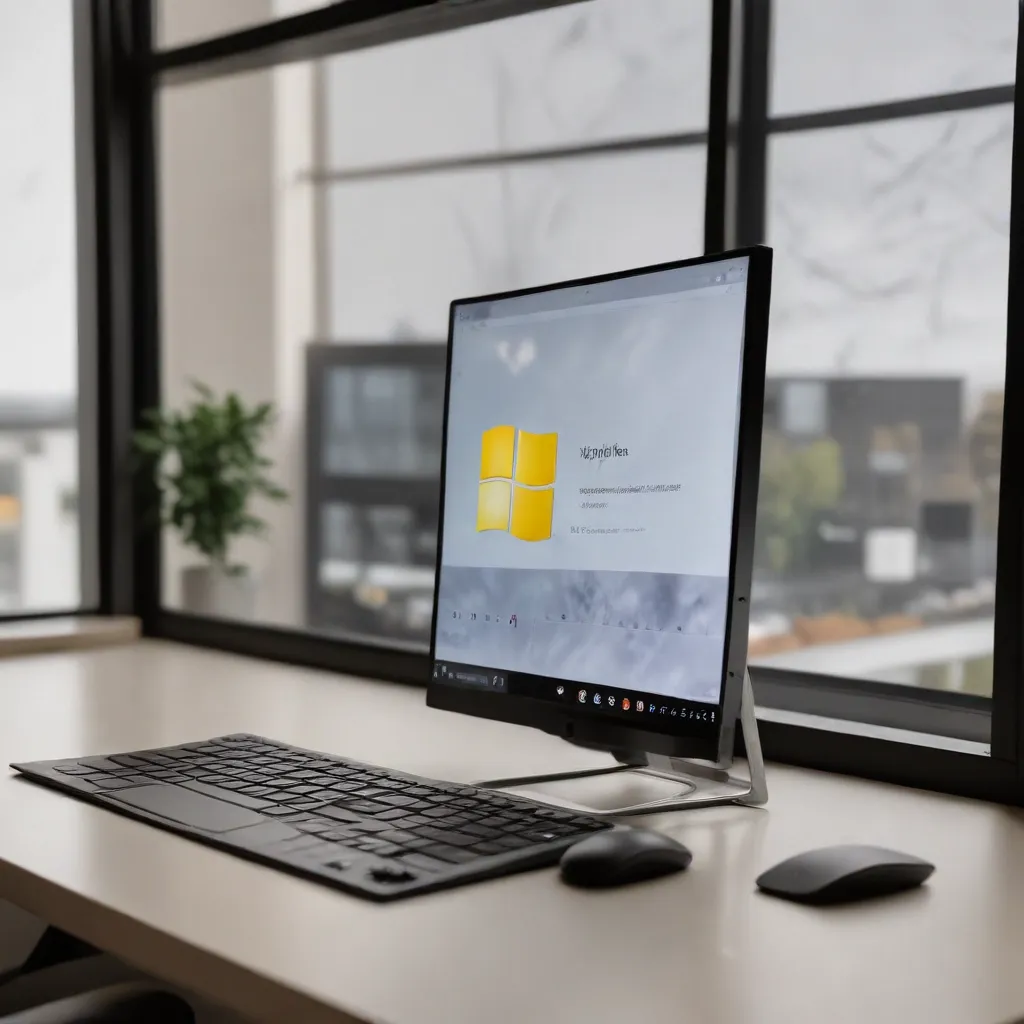
Unlocking the Power of Snap Groups in Windows 11
As a seasoned IT professional, I’ve witnessed firsthand the transformative impact that Windows 11 can have on user productivity and organizational efficiency. One of the standout features in this latest operating system is the strategic utilization of Snap Groups, which can significantly enhance multitasking capabilities, streamline workflows, and improve overall digital workspace organization.
Mastering Multitasking with Snap Groups
In the ever-evolving landscape of modern computing, the ability to effectively juggle multiple tasks simultaneously has become a critical skill. Windows 11’s Snap Groups feature empowers users to take their multitasking prowess to new heights. By allowing you to easily snap windows into organized layouts, Snap Groups enable seamless switching between applications and documents, making it an invaluable tool for power users and those with diverse workloads.
Consider a scenario where a graphic designer is working on a project that requires the simultaneous use of Adobe Photoshop, Illustrator, and a web browser. With Snap Groups, they can instantly arrange these applications side by side, optimizing their workflow and reducing the time spent navigating between different windows. This practical application of Snap Groups highlights how the feature can directly impact daily productivity, allowing users to focus on their tasks without the disruption of constant window management.
Streamlining Workflows through Snap Layout Organization
Beyond the benefits of enhanced multitasking, the Snap Groups feature in Windows 11 also plays a pivotal role in streamlining workflows and maintaining a well-organized digital workspace. By enabling users to create customized window layouts, Snap Groups empowers them to establish a personalized work environment tailored to their specific needs and preferences.
For instance, a business professional juggling between email, spreadsheets, and presentation software can leverage Snap Groups to quickly access their commonly used applications in a predefined, organized manner. This not only saves time but also reduces the cognitive load associated with constantly rearranging windows, allowing users to concentrate on their core tasks without unnecessary distractions.
Enhancing Digital Workspace Organization with Snap Groups
In addition to improving multitasking and workflow efficiency, the Snap Groups feature in Windows 11 also contributes to a more organized and visually appealing digital workspace. By enabling users to create and manage multiple virtual desktops, Snap Groups provide a powerful tool for separating and organizing different projects, workflows, or personal activities.
Imagine a scenario where a user needs to manage their work-related tasks, personal finances, and online research simultaneously. With Snap Groups, they can create distinct virtual desktops for each of these domains, ensuring that their digital workspace remains clutter-free and focused. This level of organization not only boosts productivity but also minimizes the risk of inadvertently mixing personal and professional information, an increasingly important consideration in today’s hybrid work environments.
Unleashing the Full Potential of Windows 11’s Snap Groups
Windows 11’s Snap Groups feature is a game-changer for users seeking to optimize their productivity, streamline their workflows, and maintain a well-organized digital workspace. By harnessing the power of this innovative tool, you can unlock new levels of efficiency and take your computing experience to new heights.
To make the most of Snap Groups, familiarize yourself with the various keyboard shortcuts and gestures that enable seamless window management. Experiment with different layout configurations to find the ones that best suit your specific needs and preferences. Additionally, consider integrating Snap Groups with other Windows 11 features, such as virtual desktops, to create a truly personalized and cohesive work environment.
As you navigate the ever-evolving world of technology, remember that the IT Fix blog is here to provide practical tips, in-depth insights, and expert guidance on all things IT-related. Stay tuned for more articles exploring the transformative potential of Windows 11 and other cutting-edge technologies that can propel your productivity and organizational efficiency to new heights.
Unlocking the Power of Windows 11 Multi Desktop
Windows 11 is packed with innovative features to improve your computing experience, and its new tool, Multi Desktop, is no exception. Multi Desktop is a feature of Windows 11 that allows you to create and manage multiple virtual desktops, making it easier to organize tasks, applications, and workflows. In this article, we will explore some top tips for using Windows 11 Multi Desktop, helping you take full advantage of this game-changing feature.
Mastering the Art of Virtual Desktops
Think of your computer’s desktop as a workbench. In Windows 10 and earlier, each computer would have a singular workbench showing your files, folders, and applications. Windows 11 brings an entirely new dimension to the concept of computer organization with Multi Desktop. Instead of just one workbench, you can now have many workbenches, each with its own set of files, folders, and applications.
By creating multiple virtual desktops, you can:
* Separate work, personal, and leisure activities
* Organize tasks and projects into dedicated spaces
* Reduce visual clutter and improve focus
Creating and Customizing Virtual Desktops
Creating and customizing virtual desktops is simple. To get started:
1. Press Win + Tab to open the Task View.
2. Click the + New desktop button to create a new virtual desktop.
3. You can then customize each desktop with unique wallpapers and settings.
Efficient Navigation between Virtual Desktops
Efficiently switching between your virtual desktops is crucial for productivity. Here are some handy shortcuts:
* Win + Tab: Open the Task View to see and switch between your virtual desktops.
* Win + Ctrl + Left/Right Arrow: Quickly switch between your open virtual desktops.
* Win + Ctrl + D: Create a new virtual desktop.
* Win + Ctrl + F4: Close the current virtual desktop.
Get comfortable with these shortcuts to streamline your workflow and make multitasking a cinch.
Organizing Your Digital Workspace
Transfer apps and windows between your virtual desktops to stay organized. To do this:
1. Open the Task View with Win + Tab.
2. Locate the app or window you want to move.
3. Click and drag the item to the desired virtual desktop.
Moving apps and windows between desktops helps declutter your digital space and keeps your focus on the task at hand.
Maintaining a Tidy Work Environment
Keep your work environment tidy by closing unneeded virtual desktops. Here’s how:
1. Open the Task View with Win + Tab.
2. Hover over the virtual desktop you want to close.
3. Click the X that appears in the top-right corner to close the desktop.
Regularly cleaning up your virtual desktops ensures a more efficient and organized workspace.
Integrating Snap Layouts and Snap Groups
Combine the power of Multi Desktop with Snap Layouts and Snap Groups for a productivity boost. Snap Layouts allow you to arrange apps and windows in a visually appealing grid, while Snap Groups enable you to bundle multiple apps within a Snap Layout. By using these features in conjunction with Multi Desktop, you can enhance organization and productivity across your virtual desktops.
Windows 11 Multi Desktop has the potential to revolutionize the way you work and interact with your digital environment. By following our tips for using Windows 11 Multi Desktop, you’ll unlock new levels of organization, productivity, and efficiency. Make the most of these game-changing features, and you’ll wonder how you ever managed without them.
Transitioning from Windows CE to Windows 11: Embracing the Power of Compatibility Upgrades
Windows 11 represents a major evolution from its predecessor, Windows CE. This upgrade brings a host of new features and enhancements that greatly improve performance and productivity. With compatibility upgrades, organizations can seamlessly transition from Windows CE to Windows 11, unlocking the full potential of their small form factor devices.
Leaving the Limitations of Windows CE Behind
Windows CE, although revolutionary in its time, is now outdated for modern business needs. Its limited functionality and compatibility restrictions hinder productivity and efficiency. However, with the advent of Windows 11, organizations have the opportunity to embrace a new era of technology and enjoy the benefits of enhanced performance and productivity tools.
Unlocking the Advantages of Compatibility Upgrades
One of the key advantages of upgrading to Windows 11 is the compatibility it offers. Organizations can effortlessly migrate their existing work environments and applications to the new operating system, ensuring a smooth transition without any disruptions. This compatibility upgrade eliminates any concerns about compatibility issues or the need for costly application redevelopment.
Furthermore, Windows 11 introduces a user-friendly interface that enhances usability and efficiency. The intuitive design makes it easier for users to navigate and access essential tools, resulting in increased productivity and streamlined workflows. With Windows 11, organizations can optimize their small form factor devices, empowering their workforce to perform at their best.
Embracing the Future with Windows 11
Windows 11 also brings a range of innovative features that opens up new possibilities for collaboration and communication. From improved video conferencing capabilities to advanced collaboration tools, Windows 11 enables seamless teamwork, even in remote work environments. The compatibility upgrades ensure that small form factor devices can effortlessly integrate with existing workflows, facilitating effective collaboration and boosting productivity.
By embracing Windows 11, organizations can future-proof their technology infrastructure and stay ahead of the competition. The enhanced performance, productivity tools, and compatibility upgrades provide a solid foundation for digital transformation and business growth.
Empowering Productivity on the Go with Windows Mobile
Windows Mobile, powered by Windows 11, provides compatibility upgrades and optimization specifically designed for small form factor devices. This powerful combination allows users to enjoy the full benefits of Windows 11 on their mobile devices, enhancing productivity even when on the go.
Small form factor devices, such as smartphones and tablets, are increasingly becoming essential tools for professionals in various industries. With Windows Mobile, these devices can leverage the advanced features and functionality of Windows 11, unlocking a whole new level of productivity and efficiency.
Seamless Integration and Optimized User Experience
Compatibility upgrades offered by Windows Mobile ensure seamless integration with existing workflows, making it easier for users to transition from desktop computers to their mobile devices without sacrificing performance or functionality. Whether it’s accessing files, using productivity tools, or collaborating with colleagues, Windows Mobile provides a consistent experience across different devices.
Additionally, Windows Mobile optimizes the user interface for small screens, ensuring that the Windows 11 experience remains intuitive and visually appealing. The interface is tailored to make the most of the device’s limited screen real estate, allowing users to multitask, navigate, and access their applications with ease.
Leveraging the Windows Ecosystem on the Go
The benefits of Windows Mobile extend beyond compatibility and interface optimization. Users can take advantage of the wide range of apps and services available on the Windows platform, offering an extensive ecosystem of productivity tools, communication platforms, and collaboration solutions. By integrating Windows 11 with small form factor devices through Windows Mobile, professionals can enjoy the convenience and portability of their mobile devices while harnessing the power of a full-fledged operating system.
Whether it’s managing emails, attending virtual meetings, or working on complex documents, Windows Mobile empowers users to stay productive and efficient, no matter where they are. Small form factor devices have become indispensable companions in today’s fast-paced world, and with Windows Mobile, their capabilities are enhanced, enabling users to work smarter and achieve more.
Unleashing the Power of Collaboration and Teamwork with Windows 11
Windows 11 brings a host of advanced productivity tools and streamlined workflows that have a significant impact on workforce efficiency. With its intuitive interface and powerful features, Windows 11 empowers organizations to optimize their workforce and drive business success.
Enhancing Productivity and Efficiency
One of the key advantages of Windows 11 is its arsenal of enhanced productivity tools. From efficient task management solutions to intelligent virtual assistants, Windows 11 offers a range of features designed to improve efficiency and save time. These tools enable employees to streamline their workflows, prioritize tasks, and accomplish more in less time.
Fostering Effective Collaboration
Collaboration is vital for any modern workforce, whether in the office or remote. Windows 11 provides innovative collaboration tools that facilitate seamless teamwork and remote work optimization. With features like real-time document editing, video conferencing, and shared workspaces, Windows 11 enables teams to collaborate effectively, increasing efficiency and productivity.
Streamlining Workflows and Reducing Manual Tasks
Windows 11 simplifies and streamlines workflows, reducing manual tasks and improving overall efficiency. The operating system’s compatibility upgrades ensure smooth integration with existing systems and applications, enabling a seamless transition for organizations. By automating repetitive tasks and providing intuitive interfaces, Windows 11 enables employees to focus on higher-value work and achieve better outcomes.
Windows 11 significantly impacts workforce efficiency by providing advanced productivity tools and streamlined workflows. With its user-centric design and comprehensive features, Windows 11 empowers individuals and teams to work smarter and faster, ultimately driving business growth and success.
Embracing Windows 11 for Digital Transformation
In today’s fast-paced digital landscape, organizations are constantly seeking ways to transform and optimize their operations. Windows 11 presents a valuable opportunity for businesses to embark on a journey of digital transformation, enabling them to embrace modern workflows and leverage collaborative tools for increased productivity.
With its advanced features and intuitive interface, Windows 11 empowers organizations to streamline their processes and unlock new levels of efficiency. The seamless integration of collaboration tools within the operating system facilitates effective communication and enhances teamwork, regardless of geographical constraints.
Key Benefits of Windows 11 for Digital Transformation
By adopting Windows 11, businesses can leverage the following benefits to achieve digital transformation:
-
Streamlined Workflows: Windows 11’s productivity tools and streamlined interfaces enable organizations to optimize their operations, reducing manual tasks and improving overall efficiency.
-
Enhanced Collaboration: The robust collaboration features in Windows 11 foster effective teamwork, facilitating seamless communication and knowledge sharing, even in remote or hybrid work environments.
-
Improved Productivity: Windows 11’s user-centric design and advanced features empower employees to work smarter, accomplish more in less time, and drive better business outcomes.
-
Future-Ready Infrastructure: By embracing Windows 11, organizations can future-proof their technology infrastructure, ensuring they remain competitive and agile in the rapidly evolving digital landscape.
With Windows 11 as the foundation for digital transformation, businesses can unlock their full potential and remain competitive in the digital age. By embracing this powerful operating system and its collaborative tools, organizations can optimize their workflows, enhance employee productivity, and drive business success.
Conclusion
In conclusion, Windows 11 brings a wide range of benefits to small form factor devices, making them more powerful and efficient. With its enhanced productivity tools, streamlined workflows, and improved collaboration capabilities, Windows 11 empowers users to achieve greater efficiency, driving business growth and success.
By embracing Windows 11, organizations can optimize their workforce, saving valuable time and resources. The advanced features and user-friendly interface offered by Windows 11 enable users to navigate tasks more seamlessly, ultimately enhancing overall productivity.
Windows 11 is a game-changer in the digital transformation landscape. Organizations that adopt Windows 11 can leverage its innovative tools and technologies to stay competitive in today’s digital age. With its compatibility upgrades and optimization for small form factor devices, Windows 11 unlocks new possibilities and opportunities for productivity on the go.
Key Takeaways
- Enhanced Productivity Tools: Windows 11 introduces a range of productivity tools and performance enhancements that allow users to work more efficiently.
- Streamlined Workflows: Windows 11 streamlines workflows by offering compatibility upgrades and advanced task management solutions, simplifying work processes and reducing time wasted on manual tasks.
- Improved Collaboration: Windows 11 introduces innovative collaboration tools, including enhanced video conferencing capabilities and collaborative document editing, optimizing remote work scenarios and fostering effective teamwork.
- Digital Transformation Enabler: Windows 11 drives digital transformation and facilitates business growth by empowering small form factor devices, offering productivity tools, improving workforce efficiency, and enabling organizations to leverage the benefits of Windows 11 for enhanced productivity and success.
- User-Friendly Interface: Windows 11’s enhanced user interface makes navigation and task execution faster and more intuitive, helping users save valuable time and focus on their core tasks, increasing overall efficiency.
- Conker NS65: The Conker NS65, a 6.5-inch handheld device running on Windows 11, exemplifies how Windows 11 empowers small form factor devices, providing a seamless user experience and combining the power of Windows with the convenience of a compact form factor.
By harnessing the power of Windows 11’s Snap Groups and other innovative features, organizations can unlock new levels of efficiency, streamline workflows, and create a well-organized digital workspace. As a seasoned IT professional, I encourage you to explore the transformative potential of Windows 11 and leverage its capabilities to drive your organization’s success.












