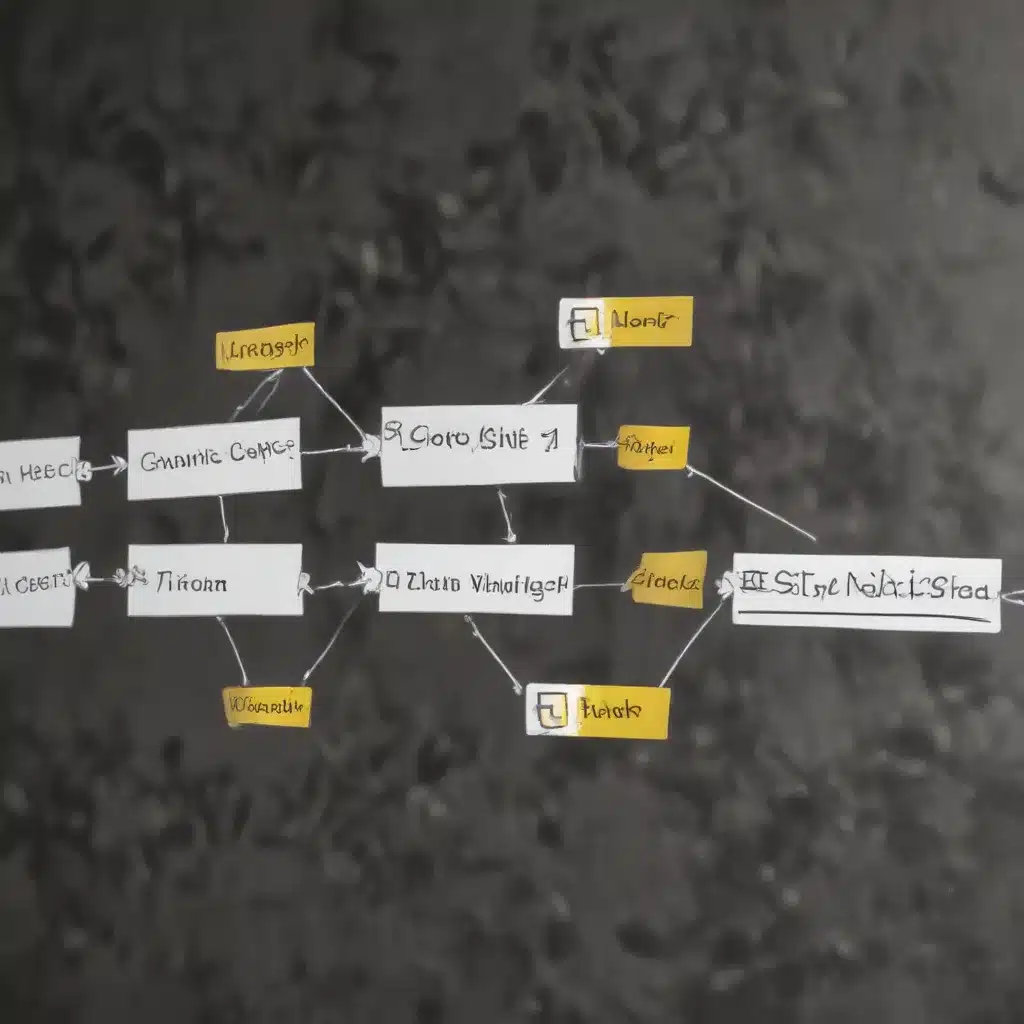
In the ever-evolving world of technology, the ability to multitask effectively has become a critical skill for IT professionals and knowledge workers alike. With the increasing complexity of our digital lives, managing multiple applications, windows, and tasks simultaneously has become a necessity. Enter Snap Groups, a powerful feature in Windows 11 that can revolutionize your multitasking approach and boost your overall productivity.
Harnessing the Power of Snap Groups
Snap Groups, a unique capability introduced in Windows 11, offer a seamless solution to the challenge of managing multiple open applications. This feature allows you to group together specific windows or applications, creating a cohesive workspace that can be easily accessed and restored with a single click.
Organizing Your Digital Workspace
One of the primary benefits of Snap Groups is the ability to maintain a structured and organized digital workspace. By grouping related applications or tasks together, you can minimize clutter, reduce visual distractions, and enhance your overall focus. Whether you’re working on a complex project, juggling various client engagements, or managing your personal affairs, Snap Groups provide a practical way to keep your open windows neatly arranged and easily accessible.
Effortless Task Switching
With Snap Groups, switching between different tasks becomes a breeze. Instead of manually rearranging windows or hunting for specific applications, you can simply hover over one of the open windows within a Snap Group to instantly recall the entire set of applications you were working with. This streamlined approach to task switching allows you to maintain your flow and concentrate on the task at hand, rather than spending valuable time reorganizing your workspace.
Optimizing Screen Real Estate
Snap Groups also excel at maximizing your screen’s real estate, ensuring that every inch of your display is utilized effectively. By snapping windows into pre-defined layouts, you can minimize wasted space and ensure that all your essential applications are visible and accessible. Furthermore, Snap Assist, a complementary feature, allows you to resize the individual windows within a Snap Group, ensuring that each application is optimized for your specific needs.
Enhancing Your Multitasking Workflow
Integrating Snap Groups into your daily workflow can have a profound impact on your productivity and efficiency. Here are some practical tips to help you get the most out of this feature:
Streamlining Common Workflows
Identify the applications and windows you frequently use together, such as a web browser, a productivity suite, and a communication tool. Create a Snap Group for these applications, allowing you to quickly access your entire workflow with a single click.
Customizing Snap Group Layouts
Experiment with different Snap Group layouts to find the arrangement that best suits your work style. Windows 11 offers a variety of pre-defined layouts, and you can further customize these layouts by resizing and rearranging the individual windows within the group.
Leveraging Keyboard Shortcuts
Take advantage of the keyboard shortcuts available for Snap Groups, such as Windows Key + Z to open the Snap layout menu. These shortcuts can help you quickly access and manage your Snap Groups without relying solely on your mouse.
Saving and Restoring Snap Groups
If you find yourself consistently working with the same set of applications, consider saving your Snap Group configurations. This allows you to quickly recall your preferred workspace setup, even after restarting your computer or switching between different tasks.
Optimizing Your IT Support Offerings
As an experienced IT professional, you can leverage your knowledge of Snap Groups to enhance the support and services you provide to your clients or organization. Here are some ways you can incorporate this feature into your IT solutions:
Educating Clients and End-Users
Introduce your clients or end-users to the benefits of Snap Groups, providing step-by-step guidance on how to set up and utilize this feature. By empowering your users to optimize their workflows, you can help them become more efficient and self-sufficient, reducing the overall demand for IT support.
Incorporating Snap Groups into IT Deployments
When deploying Windows 11 or providing IT support, consider preconfiguring Snap Groups for your clients based on their specific needs and workflows. This can streamline the onboarding process and ensure that users are immediately productive with their new systems.
Offering Customized Snap Group Templates
Create a library of Snap Group templates tailored to different industries, job roles, or common use cases. By providing these templates, you can help your clients quickly establish efficient multitasking environments, saving them valuable time and effort.
Conclusion
In the fast-paced world of IT, the ability to multitask effectively can mean the difference between success and frustration. By embracing the power of Snap Groups in Windows 11, you can unlock new levels of productivity, optimize your digital workspace, and deliver exceptional IT support to your clients or organization.
As an experienced IT professional, your expertise in leveraging Snap Groups can set you apart from the competition and position you as a trusted advisor who understands the real-world challenges faced by modern knowledge workers. By sharing your insights and guiding your clients through the benefits of this feature, you can help them achieve greater efficiency, enhance their overall job satisfaction, and ultimately, contribute to the success of their businesses.
So, why not take the first step towards transforming your multitasking experience? Dive into the world of Snap Groups, explore the endless possibilities, and empower yourself and your clients to work smarter, not harder. The future of IT support and productivity is within your reach.












