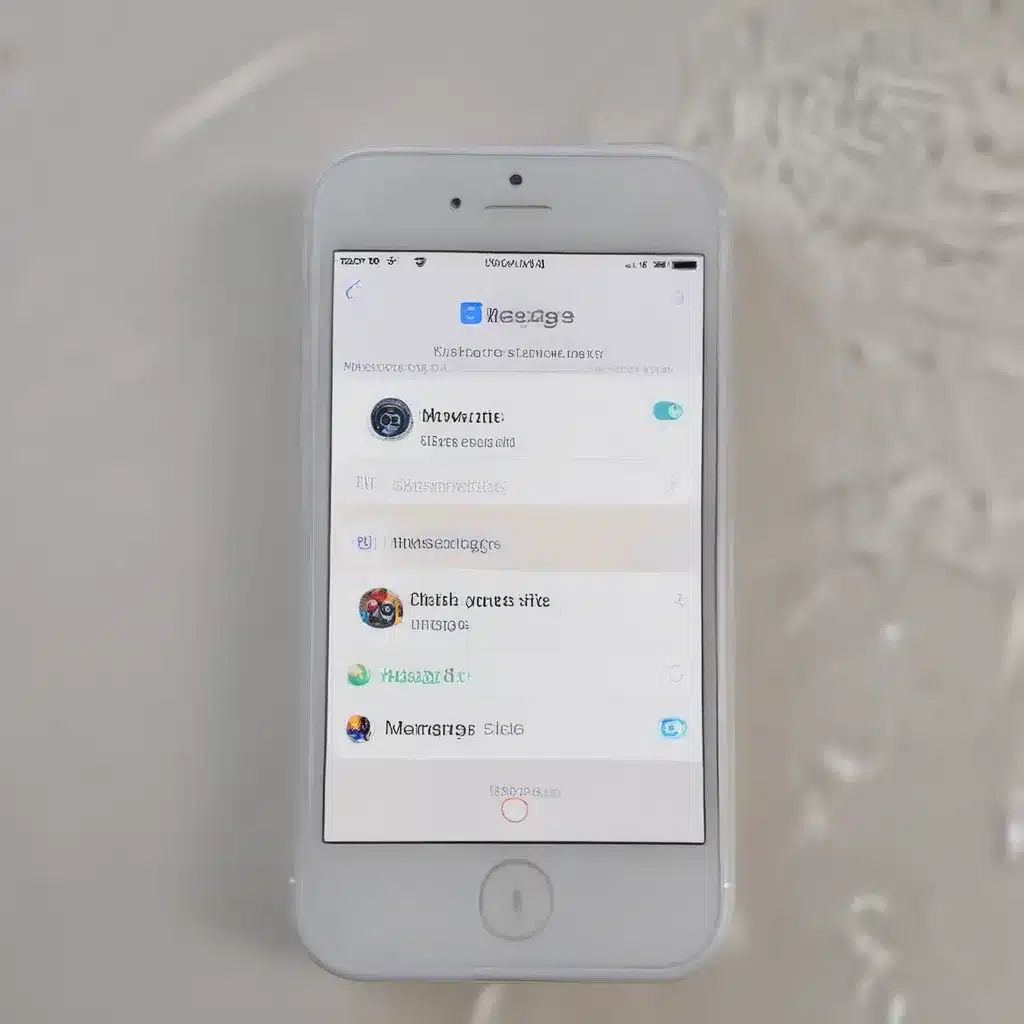Decoding the Blinking Blue Bubble Chaos
Ah, the dreaded iMessage woes – it’s like trying to untangle a ball of yarn that’s been through a blender. I’ve been there, my friend. One moment, you’re happily tapping away, sending those signature blue bubble messages, and the next, everything comes to a screeching halt. Suddenly, your texts are turning green, and you’re left scratching your head, wondering, “What did I do wrong?”
Fear not, my fellow iPhone enthusiasts! I’m here to guide you through the maze of iMessage troubleshooting, armed with a healthy dose of humor and a sprinkle of tech savvy. Let’s dive in and get your messaging mojo back on track.
Checking the Basics: Connectivity and Servers
First things first, let’s address the elephant in the room – your connection. [1] Remember, iMessage is all about that sweet, sweet internet data, so if your Wi-Fi or cellular signal is as reliable as a politician’s promise, you’re in for a bumpy ride. Start by giving your trusty Wi-Fi a little nudge – turn it off, wait a moment, and then turn it back on. It’s like a modern-day version of the classic “have you tried turning it off and on again?”
But wait, there’s more! Don’t forget to give your cellular data a quick reset too. Swiping those buttons like a seasoned pro will have your iPhone back in the game in no time. [1]
Now, let’s talk about the big kahuna – the iMessage server. [1] Sometimes, even mighty Apple can’t keep the wheels turning, and the iMessage gods decide to take a coffee break. Don’t panic, my friend! Head over to Apple’s System Status page and see if the iMessage bubble is looking a little under the weather. If it is, all you can do is sit tight and wait for the tech wizards to work their magic.
Clearing the iMessage Cobwebs
Alright, let’s say the connection and server checks out, but your iMessage is still not cooperating. It’s time to dig a little deeper. [2] First, make sure your iPhone is on the guest list – check your settings and ensure your phone number is selected as the one to use for new conversations. It’s like trying to get into a party without an invitation; not happening, my friend.
Still no luck? Well, let’s try the old “turn it off and on again” trick, but this time, with a twist. [2] Head to your Settings, tap on Messages, and give the iMessage switch a little flick. Wait a moment, then turn it back on. It’s like a digital exorcism, cleansing your phone of any lingering iMessage demons.
And if that doesn’t work, it might be time to get a bit more dramatic. [2] Sign out of your Apple ID, take a deep breath, and then sign back in. Think of it as a fresh start, a chance to reintroduce yourself to iMessage and convince it to play nice.
Decluttering Your Messaging Mecca
You know what they say, “A tidy inbox, a tidy mind.” Well, the same goes for your iMessage library. [2] Over time, those messages, photos, and videos can pile up faster than a Black Friday sale, and that can seriously slow down your messaging mojo.
Take a moment to go through your message history and start pruning. Swipe left, tap delete, and watch the digital clutter melt away. You can even set your Messages app to automatically delete old conversations, so you don’t have to worry about it in the future. It’s like a mini-spring cleaning for your iPhone!
Keeping Up with the iOS Joneses
Last but not least, let’s talk about the importance of keeping your iOS up to date. [2] Think of it like maintaining your car – if you never change the oil or rotate the tires, it’s going to start sputtering and chugging along. The same goes for your iPhone and its beloved iMessage app.
Head to your Settings, tap on General, and then Software Update. If there’s a new version of iOS waiting in the wings, don’t hesitate – update that baby! [2] It’s like a little software makeover, smoothing out any wrinkles and ensuring your iMessage is running at its best.
Reaching for the Big Guns: Apple Support
Now, if you’ve tried all the above and your iMessage is still acting up, it might be time to call in the big guns. [1] Yep, I’m talking about reaching out to the one and only Apple Support. These gurus have seen it all, from iMessage malfunctions to iOS identity crises.
Don’t be shy, my friend. Grab your iPhone, head to the Apple Support website, and let the professionals work their magic. They’ll dig deep, analyze the problem, and guide you through the solution, leaving you with a fully functioning iMessage and a newfound appreciation for the power of tech support.
Wrapping Up: Mastering the iMessage Maze
There you have it, folks – your ultimate guide to troubleshooting and fixing those pesky iMessage woes. From connection checks to server status updates, from settings adjustments to iOS updates, we’ve covered it all.
Remember, the key to a harmonious iMessage experience is a little bit of patience, a sprinkle of tech know-how, and a whole lot of trial and error. So, the next time you see those green bubbles creeping in, don’t panic – just channel your inner tech wizard and start troubleshooting.
Happy messaging, my friends!
[1] https://www.businessinsider.com/guides/tech/imessage-not-working
[2] https://www.yournavi.com/posts/imessage-not-working-troubleshoot
[3] https://discussions.apple.com/thread/255164692