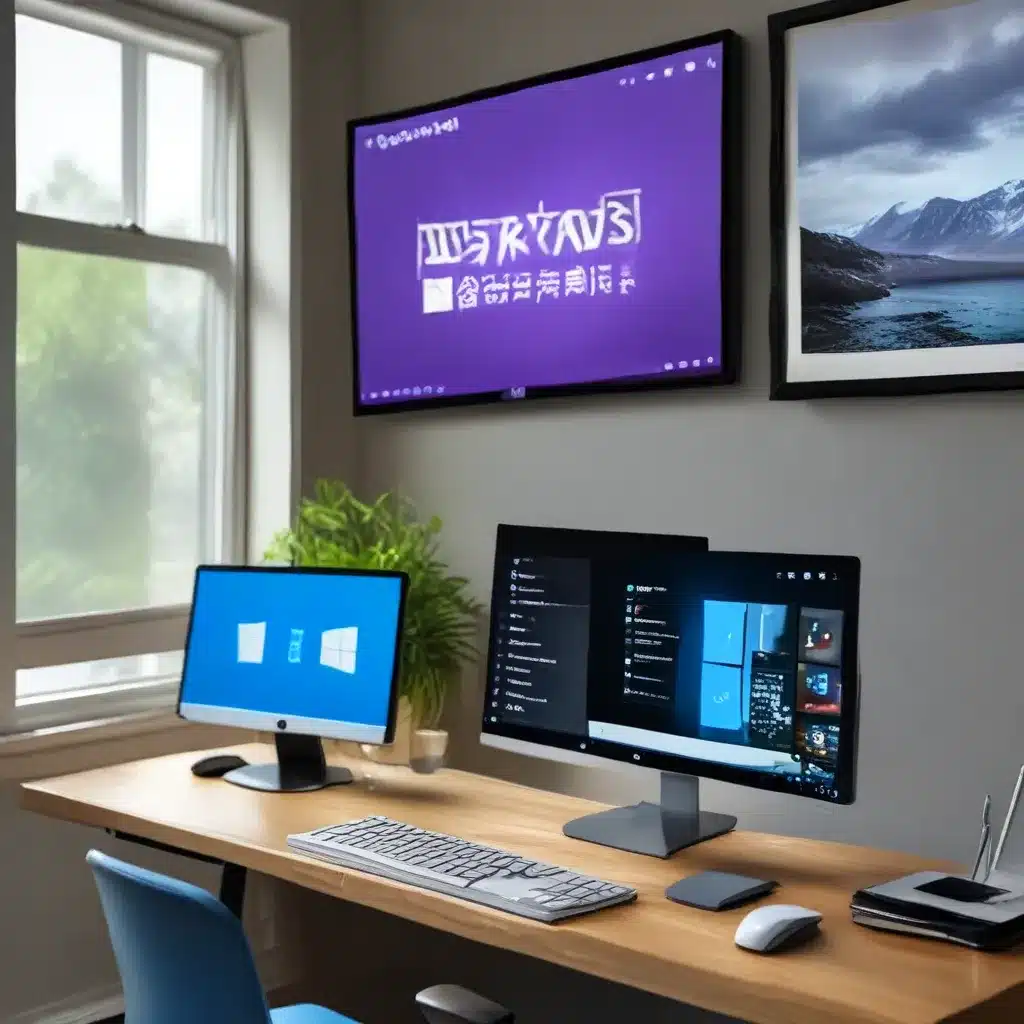
Unleash Your Productivity with Multiple Desktops in Windows 11
As someone who’s always juggling multiple projects and tasks, I can’t imagine my life without the glorious invention of multiple desktops on Windows 11. It’s like having a digital version of a messy desk, but with the ability to tidy up and switch between different workspaces with ease.
I remember the days when I’d have so many windows open, it felt like my computer was about to stage a mutiny and shut down on me. But ever since I discovered the power of multiple desktops, my digital life has been transformed. No more frantically minimizing and maximizing windows, trying to find the one app I need for a specific task. Now, I have my own little digital oasis for each project, and I can just hop between them with a few clicks.
Creating and Navigating Multiple Desktops
Setting up multiple desktops in Windows 11 is a breeze. All you have to do is click on the Task View icon on the taskbar (it looks like a bunch of overlapping squares) and then select “New desktop.” Boom, just like that, you’ve got a brand new digital workspace to play with.
Now, you can open up all the apps and documents you need for a particular project on that desktop. And when you need to switch to a different task, just head back to the Task View and select the desktop you want to jump to. It’s like teleportation, but for your computer screen.
Here’s a handy video that shows you the step-by-step process of creating and managing multiple desktops in Windows 11. I found it really helpful when I was first getting the hang of this feature.
Personalize Each Desktop to Fit Your Needs
But the fun doesn’t stop there! You can also personalize each desktop with its own background image or color. According to Microsoft’s support page, you can right-click on the desktop you want to change and select “Choose background” to pick a new picture or solid color. This is great for creating a distinct visual identity for each of your workspaces.
I like to use different background images that reflect the mood or theme of the project I’m working on. For example, on my “creative writing” desktop, I have a serene landscape as the background, while my “coding” desktop has a sleek, minimalist design. It’s a small touch, but it really helps me stay focused and in the right mindset for each task.
Unlock the Full Potential of Multiple Desktops
Once you start using multiple desktops, you’ll wonder how you ever lived without them. According to a recent Reddit thread, many Windows 11 users have fully embraced this feature and find it essential for their productivity and organization.
I know I certainly can’t imagine going back to the days of a single, cluttered desktop. Multiple desktops have become an integral part of my workflow, allowing me to keep my various projects and tasks neatly compartmentalized and easily accessible. It’s like having a personal assistant for my digital life, helping me stay on top of everything without feeling overwhelmed.
So if you’re a Windows 11 user and you haven’t yet explored the wonders of multiple desktops, I highly encourage you to give it a try. Trust me, your productivity (and your sanity) will thank you. And who knows, you might even discover a newfound love for the art of digital organization.
Remember, if you ever need any computer repair or support services, be sure to check out itfix.org.uk. They’ve got a team of experts who can help you get the most out of your Windows 11 experience, including navigating the ins and outs of multiple desktops.












