As businesses continue to grow and expand, the need for effective communication and collaboration among team members becomes more crucial. Team collaboration plays a vital role in achieving business goals and objectives, making it essential for organizations to find tools that can help them streamline their operations. Microsoft SharePoint is one such tool that has gained popularity among businesses looking for a collaborative platform that can help improve their productivity. In this article, we will explore how to use Microsoft SharePoint for team collaboration.
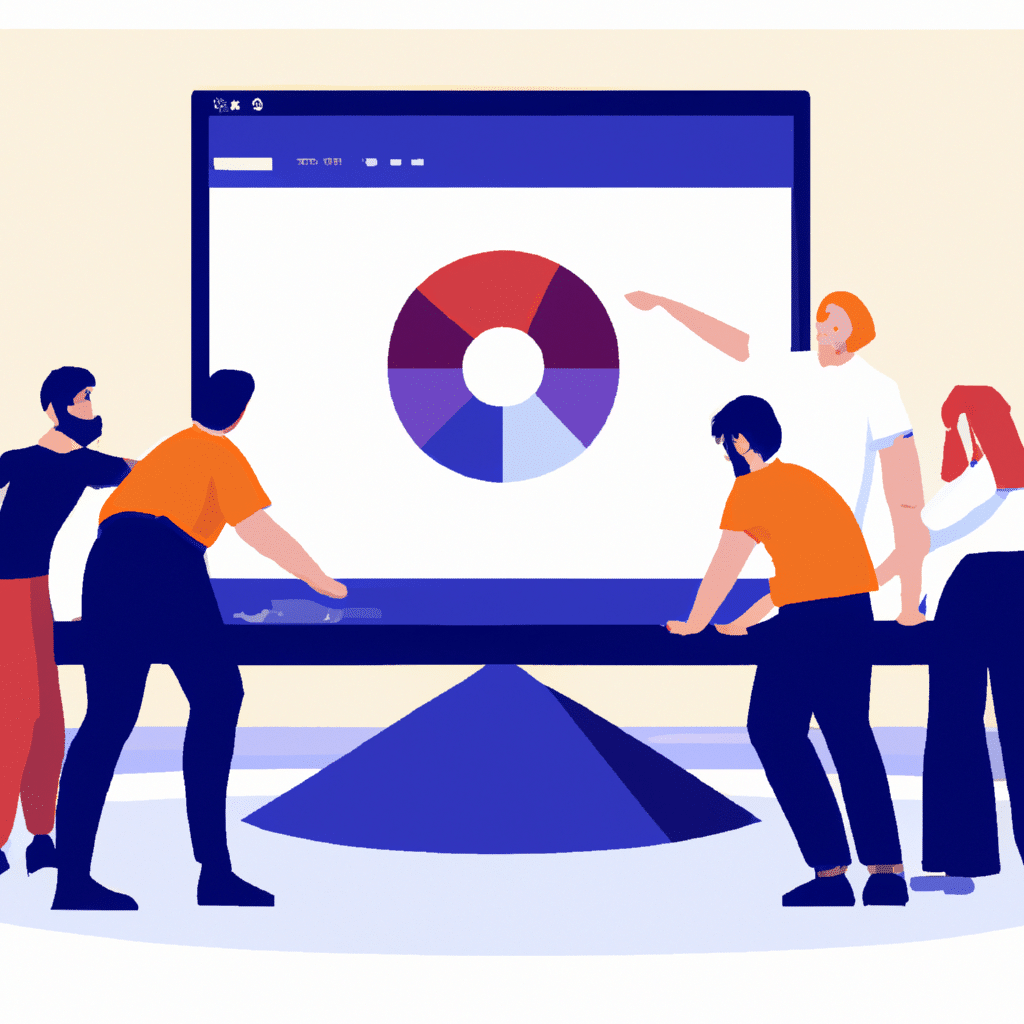
What is Microsoft SharePoint?
Microsoft SharePoint is a web-based platform that allows organizations to create websites for team collaboration and document management. It offers a platform for businesses to store, organize, and share information with their teams, allowing for seamless collaboration among team members. SharePoint is a versatile tool that can be customized to suit specific business needs, making it an excellent choice for businesses of all sizes.
Setting up Microsoft SharePoint for Team Collaboration
To use Microsoft SharePoint for team collaboration, you need to set up a SharePoint site for your team. The process involves the following steps:
Step 1: Create a Site Collection
The first step in setting up SharePoint for team collaboration is to create a site collection. A site collection is a group of SharePoint sites that share common settings, permissions, and features. To create a site collection, follow these steps:
- Open the SharePoint admin center.
- Click on “New” to create a new site.
- Select “Team site” as the type of site you want to create.
- Give your site a name and description.
- Click “Create” to create the site.
Step 2: Add Users to Your Site
The next step is to add users to your site. To do this, follow these steps:
- Go to your site and click on the gear icon in the top right corner.
- Select “Site Settings” from the dropdown menu.
- Click on “Site permissions” under the “Users and Permissions” section.
- Click on “Grant Permissions” to add users to your site.
- Enter the email addresses of the users you want to add and select their permission level.
Step 3: Customize Your Site
Once you have added users to your site, you can customize it to suit your team’s needs. SharePoint offers several customization options, including:
- Adding lists and libraries
- Creating custom workflows
- Adding web parts
- Changing the site’s theme and layout
Customizing your site can help you create a more productive and efficient team collaboration environment.
Using Microsoft SharePoint for Team Collaboration
Now that you have set up your SharePoint site, let’s explore how to use it for team collaboration. Here are some ways to use SharePoint for team collaboration:
Sharing Documents
SharePoint allows team members to share documents and collaborate on them in real-time. Users can upload documents to the site, and other team members can access them and make changes as needed. SharePoint also allows users to set permissions for each document, ensuring that only authorized users can access sensitive information.
Managing Tasks
SharePoint’s task management feature allows team members to assign tasks, track progress, and set deadlines. This feature enables team members to work together on a project, ensuring that everyone is on the same page.
Co-Authoring
SharePoint’s co-authoring feature enables multiple team members to work on the same document simultaneously. Users can see each other’s changes in real-time, making it easier to collaborate and complete tasks faster.
Creating Discussion Boards
SharePoint’s discussion board feature allows team members to communicate and share ideas. Users can post questions, share resources, and engage in discussions, creating a collaborative environment that fosters creativity and innovation.
Conclusion
Microsoft SharePoint is a powerful tool that can help businesses streamline their operations and improve team collaboration. By setting up a SharePoint site for your team, you can create a collaborative environment that enables team members to work together efficiently and productively. SharePoint’s customization options and collaboration features make it an excellent choice for businesses looking to improve their team collaboration. So, if you want to take your team collaboration to the next level, give Microsoft SharePoint a try.












