Workflow automation is a crucial aspect of any business process. It helps to streamline repetitive tasks, reduce errors, and save time and resources. Microsoft Power Automate is a powerful tool that allows you to automate workflows across different apps and services. In this article, we will discuss how to use Microsoft Power Automate for workflow automation.
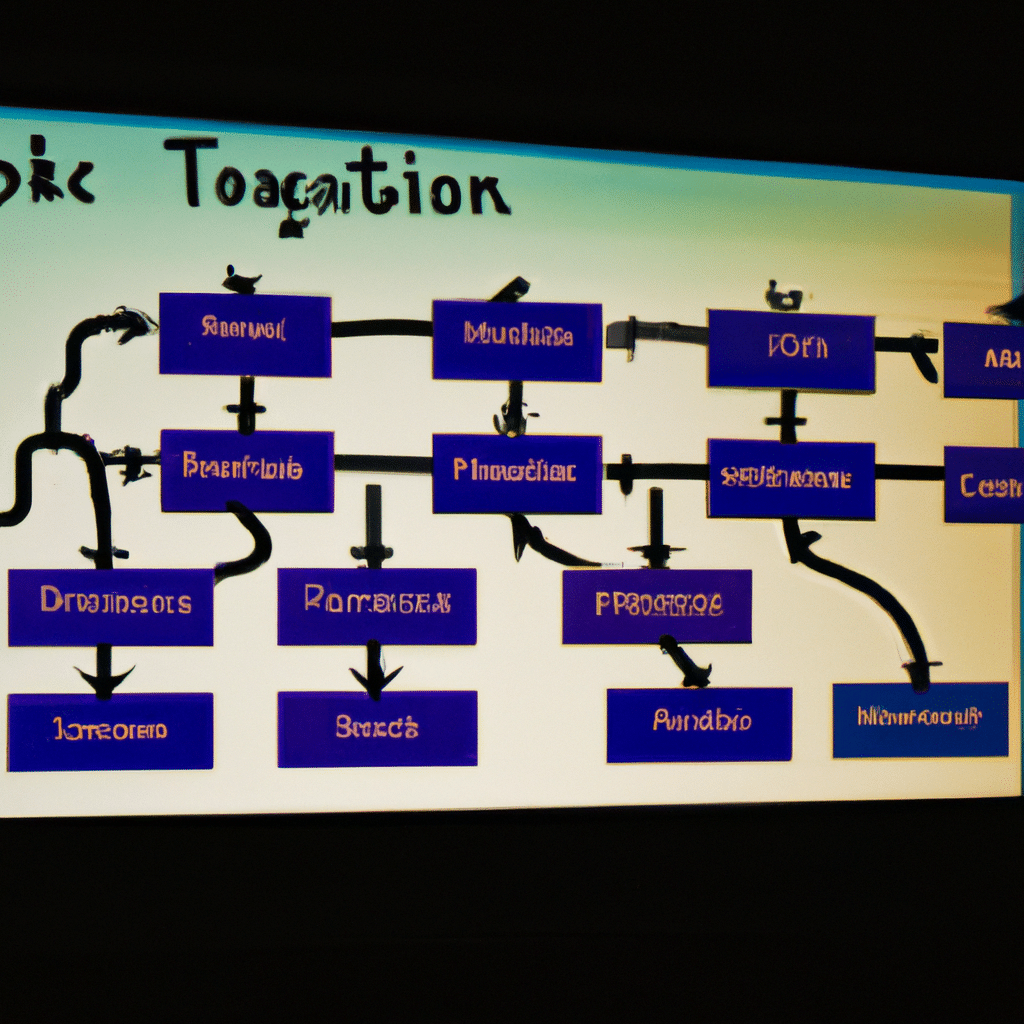
What is Microsoft Power Automate?
Microsoft Power Automate is a cloud-based service that helps you to create automated workflows between different apps and services. With Power Automate, you can automate repetitive tasks such as data entry, file management, and approvals. Power Automate integrates with over 200 services, including Microsoft Office 365, SharePoint, Dynamics 365, and many others.
How to Create a Workflow in Microsoft Power Automate
Creating a workflow in Microsoft Power Automate is easy. Here are the steps:
Step 1: Sign up for Microsoft Power Automate
To use Microsoft Power Automate, you need to sign up for an account. You can sign up for a free account or a paid account, depending on your needs.
Step 2: Choose a Template
Microsoft Power Automate offers a wide range of templates for different workflows. You can choose a template that suits your needs or create a custom workflow from scratch.
Step 3: Connect Your Apps and Services
To automate a workflow, you need to connect the apps and services that you want to use. Microsoft Power Automate offers connectors for over 200 services, including Microsoft Office 365, SharePoint, Dynamics 365, and many others.
Step 4: Set up Triggers and Actions
Triggers and actions are the building blocks of a workflow in Microsoft Power Automate. Triggers are events that start a workflow, while actions are the tasks that the workflow performs. You can set up triggers and actions using simple drag-and-drop tools.
Step 5: Test and Run Your Workflow
Once you have created your workflow, you can test it to ensure that it works as expected. You can also run your workflow manually or set up a schedule to run it automatically.
Benefits of Using Microsoft Power Automate for Workflow Automation
Using Microsoft Power Automate for workflow automation offers several benefits, including:
1. Increased Productivity
Automating workflows with Microsoft Power Automate allows you to focus on more important tasks, leading to increased productivity.
2. Reduced Errors
Automating repetitive tasks reduces the chances of errors, leading to better accuracy and efficiency.
3. Cost Savings
Automating workflows with Microsoft Power Automate can save you time and resources, leading to cost savings.
4. Improved Collaboration
Microsoft Power Automate integrates with a wide range of apps and services, making it easier to collaborate with team members and stakeholders.
Conclusion
Microsoft Power Automate is a powerful tool that allows you to automate workflows across different apps and services. With Power Automate, you can streamline repetitive tasks, reduce errors, and save time and resources. By following the steps outlined in this article, you can create automated workflows that help you to achieve your business goals. So, start using Microsoft Power Automate today and take your workflow automation to the next level.












