Are you looking for a way to streamline your workflow and increase productivity? Look no further than Microsoft Office templates! With a wide range of templates available for Word, Excel, PowerPoint, and more, you can save time and effort by using pre-designed templates for your projects, presentations, and reports. In this article, we’ll explore the benefits of using Microsoft Office templates and provide tips on how to use them effectively for maximum productivity.
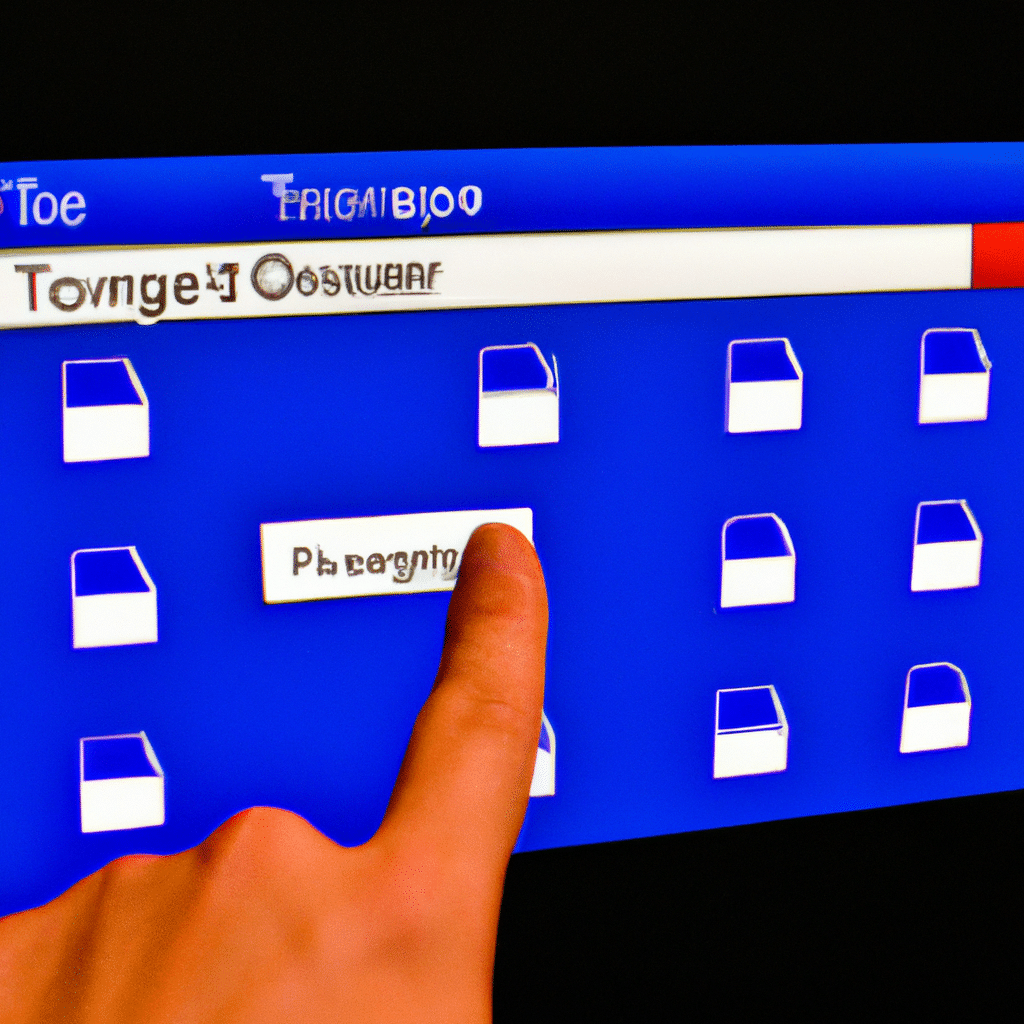
What Are Microsoft Office Templates?
Microsoft Office templates are pre-designed documents, spreadsheets, presentations, and other files that you can use as a starting point for your own projects. Instead of starting from scratch, you can choose a template that’s already formatted and designed for your specific needs. This can save you time and effort, as you don’t have to spend hours creating a layout or design from scratch.
Microsoft offers a wide range of templates for various purposes, including:
- Resumes and cover letters
- Invoices and budgets
- Calendars and schedules
- Presentations and reports
- Flyers and brochures
- And much more!
How to Access Microsoft Office Templates
Accessing Microsoft Office templates is easy. Simply open the program you want to use (Word, Excel, PowerPoint, etc.) and click on the “File” tab. From there, select “New” and you’ll be taken to the template gallery. You can search for templates by keyword or browse through the categories to find the one you need.
Once you’ve found a template you like, click on it to preview it and then click “Create” to open a new document based on that template. You can then customize the template with your own content and save it as a new document.
Benefits of Using Microsoft Office Templates
Using Microsoft Office templates offers several benefits:
-
Saves time: With pre-designed templates, you don’t have to spend hours creating a layout or design from scratch. This can save you time and effort and allow you to focus on the content of your project.
-
Consistency: Using templates ensures that your documents have a consistent look and feel. This can help establish your brand and make your documents more professional.
-
Easy to use: Templates are easy to use, even for beginners. You don’t need to be an expert in design or layout to create professional-looking documents.
-
Customizable: While templates provide a starting point, they’re also customizable. You can add your own content, change colors and fonts, and adjust the layout to fit your needs.
Tips for Using Microsoft Office Templates
To get the most out of Microsoft Office templates, here are some tips to keep in mind:
-
Choose the right template: Make sure you choose a template that’s appropriate for your project. For example, if you’re creating a budget, choose a template that’s designed for financial planning.
-
Customize the template: While templates provide a starting point, they’re also customizable. Add your own content, change colors and fonts, and adjust the layout to fit your needs.
-
Save your own templates: If you find yourself using a particular template often, save it as your own custom template. This can save you even more time in the future.
-
Explore the template gallery: Microsoft is constantly adding new templates to the gallery, so make sure you check back often to see what’s new.
Conclusion
In conclusion, Microsoft Office templates are a powerful tool for increasing productivity and streamlining your workflow. With a wide range of templates available for Word, Excel, PowerPoint, and more, you can save time and effort by using pre-designed templates for your projects, presentations, and reports. By following the tips outlined in this article, you can make the most of Microsoft Office templates and take your productivity to the next level.












