Are you looking for a way to create interactive presentations that will captivate your audience and keep them engaged? Look no further than Microsoft Office Mix. This powerful tool allows you to create interactive presentations with ease, incorporating multimedia elements like videos, quizzes, and polls.
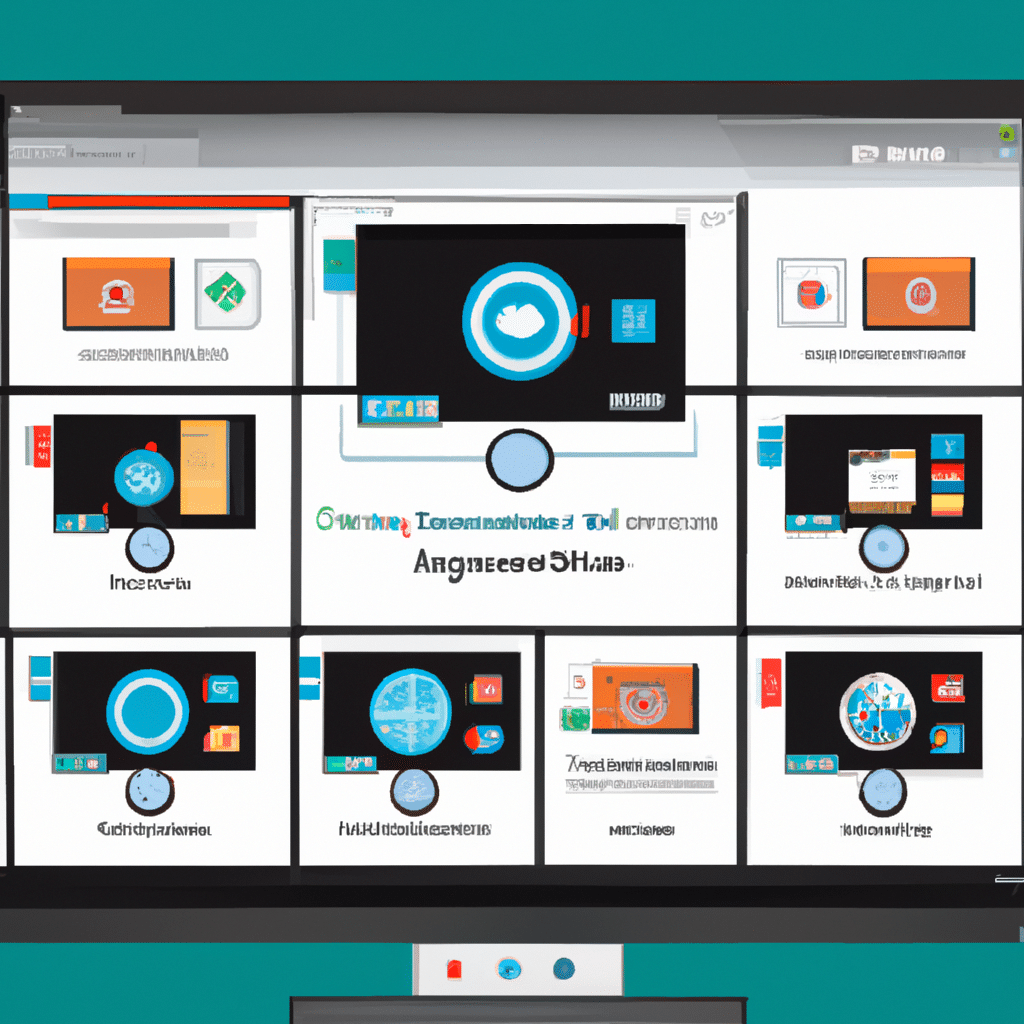
In this article, we’ll walk you through everything you need to know to get started with Microsoft Office Mix and create engaging, interactive presentations that will keep your audience on the edge of their seats.
What is Microsoft Office Mix?
Microsoft Office Mix is a free add-in for PowerPoint that allows you to create interactive presentations. With Office Mix, you can add multimedia elements like videos, quizzes, and polls to your presentations, making them more engaging and interactive for your audience.
Why Use Microsoft Office Mix?
There are many reasons why you might want to use Microsoft Office Mix for your presentations. Here are just a few:
- Engagement: With Office Mix, you can create interactive presentations that will keep your audience engaged and interested in your content.
- Multimedia: Office Mix allows you to incorporate multimedia elements like videos, quizzes, and polls into your presentations, making them more dynamic and interactive.
- Flexibility: Office Mix gives you the flexibility to create presentations that are tailored to your audience’s needs and interests.
- Data Collection: With Office Mix, you can collect data on your audience’s responses to quizzes and polls, giving you valuable insights into their preferences and interests.
Getting Started with Microsoft Office Mix
To get started with Microsoft Office Mix, you’ll need to download and install the add-in for PowerPoint. Once you’ve done that, you can start creating your interactive presentations.
Step 1: Open PowerPoint and Enable Office Mix
To enable Office Mix in PowerPoint, click on the “File” tab and select “Options.” In the Options menu, select “Add-Ins” and click on the “PowerPoint Add-ins” drop-down menu. Select “Office Mix” and click “OK” to enable the add-in.
Step 2: Create Your Presentation
Once you’ve enabled Office Mix, you can start creating your presentation. Use the tools in PowerPoint to create your slides, adding text, images, and other elements as desired. When you’re ready to add multimedia elements, like videos or quizzes, click on the “Mix” tab at the top of the screen.
Step 3: Add Multimedia Elements
To add multimedia elements to your presentation, click on the “Video” or “Quiz” buttons in the Mix tab. You can also add other elements, like polls, screenshots, and web pages, by clicking on the “Apps” button and selecting the desired element.
Step 4: Record Your Presentation
Once you’ve added all of your multimedia elements, you can record your presentation using the “Record” button in the Mix tab. This will allow you to add narration to your presentation, making it more engaging and interactive for your audience.
Step 5: Share Your Presentation
When you’re finished creating your presentation, you can share it with your audience using a variety of methods, including email, social media, and embedding it on a website.
Tips for Creating Engaging Presentations with Microsoft Office Mix
Now that you know how to use Microsoft Office Mix, here are some tips for creating engaging, interactive presentations that will captivate your audience:
- Keep it Simple: Don’t overload your presentation with too many multimedia elements. Keep it simple and focused on your main message.
- Use High-Quality Multimedia: Use high-quality videos and images to make your presentation look professional and polished.
- Make it Interactive: Incorporate quizzes, polls, and other interactive elements to keep your audience engaged and interested.
- Keep it Short: Keep your presentation short and focused, with no more than 10-15 slides.
- Practice, Practice, Practice: Practice your presentation before you deliver it, so you’re comfortable with the timing and flow.
Conclusion
Microsoft Office Mix is a powerful tool for creating engaging, interactive presentations that will captivate your audience. With its multimedia elements and flexibility, you can create presentations that are tailored to your audience’s needs and interests. Follow these tips for creating engaging presentations with Microsoft Office Mix and you’ll be sure to impress your audience every time.












