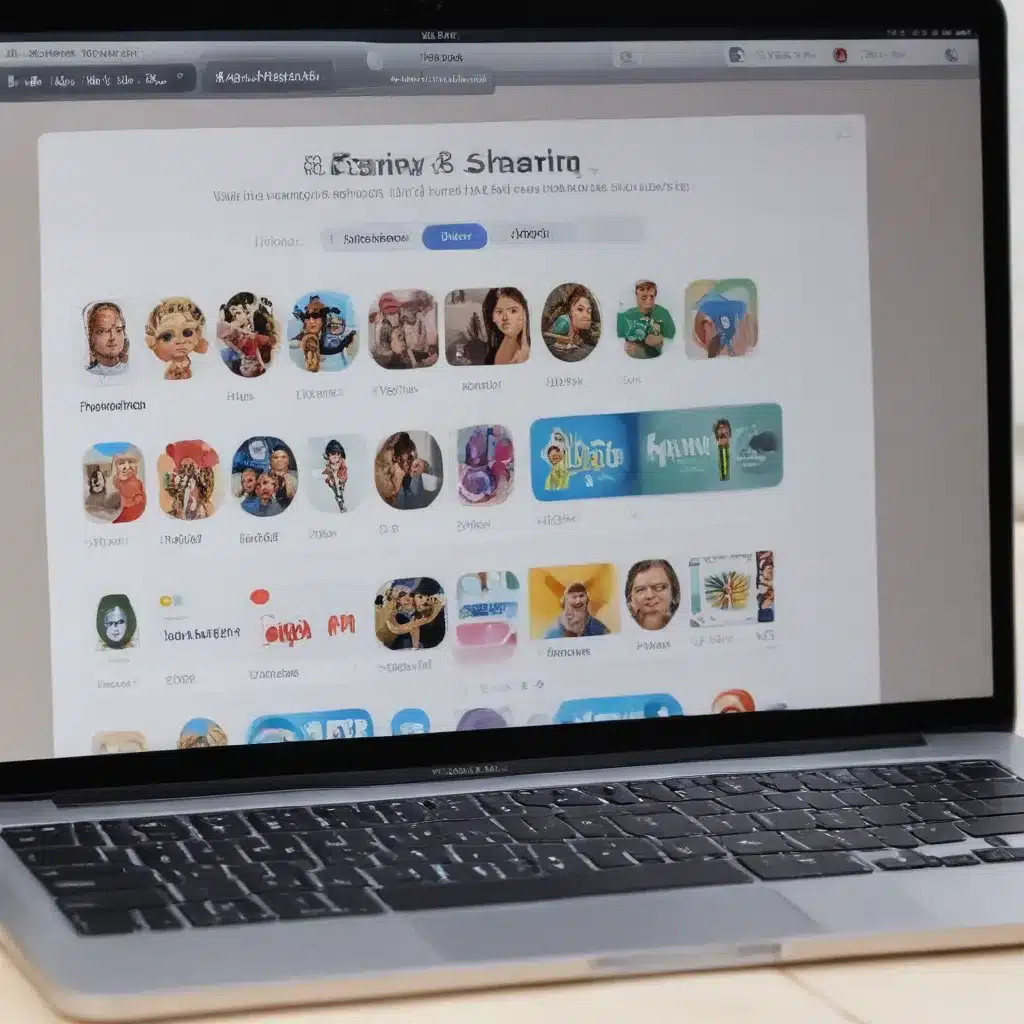
What is Family Sharing?
Family Sharing is a feature introduced by Apple that allows up to six family members to share various digital content, such as apps, books, music, and more, using a single Apple ID. This feature simplifies the management of shared purchases and helps families stay connected in the digital world. By setting up Family Sharing, you can share your purchases, location, and even your family’s calendar, reminders, and photos, making it easier to coordinate and stay organized as a household.
One of the key benefits of Family Sharing is the ability to share purchased content, like apps, books, and movies, across multiple devices. This means that if one family member purchases an app or book, the other members of the family can access and use that content on their own devices without having to purchase it again. This can lead to significant cost savings for families, especially those with multiple Apple devices.
Another advantage of Family Sharing is the ability to share your location with family members. This can be particularly useful for parents who want to keep track of their children’s whereabouts or for families who want to coordinate their activities and know where everyone is. With Family Sharing, you can easily see the location of your family members on a map, which can be especially helpful in emergency situations or when trying to meet up.
Setting up Family Sharing
To set up Family Sharing, you’ll need to have an Apple ID and be the organizer of the family group. The organizer is the person who initiates the Family Sharing setup and invites other family members to join. Here’s how to get started:
- Open the Settings app on your iPhone or iPad: Tap on your name at the top of the screen to access your Apple ID settings.
- Tap on “Family Sharing”: You’ll see an option to “Set Up Family Sharing” or “Manage Family Sharing.” Tap on this option to begin the setup process.
- Add family members: You can invite family members to join your Family Sharing group by entering their Apple ID email addresses or phone numbers. Family members will need to accept the invitation to join.
- Customize your Family Sharing settings: Once you’ve added family members, you can customize the settings for your Family Sharing group, such as which types of content you want to share, your family’s location sharing, and more.
It’s important to note that when you set up Family Sharing, you’re not sharing your entire Apple ID or password with your family members. Instead, you’re sharing access to specific content and features, while maintaining your personal account information.
Sharing Purchases and Content
One of the primary benefits of Family Sharing is the ability to share purchased content, such as apps, books, and media, across your family’s devices. Here’s how it works:
- Shared Purchases: When one family member purchases an app, book, or other digital content, that content is automatically shared with the other family members. This means that everyone in the Family Sharing group can access and use the purchased content on their own devices.
- Family Purchases: Family members can also make purchases and have them charged to the family’s shared payment method. This can be useful for coordinating purchases, such as buying a game for the whole family or a subscription that everyone can use.
- Shared Subscriptions: In addition to shared purchases, Family Sharing also allows you to share certain subscriptions, such as Apple Music, Apple Arcade, and iCloud storage. This can help reduce the overall cost of these subscriptions for the family.
To access shared purchases, family members can simply sign in to their Apple ID on their device and the shared content will be available for them to download and use.
Sharing Location and Other Features
Family Sharing also includes several other features that can help families stay connected and organized:
- Location Sharing: As mentioned earlier, Family Sharing allows you to share your location with other family members. This can be useful for keeping track of each other, coordinating meetups, and ensuring everyone’s safety.
- Shared Calendar and Reminders: Family members can access a shared family calendar and reminders, making it easier to keep track of events, appointments, and tasks for the entire household.
- Shared Photos: Family members can contribute to a shared family photo album, allowing everyone to access and view the latest photos and memories.
- Ask to Buy: Parents can enable the “Ask to Buy” feature, which requires children to get approval from a parent or guardian before making any purchases. This can help families maintain control over their spending and ensure that children are not making unauthorized purchases.
These features help enhance the overall experience of using Apple devices within a family and promote better communication, organization, and shared experiences.
Real-World Examples and Use Cases
To better illustrate the practical applications of Family Sharing, let’s explore a few real-world examples and use cases:
Example 1: The Fernandez Family
The Fernandez family consists of parents, Juan and Maria, and their two children, Sofia and Miguel. They have multiple Apple devices, including iPhones, iPads, and a shared family Mac.
With Family Sharing, the Fernandez family is able to:
* Share the cost of their Apple Music subscription, ensuring that everyone in the family can enjoy their favorite music.
* Coordinate their calendars and reminders, making it easier to keep track of after-school activities, doctor appointments, and family outings.
* Share the cost of apps and games that the children want to use, without having to purchase them individually for each device.
* Quickly locate each other’s whereabouts using the location sharing feature, providing peace of mind for the parents and a sense of security for the children.
Example 2: The Johnson Household
The Johnson household consists of a single parent, Sarah, and her three children: Emily, Liam, and Olivia. They have a variety of Apple devices, including iPhones, an iPad, and a shared family Mac.
With Family Sharing, the Johnson family is able to:
* Share the cost of their iCloud storage subscription, ensuring that they have enough space to back up their important files and photos.
* Collaborate on a shared family photo album, allowing each family member to contribute their favorite memories and moments.
* Manage the children’s app purchases using the “Ask to Buy” feature, giving Sarah the ability to approve or decline any purchases requested by her children.
* Coordinate their daily schedules and activities using the shared family calendar, keeping everyone on the same page.
These real-world examples demonstrate how Family Sharing can simplify the management of digital content and enhance the overall experience of using Apple devices within a family. By leveraging the various features and benefits of this service, families can save money, stay organized, and strengthen their connections with one another.
Troubleshooting and Common Issues
While Family Sharing is generally a straightforward and user-friendly feature, there may be some common issues or challenges that users may encounter. Here are some troubleshooting tips and solutions for common Family Sharing problems:
-
Invitation Issues: If a family member is having trouble accepting the Family Sharing invitation, ensure that they are using the correct Apple ID and that they have updated their device to the latest iOS, iPadOS, or macOS version.
-
Shared Content Availability: If a family member is unable to access shared content, such as apps or books, check that the content is set to be shared within the Family Sharing settings. Also, ensure that the family member is signed in with the correct Apple ID on their device.
-
Shared Payment Method: Ensure that the shared payment method is set up correctly and that all family members have the appropriate permissions to use it. Additionally, make sure that the payment method is valid and has sufficient funds to cover any shared purchases.
-
Location Sharing Problems: If the location sharing feature is not working as expected, check that all family members have granted the necessary permissions for location sharing. Also, ensure that their devices have location services enabled and are connected to the internet.
-
Subscription Sharing Issues: In some cases, certain subscriptions may not be shareable through Family Sharing. Refer to Apple’s support documentation or contact their customer support for the latest information on which subscriptions can be shared.
-
Device Compatibility: Ensure that all family members are using compatible Apple devices and that they are running the latest software versions. Older devices or outdated software may not support all the features of Family Sharing.
By addressing these common issues and following the recommended troubleshooting steps, you can help ensure a smooth and seamless Family Sharing experience for your household.
Conclusion
Family Sharing is a valuable feature offered by Apple that allows families to share a wide range of digital content and services, from apps and media to location information and calendars. By setting up Family Sharing, families can save money, stay organized, and strengthen their connections with one another.
Whether you’re a tech-savvy parent looking to streamline your family’s digital life or a family member seeking to take advantage of the shared benefits, understanding how to use Family Sharing effectively is essential. By exploring the various features, settings, and troubleshooting tips, you can maximize the potential of this powerful Apple service and enjoy a more connected and harmonious digital household.
Remember, the key to successful Family Sharing is communication, organization, and a willingness to embrace the technology that can bring your family closer together. So, take the time to set up and customize your Family Sharing experience, and let the shared benefits of this feature enrich your family’s digital journey.












