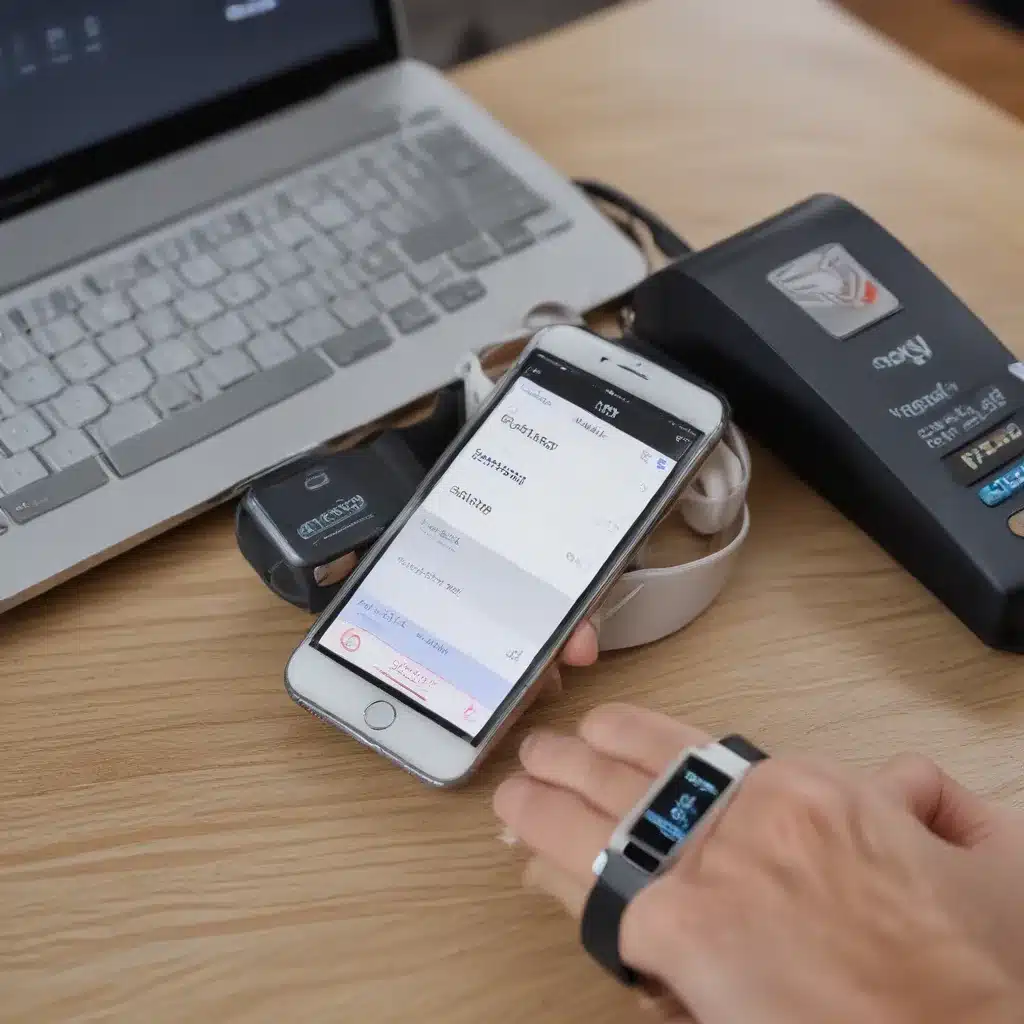
Understanding Apple Pay
I firmly believe that understanding the fundamentals of Apple Pay is the key to making the most out of this convenient and secure payment option. Apple Pay is a digital wallet and mobile payment service developed by Apple Inc. that allows users to make payments in person, in iOS apps, and on the web. It was first introduced in 2014 and has since become a popular and widely-adopted payment method.
One of the primary benefits of using Apple Pay is its heightened security measures. Unlike traditional credit or debit card payments, Apple Pay uses a process called “tokenization” to protect your sensitive financial information. Instead of sharing your actual card number with merchants, Apple Pay creates a unique digital token that represents your payment information. This means that your real card details are never shared with the merchant, reducing the risk of fraud.
Another advantage of Apple Pay is its convenience. With just a few taps or a simple touch of your finger, you can make secure payments without the need to carry physical cards or cash. This can be especially useful for quick, on-the-go transactions or for making purchases in apps or on the web.
Setting up Apple Pay on Your Devices
To begin using Apple Pay, you’ll need to set it up on your compatible Apple devices. The process is simple and straightforward, and I’ll walk you through the steps.
Setting up Apple Pay on your iPhone
- Open the Wallet app on your iPhone and tap the “+” icon to add a new card.
- Follow the on-screen instructions to add your credit or debit card information. You can either enter the details manually or use your iPhone’s camera to scan the card.
- Once your card is added, you can start using Apple Pay for in-person, in-app, and online purchases.
Setting up Apple Pay on your iPad
- Open the Settings app on your iPad and tap “Wallet & Apple Pay.”
- Tap “Add Card” and follow the on-screen instructions to add your credit or debit card.
- Once your card is added, you can use Apple Pay for in-app and online purchases on your iPad.
Setting up Apple Pay on your Apple Watch
- Open the Apple Watch app on your paired iPhone and tap “Wallet & Apple Pay.”
- Tap “Add Card” and follow the on-screen instructions to add your credit or debit card.
- Once your card is added, you can use Apple Pay for in-person purchases with your Apple Watch.
Setting up Apple Pay on your Mac
- Open the System Preferences on your Mac and click on “Wallet & Apple Pay.”
- Click “Add Card” and follow the on-screen instructions to add your credit or debit card.
- Once your card is added, you can use Apple Pay for online purchases on your Mac.
Using Apple Pay for In-Person Purchases
Now that you’ve set up Apple Pay on your devices, you’re ready to start using it for in-person purchases. The process is simple and straightforward:
- Hold your iPhone, Apple Watch, or compatible Mac near the contactless payment terminal at the checkout.
- On your iPhone or Apple Watch, double-click the side button to activate Apple Pay.
- Use Face ID, Touch ID, or your device passcode to authenticate the payment.
- Hold your device near the contactless payment terminal until you feel a gentle vibration or see a confirmation on the terminal’s display.
It’s important to note that not all merchants accept contactless payments or Apple Pay. Before attempting to use Apple Pay, make sure to look for the Apple Pay or contactless payment logo at the point of sale.
Using Apple Pay for In-App and Online Purchases
In addition to in-person purchases, you can also use Apple Pay for in-app and online purchases. The process varies slightly depending on the device you’re using:
In-App Purchases with Apple Pay
- When making a purchase in an app, look for the Apple Pay or “Buy with Apple Pay” button.
- Tap the button and use Face ID, Touch ID, or your device passcode to authenticate the payment.
Online Purchases with Apple Pay
- When making a purchase on a website, look for the Apple Pay or “Buy with Apple Pay” button.
- Tap the button and select the card you want to use.
- Use Face ID, Touch ID, or your device passcode to authenticate the payment.
One of the key advantages of using Apple Pay for in-app and online purchases is the increased security. By using Apple’s tokenization process, your sensitive financial information is never shared with the merchant, reducing the risk of fraud.
Managing and Troubleshooting Apple Pay
As with any payment method, it’s important to keep track of your Apple Pay transactions and ensure that your account is secure. Fortunately, Apple provides several tools and resources to help you manage and troubleshoot your Apple Pay experience.
Viewing Your Apple Pay Transactions
You can view your recent Apple Pay transactions by opening the Wallet app on your iPhone or iPad. Here, you’ll be able to see a list of all your recent purchases, including the date, amount, and merchant.
Suspending or Removing Cards from Apple Pay
If you ever lose your device or suspect unauthorized use of your Apple Pay account, you can quickly suspend or remove your cards from the service. To do this, simply open the Wallet app, tap on the card you want to remove, and follow the on-screen instructions.
Troubleshooting Common Issues
If you encounter any issues with using Apple Pay, such as a declined transaction or a problem with setting up a card, there are several troubleshooting steps you can take:
- Ensure that your card is supported by Apple Pay and that it has been added correctly.
- Check that you have a stable internet connection and that your device’s software is up-to-date.
- Try using a different payment method or contacting your card issuer for further assistance.
By staying informed about the features and capabilities of Apple Pay, you can make the most of this convenient and secure payment option. Whether you’re making in-person, in-app, or online purchases, Apple Pay provides a seamless and reliable way to pay.
Real-World Examples and Case Studies
To further illustrate the benefits and use cases of Apple Pay, let’s explore a few real-world examples and case studies:
Streamlining Checkout at Retail Stores
John, a busy professional, frequently visits his local grocery store during his lunch break. With Apple Pay set up on his iPhone, he can simply tap his device at the checkout and complete his purchase in seconds, without the need to fumble through his wallet or wait in long lines.
Secure Payments for Online Shopping
Sarah, an avid online shopper, often uses Apple Pay when making purchases on her iPad. She appreciates the added security and convenience of not having to manually enter her payment information for each transaction. This has allowed her to feel more confident about her online shopping experience.
Contactless Payments with Apple Watch
Mike, an active individual, loves the convenience of using his Apple Watch to make contactless payments while on the go. Whether he’s grabbing a quick coffee or purchasing a new pair of running shoes, he can simply tap his watch and authenticate the payment with a double-press of the side button.
These real-world examples showcase the versatility and benefits of using Apple Pay across a variety of devices and purchase scenarios. By leveraging the security and convenience of this digital payment service, users can enjoy a seamless and hassle-free payment experience.
Conclusion
In conclusion, Apple Pay is a powerful and versatile digital payment solution that can enhance your everyday transactions. By understanding the fundamentals of Apple Pay, setting it up on your compatible devices, and learning how to use it for in-person, in-app, and online purchases, you can unlock a new level of convenience and security in your payment experiences.
Remember, the key to making the most of Apple Pay is to stay informed and proactive in managing your account. By regularly reviewing your transactions, troubleshooting any issues, and taking advantage of the available security features, you can ensure that your Apple Pay experience is both seamless and secure.
So why not start using Apple Pay today? Whether you’re a seasoned user or new to the service, I’m confident that you’ll find it to be a valuable and indispensable tool in your digital wallet.












