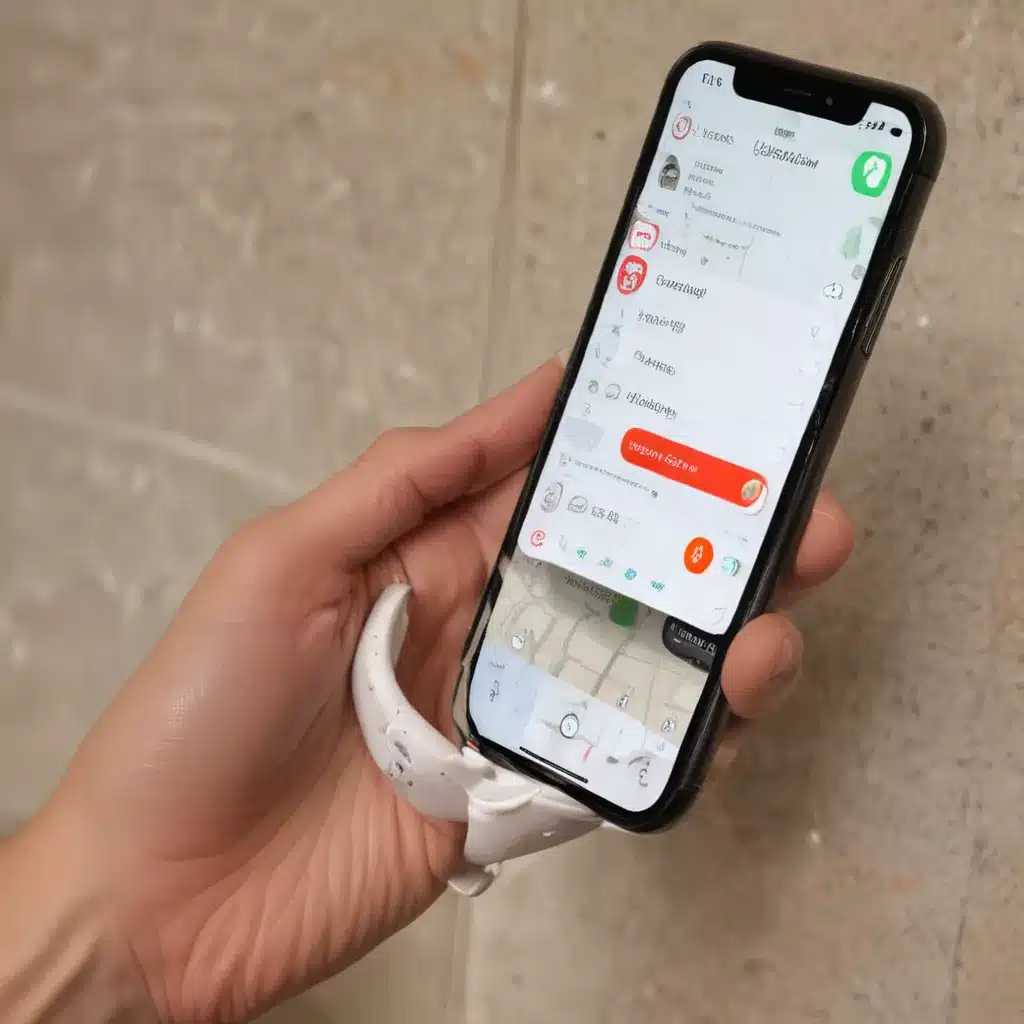
What is Emergency SOS on iPhone and Apple Watch?
Emergency SOS is a feature on iPhone and Apple Watch that allows you to quickly call emergency services and notify your emergency contacts in the event of an emergency. When you activate Emergency SOS, it will call the emergency services number in your local area and send a message to your emergency contacts with your current location. This feature can be a lifesaver in situations where you need to quickly get help.
The process of turning on Emergency SOS differs slightly between iPhone and Apple Watch, but the overall functionality is the same. In this article, I will provide a detailed guide on how to enable and use Emergency SOS on both devices, as well as discuss the benefits and potential use cases of this feature.
How to Turn On Emergency SOS on iPhone
To enable Emergency SOS on your iPhone, follow these steps:
-
Go to Settings: Start by opening the Settings app on your iPhone.
-
Navigate to Emergency SOS: In the Settings menu, scroll down and tap on “Emergency SOS.”
-
Turn on Auto Call: In the Emergency SOS settings, toggle on the “Auto Call” feature. This will allow you to quickly activate Emergency SOS by pressing the side button on your iPhone five times in rapid succession.
-
Add Emergency Contacts: Next, you can add emergency contacts who will be notified when you trigger Emergency SOS. Tap on “Emergency Contacts” and select the people you want to include.
-
Customize Settings: In the Emergency SOS settings, you can also customize other options, such as the countdown before the call is placed, and whether your iPhone will continuously play a warning sound during the countdown.
Once you have completed these steps, your iPhone is now set up to use the Emergency SOS feature. To activate it in an emergency, simply press the side button on your iPhone five times quickly, and your iPhone will automatically call emergency services and notify your emergency contacts.
How to Turn On Emergency SOS on Apple Watch
The process for enabling Emergency SOS on your Apple Watch is similar to the iPhone, but with a few differences:
-
Open the Watch app: Start by opening the Watch app on your paired iPhone.
-
Go to Emergency SOS: In the Watch app, tap on the “My Watch” tab, then scroll down and select “Emergency SOS.”
-
Turn on Hold to Auto Call: In the Emergency SOS settings, toggle on the “Hold to Auto Call” feature. This will allow you to activate Emergency SOS by pressing and holding the side button on your Apple Watch for a few seconds.
-
Add Emergency Contacts: Just like on the iPhone, you can add emergency contacts who will be notified when you trigger Emergency SOS. Tap on “Emergency Contacts” and select the people you want to include.
-
Customize Settings: Finally, you can customize other options, such as whether your Apple Watch will play a warning sound when you activate the feature.
Once you have completed these steps, your Apple Watch is now set up to use the Emergency SOS feature. To activate it in an emergency, simply press and hold the side button on your Apple Watch until the Emergency SOS countdown begins, and your watch will automatically call emergency services and notify your emergency contacts.
Benefits and Use Cases of Emergency SOS
The Emergency SOS feature on iPhone and Apple Watch can be an invaluable tool in a variety of situations. Here are some of the key benefits and potential use cases:
1. Quick Access to Emergency Services: The ability to quickly call emergency services with just a few taps or button presses can be a lifesaver in situations where every second counts, such as a medical emergency or a physical altercation.
2. Notify Emergency Contacts: In addition to contacting emergency services, Emergency SOS also sends a message to your designated emergency contacts with your current location. This can help ensure that your loved ones are aware of the situation and can provide additional support or assistance.
3. Ideal for Outdoor Activities: If you enjoy outdoor activities like hiking, camping, or cycling, Emergency SOS can be particularly useful in case of accidents or unexpected emergencies in remote locations where you may not have reliable cellular coverage.
4. Protection for Vulnerable Individuals: The Emergency SOS feature can be especially beneficial for individuals who may be at higher risk, such as the elderly, individuals with disabilities, or those living alone. It can provide a sense of security and the ability to quickly get help if needed.
5. Discreet Activation: In situations where you may not feel safe to openly call for help, the ability to quickly trigger Emergency SOS discreetly can be a valuable safety feature. This can be particularly useful in cases of domestic violence, robbery, or other threats to personal safety.
Overall, the Emergency SOS feature on iPhone and Apple Watch is a powerful tool that can provide peace of mind and potentially save lives in emergency situations. By taking the time to set it up and understand how to use it, you can ensure that you have a reliable way to quickly get the help you need when it matters most.
Real-World Examples of Emergency SOS in Action
To better illustrate the practical applications of the Emergency SOS feature, let’s look at a few real-world examples:
Example 1: Hiking Accident
While hiking in a remote mountain region, John took a wrong step and severely injured his ankle. With no cellular coverage in the area, he activated the Emergency SOS feature on his Apple Watch. This automatically called the local emergency services and sent a message to his emergency contacts with his location. The emergency responders were able to quickly locate and rescue John, potentially preventing further injury or complications.
Example 2: Home Invasion
Sarah was home alone when an intruder broke into her house. Feeling threatened and unable to safely call for help, she quickly activated the Emergency SOS feature on her iPhone by pressing the side button five times. This silently alerted the police, who were able to arrive at her location and apprehend the intruder before any harm was done.
Example 3: Medical Emergency
Elderly Mrs. Johnson lives alone and has a history of heart problems. One day, she experienced a sudden medical emergency and was unable to reach her phone. Fortunately, she had set up the Emergency SOS feature on her Apple Watch. By pressing and holding the side button, she was able to contact emergency services, who arrived quickly and provided the necessary medical attention, potentially saving her life.
These real-world examples demonstrate how the Emergency SOS feature can be a critical tool in a wide range of emergency situations, from outdoor accidents to personal safety threats to medical emergencies. By understanding how to use this feature and setting it up in advance, you can be better prepared to quickly get the help you need when it matters most.
Potential Limitations and Considerations
While the Emergency SOS feature on iPhone and Apple Watch is a powerful safety tool, it’s important to be aware of some potential limitations and considerations:
-
Cellular Coverage: The Emergency SOS feature relies on having a cellular connection to contact emergency services. In areas with poor or no cellular coverage, the feature may not be able to connect to emergency services, limiting its effectiveness.
-
Accidental Activation: The quick activation method (pressing the side button five times on iPhone or holding the side button on Apple Watch) can lead to accidental triggering of the Emergency SOS feature, which could result in unnecessary calls to emergency services.
-
Ongoing Notification and Location Sharing: When you activate Emergency SOS, your device will continue to share your location with emergency contacts until you manually turn off the feature. This can have privacy implications and potentially drain your device’s battery.
-
Limited International Availability: The Emergency SOS feature is primarily designed for use in the country or region where your device is registered. If you travel to a different country, the feature may not work as expected or may connect you to emergency services in a different location.
-
Potential Network Congestion: In a major emergency situation, the increased volume of emergency calls could potentially lead to network congestion, which could slow down or disrupt the Emergency SOS service.
To mitigate these limitations, it’s important to familiarize yourself with the Emergency SOS feature, test it in a controlled environment, and consider additional safety measures, such as carrying a portable satellite communicator or ensuring you have access to alternative emergency contact methods when traveling.
Conclusion
The Emergency SOS feature on iPhone and Apple Watch is a powerful tool that can potentially save lives in emergency situations. By enabling this feature and understanding how to use it, you can have the peace of mind of knowing that you have a quick and reliable way to call for help and notify your loved ones if you ever find yourself in a crisis.
Whether you’re an outdoor enthusiast, a vulnerable individual, or simply someone who wants an extra layer of safety and security, the Emergency SOS feature is a valuable feature that is worth taking the time to set up and familiarize yourself with. By doing so, you can be better prepared to handle unexpected emergencies and ensure that you have the support and assistance you need when it matters most.












