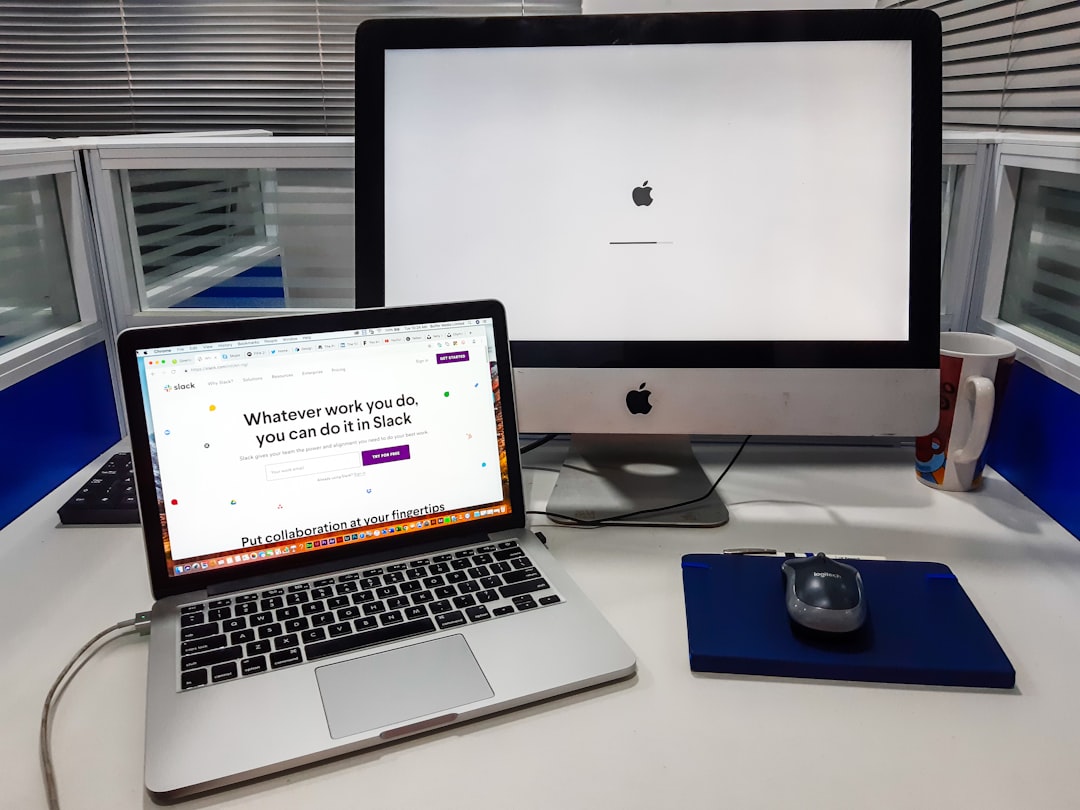Laptops are an essential component of the modern lifestyle. As such, it is important to ensure that they remain in proper working order and can be used when needed. One issue that may arise with laptops is charging problems; however, troubleshooting these issues does not have to be a daunting task. This article will provide readers with a step-by-step guide on how to properly troubleshoot laptop charging problems. First, a brief overview of the relevant concepts and processes involved in this process will be outlined. Second, a detailed walkthrough of each step necessary for successfully solving laptop charging problems will be provided. Finally, some additional tips and best practices for maintaining laptops will also be discussed.
Causes Of Charging Issues
It is estimated that over 75% of laptop owners experience charging issues at some point in their device’s lifespan. The causes of these problems can vary—ranging from battery charging issues to AC adapter faults, and even damage to the charging port itself. Additionally, software glitches may also be a factor; however, this is less common than hardware-related problems. All of these factors must be taken into account when troubleshooting laptop charging problems.
To identify exactly what type of issue you are facing with your laptop’s charger, it helps to understand how each component works together. Battery life plays an important role in keeping your laptop charged; if the battery has been damaged or degraded over time, it will no longer hold its charge like before. Furthermore, the AC adapter converts power from wall outlets so that it can be used by the computer for both powering and recharging purposes. Lastly, the connection between the two components needs to remain strong and secure within its respective port on the machine; otherwise, there may not be enough energy flowing through for proper operation either way.
Safety should always come first when dealing with any electronic device as improper use could lead to further damages or worse yet – electric shock hazards! Keeping these three main aspects in mind will help guide you down the path towards successfully solving your laptop charging problem. Next, we’ll discuss safety precautions which should always be taken before troubleshooting electronic devices such as laptops.
Safety Precautions
Before beginning any troubleshooting of a laptop charging problem, it is essential to consider safety measures. Laptop safety should always be the top priority when handling any repair or maintenance work on your device. Safety precautions should include making sure that all power sources are disconnected from both the laptop and charger before attempting any repairs or cleaning. Additionally, ensure you have unplugged any cables connected to the laptop such as USBs or external hard drives before starting any work.
The second step in ensuring safety when working with laptops is checking for the correct use of chargers and battery packs. Make sure only compatible chargers and batteries are being used, and never attempt to modify either component if unsure about compatibility issues. Thirdly, verify that all power supply equipment is functioning correctly by inspecting cords and plugs for signs of damage such as fraying wires or exposed metal parts. If there appears to be an issue with the power cord then it should not be used until repaired or replaced by a professional technician.
In addition to these steps, familiarize yourself with basic electrical principles related to laptops and their components. Remembering tips like ‘never short circuit’ can help avoid potential hazards while conducting necessary repairs or maintenance tasks on your device’s power system. Taking these few simple steps will ensure you remain safe during troubleshooting procedures for laptop charging problems.
Check The Ac Adapter
What is the connection between your AC adapter and laptop charging problems? To begin troubleshooting, start by verifying that the AC adapter is connected to both a working power outlet and the laptop. If either of these two connections is not correct or loose, then it could be preventing your laptop from charging.
To check if the AC adapter is functioning correctly, use a multimeter to measure voltage output at its tip. This can help you diagnose whether there is an issue with the device itself or with how it’s connected to the laptop. Additionally, inspect all cables for any damage such as fraying or broken parts that may have occurred over time. Replacing damaged components can often solve initial charging issues.
If none of these steps resolves the problem, further testing may be needed to determine if the AC adapter needs replacing entirely. Depending on your model of computer and type of charger, other methods may exist for diagnosing and verifying the proper operation of the AC adapter before investing in a new one.
Having checked and verified the AC Adapter, next we will look into ways to diagnose battery health which can also impact laptop charging performance.
Diagnose The Battery Health
Battery health is an important factor to consider when troubleshooting laptop charging issues. To diagnose the battery’s health, it’s necessary to check the current battery charging status and capacity as well as perform a battery test using a utility program.
To begin, examine the amount of charge that currently remains in the battery. The simplest approach is to view the system tray icon which will indicate how much power is left on your device. Also, consult the operating system’s power-management settings for more detailed information about energy usage and remaining life estimates. If these readings appear low or inaccurate compared with expectations, additional diagnostics may be required such as running a battery test utility from Windows or MacOS utility folder. This tool can provide more precise details about both the present state and estimated future performance of the battery over time.
Finally, if there are indications that replacement of the battery might be necessary, refer to the manufacturer’s instructions for specific guidance since batteries have different requirements depending on model type. A thorough review of user documentation should also provide helpful advice about installation procedures along with any potential safety concerns related to handling lithium-ion cells found within most modern laptop batteries.
Discharge And Recharge The Battery
The power of a laptop’s battery is just like the fuel that powers your car. To keep it running smoothly, you must periodically discharge and recharge it. This can be done by using a few simple steps. First, unplug the laptop from its charger and turn off the device if possible. Then, let the laptop sit for several hours without any charge. Afterwards, plug in the charger and start charging again until it reaches full capacity or as per the manufacturer’s instructions.
To ensure proper performance of the battery, make sure to perform a power cycle on the laptop every once in a while- this means turning off the laptop before connecting or disconnecting the charger cable. Additionally, running diagnostics tests on an annual basis will help identify any potential issues with internal components such as corrosion or electrical short circuits within the battery itself.
Finally, recharging and discharging a battery can also extend its lifespan significantly when performed regularly and correctly according to manufacturers’ guidelines. With these tips in mind, users should be able to get their laptops up and running smoothly in no time at all! Cleaning out debris from inside the charging port is another important step for troubleshooting problems related to laptop charging.
Clean Out The Charging Port
Charging port cleaning is an important part of laptop troubleshooting. It involves inspecting the charging port for dust, lint or any other debris that may be hindering its performance. To clean a laptop charge port, it is necessary to shut off the device and disconnect it from power sources such as chargers and USB cables. Using a can of compressed air, blow out all dirt and debris from around the edges of the port. Then using a cotton swab dipped in rubbing alcohol, gently wipe away any residue left on the walls of the port. Make sure not to insert anything metallic into the port when cleaning it as this could cause permanent damage to your device. Finally, reconnect all cables, restart your laptop and test if you have rectified the issue with charging problems.
Software Troubleshooting
It may be that the laptop is not charging due to a software issue. Software troubleshooting can help identify and fix any underlying issues that could be causing problems with the charge. To start, run diagnostics on the laptop’s operating system by using built-in programs or third-party software. This should provide information about any errors or malfunctions in the system which could be preventing the battery from charging correctly. Once these have been identified, they can then be fixed accordingly.
The next step is to reset the software settings of your laptop back to their original state. This means uninstalling recently installed applications as well as rolling back drivers to earlier versions if necessary. It might also involve restoring your computer to an earlier point in time via System Restore so that you can undo any changes which have caused problems for your machine since it was last working properly. In addition, make sure all of your software is up-to-date by running updates whenever possible – this will ensure that any potential bugs are eliminated and further improve its performance levels overall.
Finally, once all of these steps have been taken, check again whether the laptop has started charging normally and if not try other solutions such as BIOS reset before seeking professional assistance.
Bios Reset
A BIOS reset is a process of restoring the power settings and system configuration to factory defaults. It can help resolve any issues that may be causing laptop charging problems due to corrupted or misconfigured settings in the BIOS. To begin, turn off your laptop and disconnect all external devices connected to it such as USB drives and memory cards. Then, hold down the power button for at least five seconds before releasing it. This will initiate a hard reset on the laptop’s BIOS, which should restore its default settings. Afterwards, reboot your laptop by pressing the power button again and wait until you see some form of boot screen display before proceeding with other troubleshooting methods. If done correctly, this should restore normal function to your laptop’s charging capabilities.
Hardware Diagnostics
Hardware diagnostics are essential to identify any faulty components within a laptop. The first step is to check the power adapter and cable for any visible signs of wear or damage, such as frayed cords, loose fittings, etc. If no physical faults have been identified, then additional hardware tests may be required. This can involve connecting an external monitor to the laptop, to determine if the problem lies with the display itself. Additionally, running basic system checks on the hard drive and other internal components can help pinpoint potential issues which could be causing charging problems. In some cases, it may also be necessary to replace affected parts for the laptop to charge properly again. Transitioning into the subsequent section about ‘upgrading drivers and firmware’, updating these elements can often help resolve incompatibility issues between devices which cause charging difficulties.
Upgrading Drivers And Firmware
It has been theorized that laptop charging problems are often caused by outdated drivers or firmware. Investigating the truth of this theory is a logical next step when troubleshooting such issues. Upgrading both drivers and firmware can improve overall system performance, as well as increase battery life, in some cases.
Updating driver and firmware software is typically done through Windows Update, which users access from their Control Panel. When updating to the latest version of drivers and firmware, it is important to thoroughly check for any available updates before downloading them onto your laptop’s hard drive. After all desired updates have been downloaded, restarting your laptop may be necessary for changes to take effect. Additionally, if there are no available updates listed on Windows Update, visiting your laptop’s manufacturer’s website can provide an alternate avenue to upgrade drivers and/or firmware.
Users should also ensure they are connected to a reliable power source while upgrading their system’s software since any interruption could cause irreversible damage or loss of data. It is recommended that users back up their files before starting the update process in case anything goes wrong during installation. If none of these solutions rectifies the issue at hand then replacing faulty components may be necessary.
Replacing Faulty Components
Replacing faulty components is an important step in troubleshooting laptop charging problems. The first task is to identify any defective parts that may be causing the issue. This can involve disconnecting and reconnecting various parts, as well as visually inspecting them for damage or wear and tear.
If any replacement parts are required, it can often be beneficial to source genuine replacements from the original manufacturer of your laptop. Doing so will help ensure compatibility with existing hardware and reduce the risk of further complications arising during installation.
When replacing faulty components, the following should always be kept in mind:
- Follow all safety instructions provided by both the manufacturer and local regulations when handling electrical equipment;
- Check that each component is securely fastened before testing; and
- Double check all connections before powering on the device.
By taking these necessary precautions, you can minimize potential risks associated with replacing defective parts and maximize your chances of successful repairs. Transitioning smoothly into another critical aspect of diagnosis – contacting technical support – will provide additional guidance if needed.
Contacting Technical Support
In this technological age, technical support is often the first line of defence when it comes to troubleshooting laptop charging problems. Before seeking out a professional or any other form of assistance, contacting technical support can help provide invaluable advice and useful troubleshooting tips.
When attempting to get in touch with tech support regarding laptop charging issues, one must ascertain what type of customer service they offer – whether live chat sessions, phone calls or email inquiries are possible. Most companies will have detailed instructions on their website as to how customers can contact them for technical assistance. It is also important to keep records of all conversations had with customer service representatives so that if need be, their comments and suggestions can be referred back to later on down the road.
It is advisable that before calling any kind of technical support hotline, one does some research into the company’s policies and procedures regarding laptop charging problems; most companies have specific guidelines for successful troubleshooting which should be followed by both the customer and representative alike. Additionally, take time before speaking with anyone from customer service to gather information about your device such as model number, serial numbers etc., as these details will come in handy during the conversation. By doing this due diligence ahead of time, you may save yourself valuable time spent on unnecessary questions and answers.
Finally, it is always beneficial to seek out additional resources outside of tech-support hotlines like online forums dedicated to providing helpful troubleshooting advice related specifically to laptop chargers – not only do these sites contain comprehensive tutorials but they are typically moderated by experienced individuals who know exactly what they’re talking about when it comes to matters concerning laptop charging issues.
Frequently Asked Questions
Can I Charge My Laptop With A USB Cable?
Charging a laptop with a USB cable is possible and can be done to power the laptop in some cases. It typically involves connecting the device to an AC adapter, which then connects to the USB port of your computer or laptop. This allows you to use the same charging interface as you would normally do when using an electrical outlet. You should ensure that your laptop has compatible ports for this type of connection before attempting it.
In terms of safety, certain precautions need to be taken while charging your laptop via USB:
- Make sure that both ends of the USB cable are securely connected and plugged into the correct ports on each end.
- Use only certified cables from trusted manufacturers since generic ones may not meet the necessary standards for safe usage.
- Avoid overloading either side’s ports by disconnecting any other devices currently connected when charging your laptop with a USB cable.
- Ensure that all cables and adapters used are rated appropriately for the voltage requirements needed by your machine.
Overall, if you have access to an AC adapter, charging your laptop with a USB cable is relatively straightforward but requires attention to detail and cautionary measures while doing so. It’s important to make sure you’re using quality components and being mindful of any potential hazards associated with improper use of such equipment. By taking these precautions, users will find they can safely charge their laptops through a USB connection without worrying about damaging their devices or risking injury due to faulty wiring or unsafe products.
Can I Use A Laptop While It Is Charging?
The question of whether it is possible to use a laptop while it is charging can be answered affirmatively. Charging and using the device simultaneously presents some potential drawbacks, but with proper precautions, one can safely charge their laptop without any issues.
One may assume that charging and using a laptop at the same time would not cause any problems as it could lead to an increased electricity consumption rate than when only charging or only using. However, many laptops are equipped with special circuitry which prevents them from being overcharged – thus allowing for safe simultaneous use and charge even if the power draw exceeds the normal output level. Furthermore, third-party chargers have also been designed in such a way as to prevent overheating due to high current flow or voltage spikes.
In terms of safety considerations, there are certain factors one should take into account before attempting simultaneous usage and charging on their laptop. To begin with, always ensure that the charger used is compatible with your device to avoid potential damage; this includes checking that all connections between the laptop and its adapter are secure and properly connected. Secondly, avoiding physical strain on wires by limiting twist/pull movements that could potentially result in breakage or other accidents is essential. Lastly, remember to keep your workspace clean from objects that might interfere with heat dissipation during periods of intense activity.
By considering these simple steps along with adhering strictly to manufacturer guidelines regarding battery care and maintenance, users can successfully charge their laptops while making use of it simultaneously without experiencing any negative consequences.
How Long Should My Laptop Battery Last?
The laptop battery life is an important factor for any user, as it affects how long the device can be used without needing to be recharged. Battery life expectancy is determined by a variety of factors such as usage patterns, the type of applications and programs running on the machine, and even environmental conditions. Understanding these issues is key to understanding the lifespan of a laptop battery.
When looking at battery life duration, users should consider their usage habits and the types of activities they use their laptops for. Higher performance tasks such as gaming or video streaming will require more power than light web browsing or document editing and this in turn will shorten your laptop’s battery longevity. Additionally, factors like temperature also play a role in reducing the expected lifespan of batteries over time due to chemical degradation.
To ensure that you get the maximum benefit from your laptop battery there are a few steps that can help preserve its life:
- Monitor charging cycles – Overcharging can damage lithium-ion batteries so try not to keep them plugged in all day once fully charged;
- Avoid extreme temperatures – Keeping your laptop out of direct sunlight or away from other heat sources can go a long way towards extending the lifetime of its battery;
- Uninstall unused software – Applications running in the background still consume energy and can reduce overall battery life;
- Disable Bluetooth & Wi-Fi when not needed – These features drain power when active but if you need them regularly make sure you adjust settings accordingly;
- Adjust Screen Brightness – A brighter screen requires more energy so dimming it down whenever possible will help prolong your laptop’s battery life.
By following these simple steps users can increase their chances of achieving optimal performance from their computer’s power source while also getting extended periods between charges. Knowing exactly how much charge your laptop has left before having to recharge it again is essential for maximizing productivity in daily tasks so taking into account all available advice regarding efficient use should prove beneficial for most users.
What Is The Average Cost To Replace A Laptop Battery?
The average cost to replace a laptop battery is an important question that many users need to be answered. With the ever-increasing demand for efficient technology, it’s essential to understand what costs may be associated with purchasing and replacing a laptop battery. The price of a replacement can vary greatly depending on factors such as the make and model of the machine, but certain averages have been established when considering all these variables. Like a lighthouse beacon in the night, this article will shed light upon some common questions regarding the cost of replacing a laptop battery.
When determining how much it will cost to purchase and install a new laptop battery, several considerations must be taken into account. Firstly, the type and condition of the existing battery need to be ascertained; if it is still functioning properly, it might not need replacing at all or only require minor tweaks rather than an entirely new unit. Secondly, one should consider their budget; aftermarket batteries tend to offer more affordable options compared to buying from the manufacturer directly. Finally, research should be conducted on local stores that offer installation services as well as online retailers that can provide more competitive prices due to lower overhead costs. By considering all these aspects, one can obtain an accurate estimate of how much they’ll need to spend on purchasing and installing a new laptop battery.
In terms of estimated figures, most reliable sources agree that laptop batteries typically range between £50-£200 depending on brand name and other specifications – making them relatively inexpensive investments in comparison with other hardware components. It is also worth noting that opting for high quality models could potentially extend your device’s life span by providing better performance over time than cheaper alternatives would do so overall investment upfront may pay off considerably in long run savings too!
Considering all the information provided above, it appears evident that while there are certain costs associated with replacing a laptop battery – particularly higher-end versions – generally speaking this doesn’t represent a major expense vis-a-vis other items related to computer maintenance or repairs which can become quite costly quickly. Therefore finding suitable replacements at a reasonable rate should not pose any significant issue for the majority of cases encountered in everyday life scenarios.
Is It Safe To Use A Third-Party Charger To Charge My Laptop?
The use of a third-party charger to charge a laptop is an important safety concern. Third-party chargers do not always adhere to the same standards as official manufacturers, which can pose potential risks for damage or malfunction when charging laptops. While it may be more cost effective in the short term to purchase a third-party charger, it is important to weigh the benefits against any potential risks before making this decision.
When considering whether or not it is safe to use a third-party charger, consumers should take into account several different factors. The most critical factor is that third-party chargers have not been tested and approved by the laptop manufacturer, meaning they cannot guarantee their compatibility with the device being charged. Additionally, many third-party chargers are made with lower quality materials than those used by manufacturers, potentially leading to electrical hazards such as overheating or shorts.
In light of these considerations, users should exercise caution when using a third-party charger and ensure that they are knowledgeable about its capabilities before connecting it to their device. Researching reviews from other customers who have purchased similar products can also help provide insights into how well the product works and if there are any safety concerns associated with its usage. Taking these precautionary steps can help ensure that charging laptops with a third-party charger remains safe while still providing some of the cost savings associated with purchasing non-manufacturer devices.
Conclusion
It is possible to charge a laptop using a USB cable, although it depends on the type of computer and its settings. Generally speaking, it is not recommended to use a laptop while it is charging as this can lead to overheating and cause damage to internal components. The average lifespan of a laptop battery ranges from two to five years with proper care and regular maintenance. Replacing a laptop battery will vary in cost depending on the make and model of the device, but generally starts at around £50 for basic models. When choosing an external charger for your laptop, always be sure that you are using one that meets the requirements of your specific device – never try to force incompatible chargers or batteries into place.
The truth is that there are many variables involved when attempting to troubleshoot laptop charging problems. From selecting compatible accessories to understanding how much usage time should be expected from each full charge cycle, staying informed about best practices helps ensure maximum efficiency from any given device over its lifetime. By taking proactive measures such as making sure all cords remain intact, checking compatibility with third-party chargers before purchase, and properly managing power levels during operation, users can mitigate potential issues before they arise and keep their laptops running smoothly for long periods.
In conclusion, learning how to troubleshoot laptop charging problems requires attention to detail along with knowledge of available solutions suitable for each situation. With the right approach and vigilance towards maintaining peak performance levels within safe limits, most common issues can easily be avoided so users may enjoy uninterrupted access without interruption due to technical difficulties.