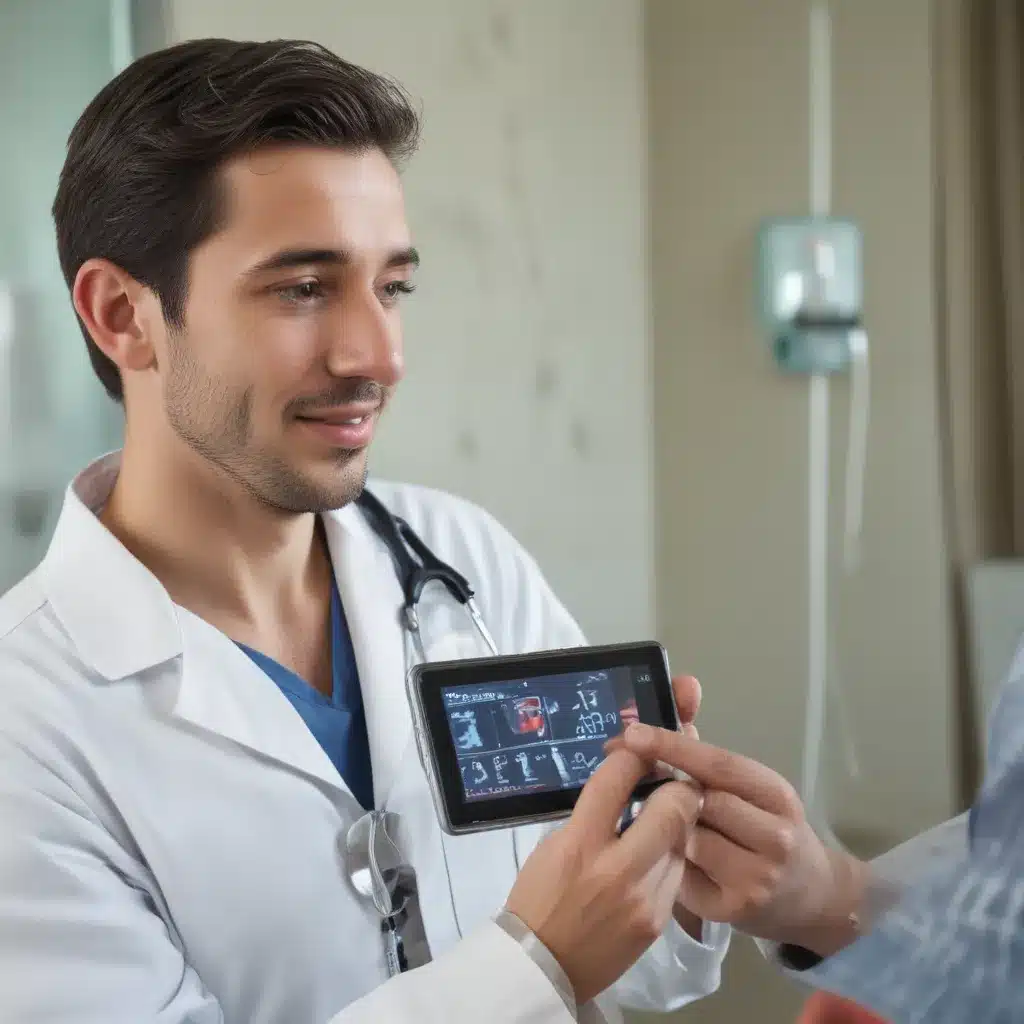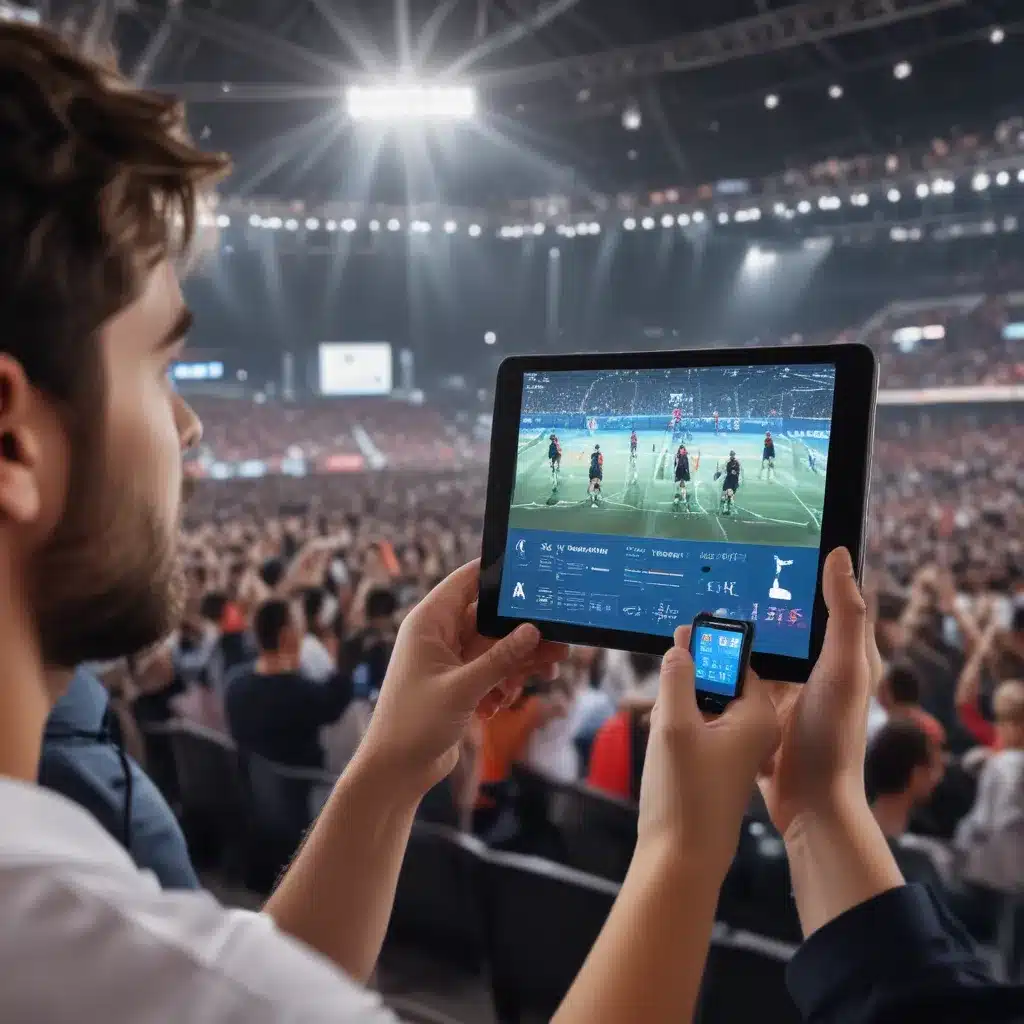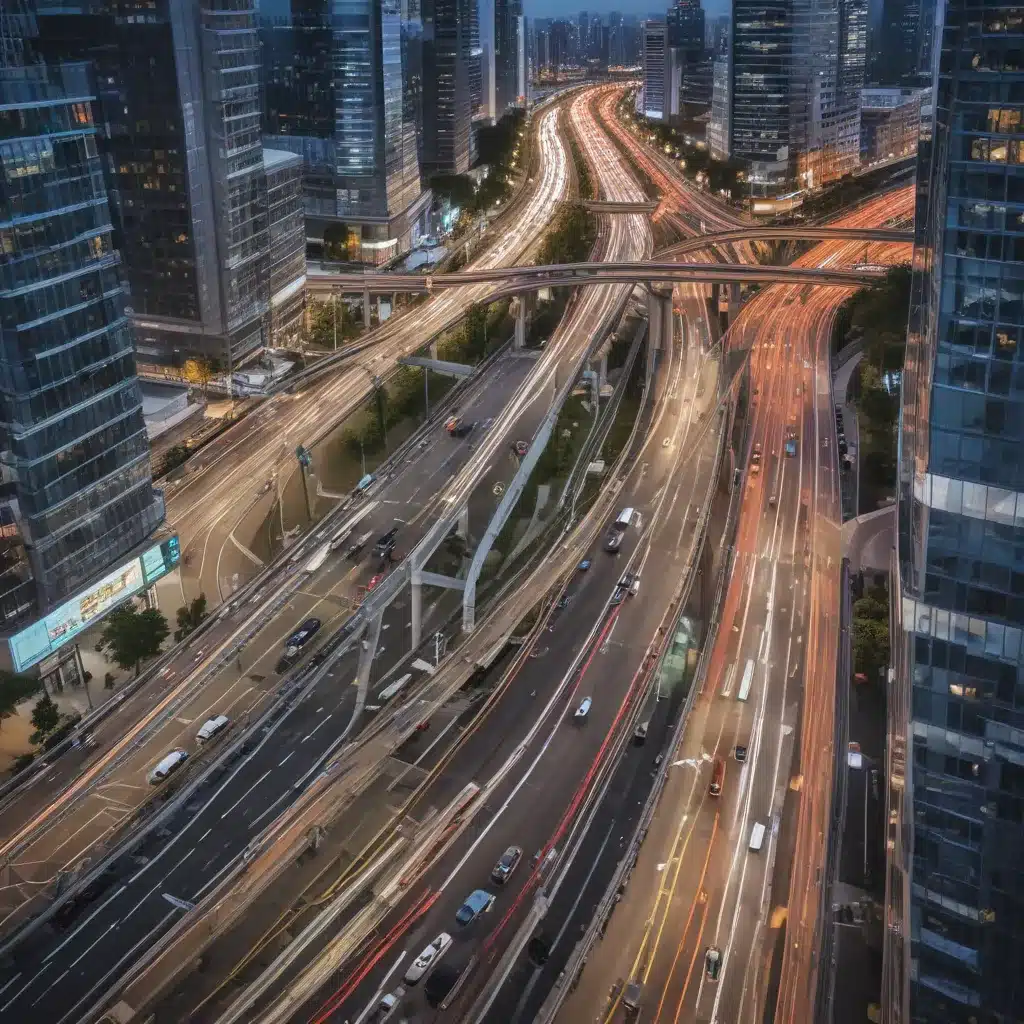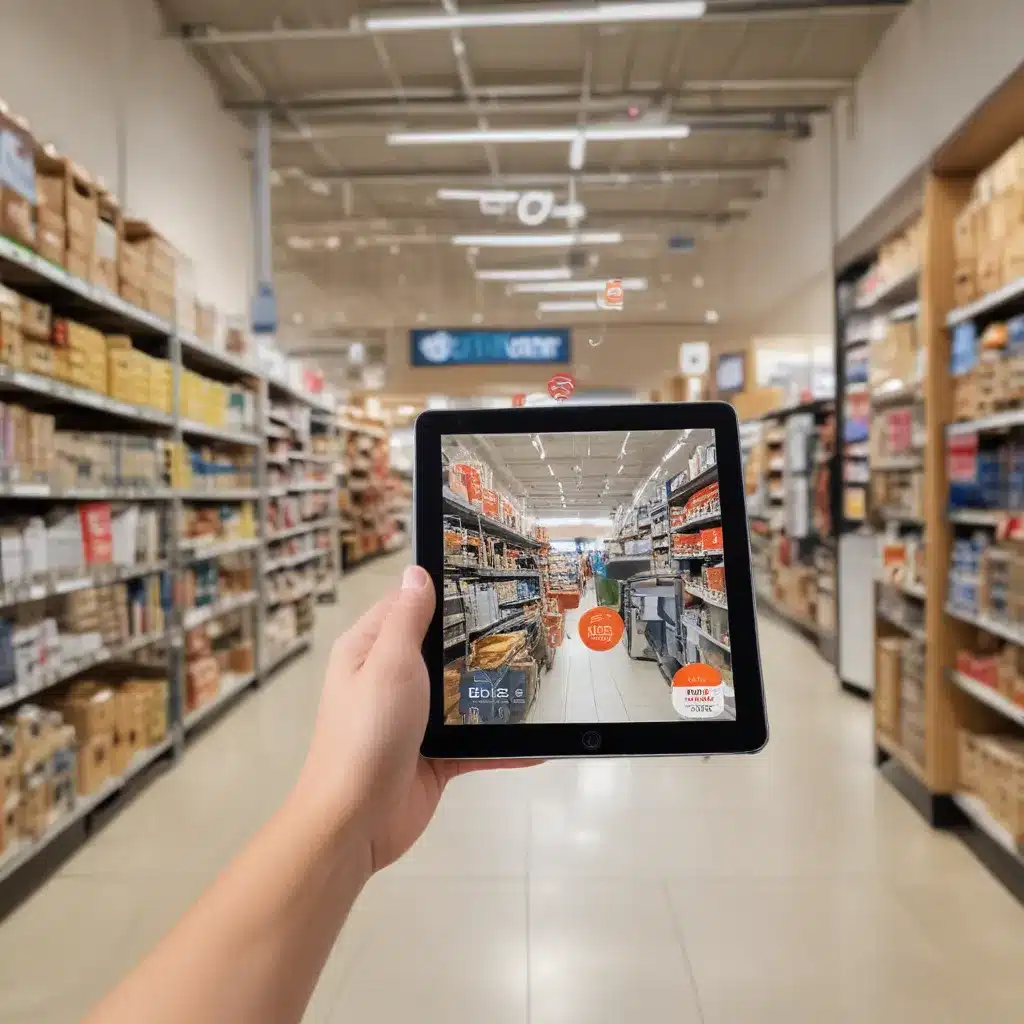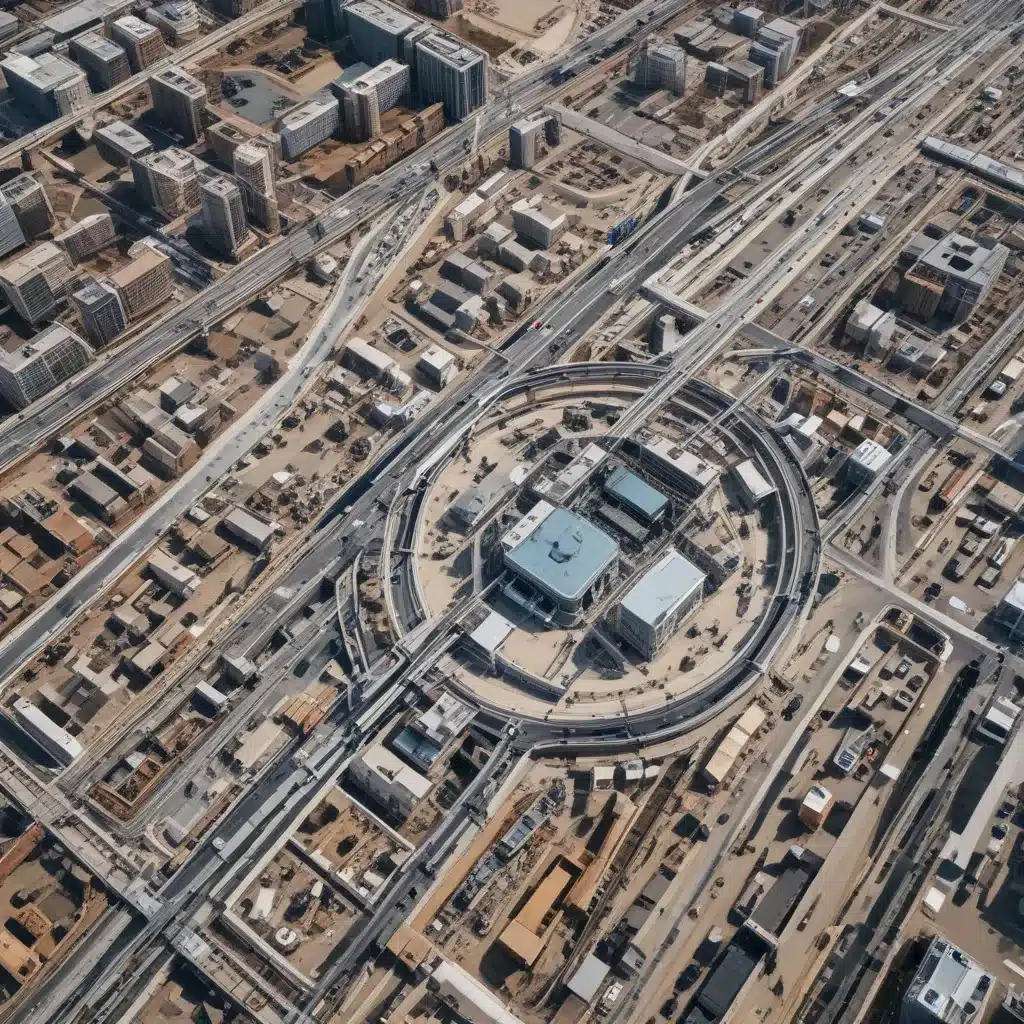Laptops are incredible devices that allow us to work, play, and stay connected on the go. However, like any complex piece of technology, they can sometimes develop hardware issues that prevent us from using them properly. As the owner of a laptop, it’s useful to learn some basic troubleshooting techniques to try and diagnose common hardware problems before taking it in for professional repair. With some careful inspection and testing, you may be able to fix many issues yourself or at least better understand what is wrong.
Identifying the Issue
The first step in troubleshooting any laptop issue is to clearly identify what the problem is. Here are some of the most common laptop hardware issues to look out for:
-
The laptop won’t turn on at all – This is often caused by battery issues, failed power jack, motherboard failure or RAM issues.
-
The screen is blank – Could be a failed LCD screen, loose display cable or graphics issue.
-
Overheating – Dust build up in fans/vents, loose CPU heatsink or thermal throttling.
-
Noisy fan – Obstructed fan or failing fan bearing.
-
Cracked case – Drops or impacts can crack the plastic casing.
-
Not charging – Damaged charging port, loose DC jack or bad battery/charger.
-
Keyboard keys not working – Dirt under keys, water damage or loose ribbon cable.
-
Touchpad not responding – Disabled in settings, hardware failure or driver issue.
Take the time to thoroughly examine your device and research your specific symptoms online to get an idea of what hardware could be malfunctioning. The more precise you can be in identifying the issue, the easier it will be to troubleshoot.
Hardware Troubleshooting Steps
Once you’ve identified the possible hardware failure, here are some steps to try:
1. Check All Connections
Make sure all cables and connections are firmly plugged in. This includes the AC power adapter, battery, display cables, keyboard ribbon, etc. Loose connections can cause all sorts of problems. Inspect ports for any debris/damage too. Reseat connections by unplugging and plugging back in firmly.
2. Drain Flea Power
Sometimes capacitor charges can persist and cause issues even when the laptop appears off. Drain “flea power” by:
- Removing the battery and AC adapter.
- Holding down the power button for 60 seconds.
Reconnect and see if the issue is resolved.
3. Boot Into Safe Mode
Booting into Windows Safe Mode starts your PC with only essential drivers and services. This can isolate software issues:
-
For Windows 10/11, hold Shift and click Restart > Troubleshoot > Advanced Options > Startup Settings > Restart > Choose Safe Mode.
-
For earlier Windows, press F8 while booting and select Safe Mode.
If the issue doesn’t occur in Safe Mode, it’s likely a driver, application or settings problem – not hardware.
4. Run Hardware Diagnostics
Many laptops have built-in diagnostics to test components like the RAM, hard drive and more. Consult your manual on how to run them. For example, HP laptops use Support Assistant. Lenovo uses Lenovo Vantage or Lenovo Diagnostics.
5. Check for Physical Damage
Carefully inspect the entire exterior and interior for any signs of physical damage that could cause problems. Look for cracked cases, water damage, damaged ports and impact marks. Open it up to check the components. Any damaged parts will likely need professional repair/replacement.
6. Update Drivers/BIOS
Outdated drivers and BIOS can also cause hardware-like issues. Update them to the latest versions available for your laptop make and model. Consult the manufacturer’s website for support.
7. Attempt a Reset
For software-related problems, resetting the laptop to factory conditions may help. Backup data first. On Windows, go to Settings > Recovery and choose Reset.
When To Seek Repair
If you’ve tried all applicable troubleshooting without success, the laptop likely has a hardware fault that requires repair or replacement. At that point, seek professional assistance. Some components like the system board may need microsoldering work done by experienced technicians. Be sure to backup all important data before taking it in for repair.
With some careful testing and troubleshooting, many common laptop hardware issues can be identified and fixed yourself. But serious hardware failures will ultimately need professional service. Know when to seek help to avoid making the issue worse. With proper care and maintenance, your laptop can continue functioning for years to come.