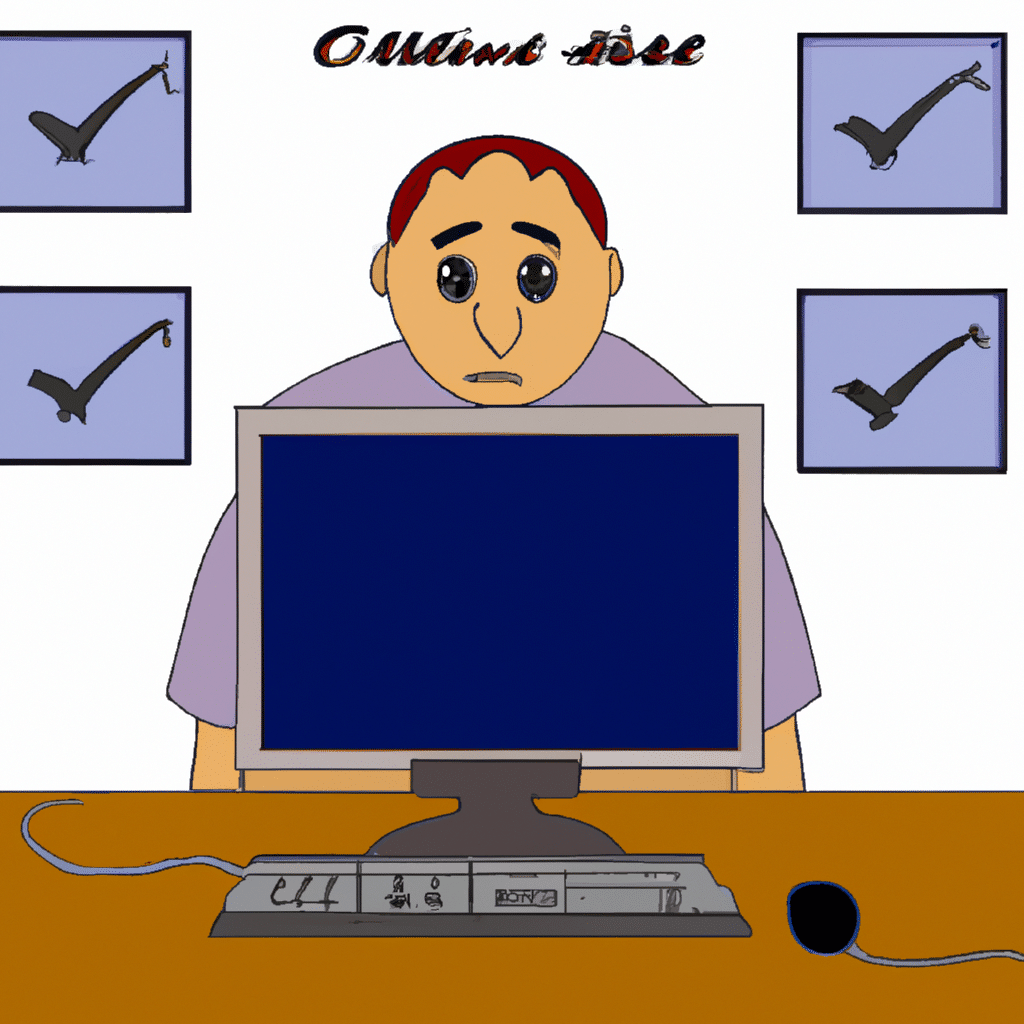How to Troubleshoot Common Computer Issues like a Pro
As we all know, computers have become an indispensable part of our daily lives. However, as much as we rely on them, they can also cause a lot of frustration when they start to malfunction. In this article, we will provide you with a comprehensive guide on how to troubleshoot common computer issues like a pro, so that you can get back to using your computer without any hassle.
1. Slow Performance
One of the most common issues that computer users face is slow performance. This can be caused by a number of factors, including viruses, malware, outdated software, and a lack of storage space. Here are a few steps that you can take to troubleshoot this issue:
- Run a virus scan: Use a reputable antivirus software to scan your computer for viruses and malware.
- Uninstall unnecessary programs: Remove any programs that you no longer use to free up space on your hard drive.
- Update software: Make sure that all of your software, including your operating system, is up to date.
- Clean up your hard drive: Delete temporary files and clear your browser cache to free up space on your hard drive.
2. Blue Screen of Death (BSOD)
The blue screen of death (BSOD) is a dreaded error message that often appears when your computer encounters a major issue. It can be caused by a number of factors, including hardware failure, corrupt files, and outdated drivers. Here are a few steps that you can take to troubleshoot this issue:
- Check for hardware issues: Make sure that all of your hardware components are working properly. If necessary, replace any faulty components.
- Run a memory diagnostic: Use the built-in memory diagnostic tool in Windows to check for any memory issues.
- Update drivers: Make sure that all of your drivers are up to date.
- Remove any recently installed software: If you recently installed any new software, try removing it to see if that resolves the issue.
3. Internet Connectivity Issues
If you are experiencing internet connectivity issues, there are a few things that you can do to troubleshoot the issue:
- Restart your modem and router: Sometimes, simply restarting your modem and router can resolve the issue.
- Check your connections: Make sure that all of your cables are properly connected.
- Update your modem and router firmware: Make sure that your modem and router firmware is up to date.
- Run a network diagnostic: Use the built-in network diagnostic tool in Windows to check for any network issues.
4. Overheating
Overheating can cause your computer to slow down or even shut down altogether. Here are a few steps that you can take to troubleshoot this issue:
- Clean your computer: Make sure that your computer is free of dust and debris.
- Check your cooling system: Make sure that your fans are working properly and that your cooling system is not blocked.
- Use a cooling pad: If you use a laptop, consider using a cooling pad to help keep your computer cool.
5. Noisy Hard Drive
If your hard drive is making a lot of noise, it could be a sign that it is failing. Here are a few steps that you can take to troubleshoot this issue:
- Back up your data: Make sure that you have a backup of all of your important data.
- Run a hard drive diagnostic: Use a hard drive diagnostic tool to check for any issues with your hard drive.
- Replace your hard drive: If your hard drive is failing, you will need to replace it.
Conclusion
In conclusion, troubleshooting common computer issues requires a combination of technical knowledge and practical experience. By following the steps outlined in this article, you can troubleshoot some of the most common computer issues like a pro. Remember to keep your software up to date, back up your data, and seek professional help if necessary. With a little bit of patience and persistence, you can get your computer back up and running in no time.