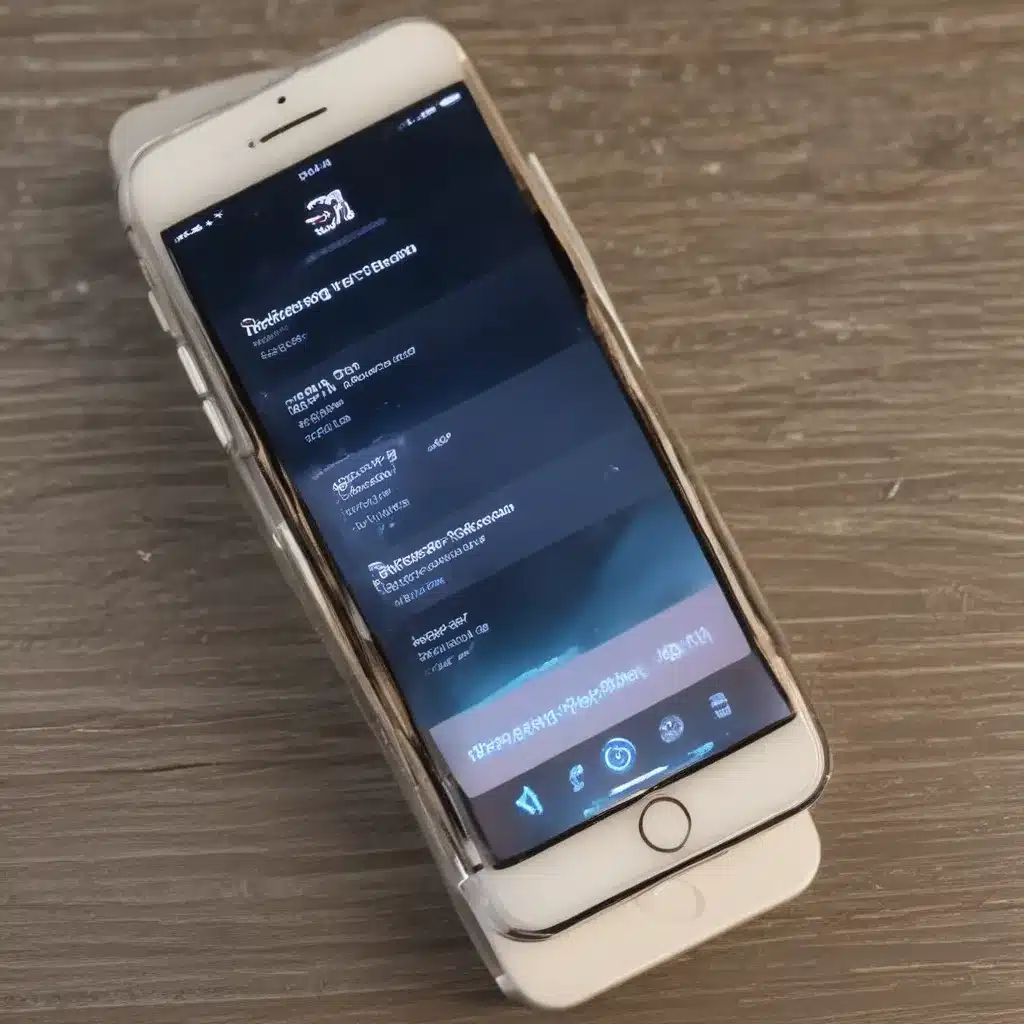Combating Sluggishness: Reviving Your iPhone’s Mojo
Oh, the dreaded post-update iPhone slowdown – it’s like a cruel joke the tech gods like to play on us unsuspecting users. But fear not, my fellow Apple fanatics, for I’ve got your back. In this comprehensive guide, I’m going to share with you the secrets to turbocharging your iPhone and leaving that sluggishness in the dust.
Clearing the Clutter: Decluttering Your iPhone
Let’s start with the basics, shall we? Your iPhone is like a digital hoarder’s paradise – apps, photos, and data piling up faster than you can say “iCloud storage upgrade.” It’s no wonder your poor device is starting to lag. The first step to a speedier iPhone is to take a long, hard look at your storage situation and give it a good old-fashioned spring cleaning. [1]
Start by deleting any apps you no longer use – that game you downloaded six months ago and haven’t touched since? Sayonara, my friend. Next, go through your photo library and ruthlessly purge any blurry, duplicate, or unnecessary images. Trust me, your iPhone will thank you. And don’t forget to clear out your Safari cache and browsing history – those little digital breadcrumbs can really add up.
Resetting the Refresh: Rebooting Your iPhone
Ah, the good old reboot – the universal solution to every tech problem since the dawn of time. And when it comes to a sluggish iPhone, it’s no exception. [2] Simply power your device off, wait a few seconds, and then power it back on. It’s like hitting the reset button on your iPhone’s internal systems, giving it a fresh start and a clean slate.
But wait, there’s more! If the simple reboot doesn’t do the trick, try a force restart. This is a more aggressive approach that can really shake things up. Just hold down the volume down and power buttons simultaneously until the Apple logo appears. It’s like a mini exorcism for your iPhone’s demons.
Taming the Multitask: Managing Your Background Apps
Ah, the curse of the multi-tasking iPhone user. We love to have a dozen apps open at once, bouncing between them like digital butterflies. But all that background activity can be a real drag on your device’s performance. [3]
To combat this, start by taking a good, hard look at your open apps. Swipe up from the bottom of your screen (or double-tap the home button) to reveal your open apps, then close out any that you’re not actively using. This will free up precious system resources and give your iPhone a much-needed breather.
But wait, there’s more! You can also go a step further and disable background app refresh for apps you don’t use often. This setting allows apps to update their content in the background, but it can be a real battery and performance hog. Head to your Settings, tap on General, and then find the “Background App Refresh” option.
Upgrading the Essentials: Keeping Your Apps and iOS Up-to-Date
Now, I know what you’re thinking – “But the last iOS update is what caused this mess in the first place!” Fair point, my friend. But hear me out. [2]
While it’s true that sometimes the newest iOS version can cause some initial hiccups, keeping your iPhone’s software up-to-date is crucial for maintaining optimal performance. Apple is constantly working to address bugs, improve stability, and optimize system resources. So, chances are, the next update will include fixes for the very issues you’re experiencing.
The same goes for your apps. Make sure to keep them all up-to-date, as developers are always working to improve compatibility, squash bugs, and enhance performance. An out-of-date app can be a real drag on your iPhone’s capabilities.
Restoring Equilibrium: Resetting Your iPhone to Factory Settings
Alright, folks, we’ve reached the nuclear option. If all else fails and your iPhone is still stubbornly refusing to cooperate, it might be time to take the plunge and reset it to its factory settings. [2]
Now, I know what you’re thinking – “But what about all my precious data?” Fear not, my friends, for there’s a way to do this without losing everything. First, make sure to back up your iPhone to iCloud or your computer. Then, head to your Settings, tap on General, and scroll down to the “Reset” option.
From there, select “Erase All Content and Settings” and let your iPhone work its magic. Once it’s done, you can restore your backup and voila – a fresh, speedy iPhone, ready to take on the world.
Wrapping it Up: Enjoy the Need for Speed
And there you have it, folks – the secrets to reviving your sluggish iPhone and reclaiming its former glory. From decluttering and rebooting to managing your apps and resetting to factory settings, these tips and tricks will have your device zipping along like a well-oiled machine.
So, what are you waiting for? Get out there and put these methods to the test. Your iPhone deserves to run like the powerhouse it was meant to be, and with a little love and attention, you can make that dream a reality. Happy speeding!
[1] https://osxdaily.com/2023/09/22/ios-17-slow-iphone-fix/
[2] https://discussions.apple.com/thread/255143073
[3] https://discussions.apple.com/thread/254855714