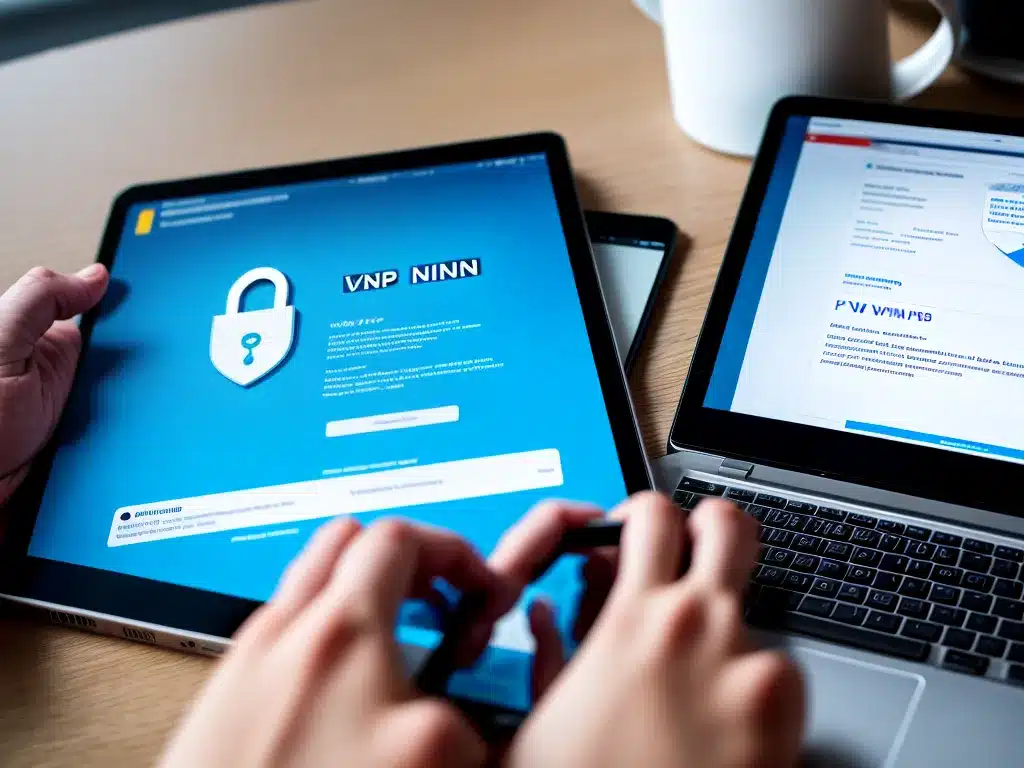
Introduction
Using a Virtual Private Network (VPN) is one of the best ways to enhance your online privacy and security when browsing the internet. A VPN creates an encrypted tunnel between your device and a remote server operated by the VPN service. This hides your browsing activity from your internet service provider (ISP) and anyone else who may be spying on your connection.
In this comprehensive guide, I will walk you through everything you need to know to set up and use a VPN for optimal online security.
Choose a Reliable VPN Service
The first step is selecting a trustworthy VPN provider. Here are some key factors to consider when comparing VPN services:
-
Server locations – The more server locations a VPN has, the more options you’ll have to mask your real location and bypass geographic restrictions on content. Look for services with servers in multiple countries.
-
Speed – VPN encryption can slow down your connection, so it’s important to choose a fast and performant service. The closer the VPN server, the better the speed.
-
Logging policies – You want a VPN that does not log or share any of your online activity. Strict no-logging policies are a must.
-
Security protocols – Top VPNs offer AES 256-bit encryption and support for protocols like OpenVPN and IKEv2/IPSec which are highly secure.
-
Device support – Make sure the VPN works on all your devices like Windows, Mac, iOS, Android, routers, and more.
-
Reliability – Read reviews and test out the VPN to confirm it delivers consistent speeds and stays connected. A 99%+ uptime record is ideal.
Some of the most highly-rated VPN services in terms of security, speed, and reliability are NordVPN, ExpressVPN, Surfshark, and ProtonVPN.
Download & Install VPN Software
Once you have selected a VPN provider, visit their website and create an account. Most VPN services have apps for various platforms and operating systems.
For Windows, head to the VPN site and download their Windows app. Double click the .exe file to launch the installer. Follow the on-screen prompts to install the VPN software on your PC.
On Mac, go to the Mac App Store and download the VPN app for MacOS. Open the installer and follow the steps to install the app.
For iOS devices like iPhones and iPads, go to the App Store and search for your VPN provider. Tap Get and then Install to download the iOS app.
On Android, open the Google Play Store. Search for the VPN app and tap Install. Open the app once it finishes downloading.
Many VPNs also have browser extensions for Chrome, Firefox, and others. Install these to enable one-click VPN access in your browser.
Log In & Connect to a VPN Server
Once the VPN app is installed, launch it and log in using the credentials for the account you created.
The app will display a list of available VPN server locations. Pick a server location for where you want your device to appear located. Connecting to servers further away can increase anonymity but may impact speed.
Click Connect to establish an encrypted VPN connection with the server. The app will show when your traffic is being routed through the VPN.
Some VPNs have an auto-connect feature that will automatically connect you to the fastest VPN server. Enable this for optimal convenience and security.
Verify Your VPN Connection
It’s important to verify the VPN is active and you are fully anonymous. Here are a couple ways to check:
-
IP address check – Go to a website like IPLocation.net which shows your public IP address. This should match the location of the VPN server you connected to, not your actual location.
-
DNS leak test – Websites like DNSLeakTest.com check for DNS leaks that could reveal your location. Make sure no leaks are detected when connected to the VPN.
-
Kill switch – Kill switches cut off internet access if the VPN connection drops. Having this failsafe enabled prevents data leaks if the VPN disconnects.
-
Cipher – Your selected VPN protocol and cipher like AES 256-bit or above indicates the VPN tunnel is strongly encrypted.
Secure Your Online Activity
With the VPN properly set up and connected, all of your internet traffic will now be anonymous and encrypted.
No one can see what sites you visit or content you access. Your identity, location, and browsing data will stay private from prying eyes.
You can safely access public Wi-Fi, conduct sensitive transactions, stream geo-restricted content, and download torrents without being monitored. VPN encryption remains active in the background while you use the internet normally.
For optimal online privacy, connect to the VPN automatically when your device starts up. Some antivirus suites like Bitdefender also offer integrated VPN support.
Using a VPN is a simple way to take control of your privacy and enjoy the internet with greater confidence and freedom. Follow the steps in this guide to get set up with enhanced security in just minutes!












