Setting up a home server on your Windows operating system can be a daunting task, but it doesn’t have to be. In this guide, we will take you through the process step-by-step, from choosing your hardware to configuring your server software. By the end of this article, you’ll have a fully functional home server that you can use to store and share files, run applications, and more.
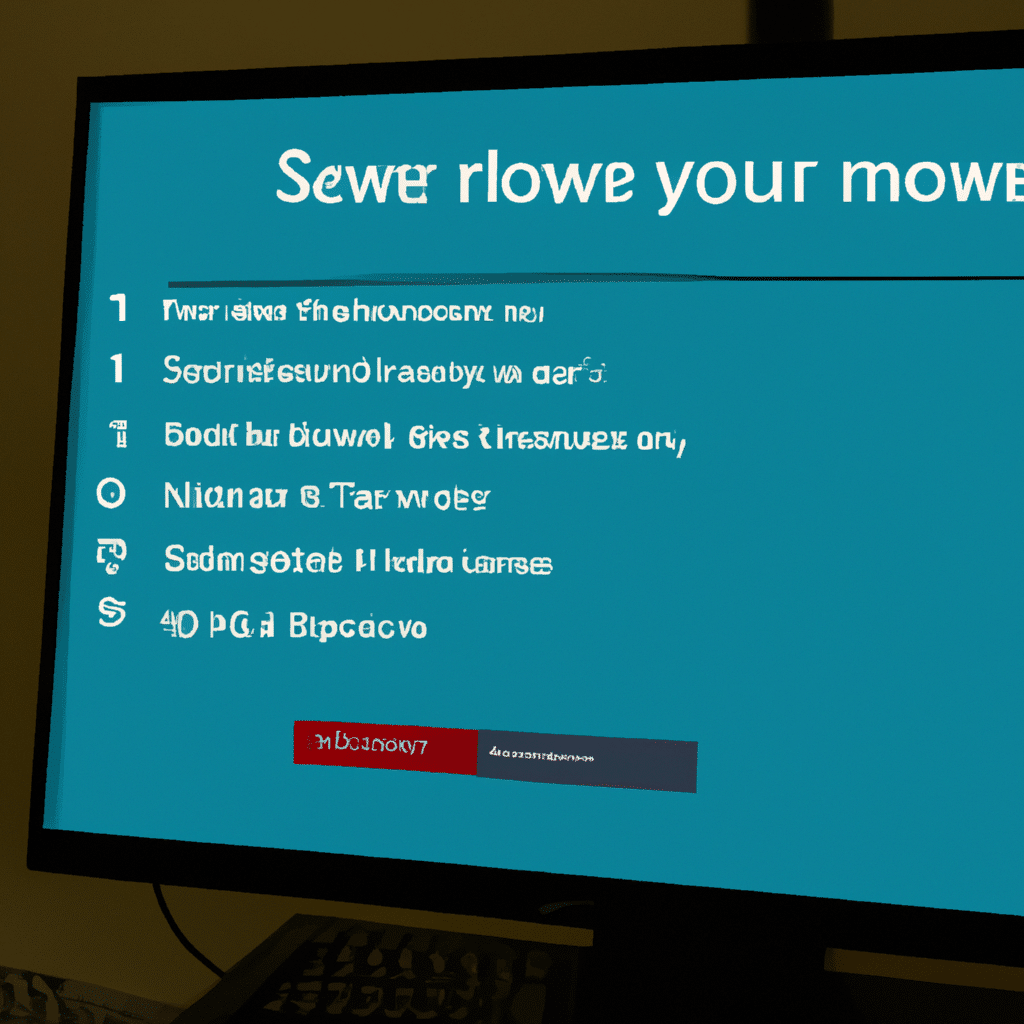
Choosing Your Hardware
Before you start setting up your server, you need to choose the right hardware. The type of hardware you need will depend on what you plan to use your server for. If you’re just looking to store and share files, then a basic setup with a single hard drive and a low-power CPU will suffice. However, if you plan to run applications or host a website, you’ll need more powerful hardware.
When choosing your hardware, consider the following:
- CPU: The CPU is the brain of your server and determines how fast it can process data. Look for a CPU with multiple cores and a high clock speed.
- RAM: The more RAM you have, the more applications and services you can run simultaneously. Aim for at least 8GB of RAM.
- Storage: You’ll need at least one hard drive to store your files and operating system. Consider using multiple hard drives in a RAID configuration for redundancy.
- Power Supply: Make sure your power supply is powerful enough to handle all your hardware. A 500W power supply should be sufficient for most home servers.
Installing Your Operating System
Once you have your hardware, it’s time to install your operating system. There are several options for a home server operating system, but we recommend using Windows Server. Windows Server is designed specifically for servers and has many features that make it ideal for a home server setup.
To install Windows Server, follow these steps:
- Download the Windows Server ISO from Microsoft’s website.
- Burn the ISO to a DVD or USB drive using a tool like Rufus.
- Insert the DVD or USB drive into your server and boot from it.
- Follow the on-screen instructions to install Windows Server.
Once Windows Server is installed, you’ll need to configure it for your home server setup.
Configuring Your Server
Configuring your server involves several steps, including setting up users and permissions, configuring your network settings, and installing server software.
Setting Up Users and Permissions
The first step in configuring your server is to set up users and permissions. This will allow you to control who has access to your server and what they can do.
To set up users and permissions, follow these steps:
- Open the Server Manager and click on “Local Users and Groups.”
- Click on “Users” and then “New User” to create a new user account.
- Set the user’s name and password and choose whether to make them a standard user or an administrator.
- Click on “Groups” and then “New Group” to create a new group.
- Name the group and add the users you want to have access to your server.
- Set permissions for the group by right-clicking on the folder or file you want to share and selecting “Properties.” Click on the “Security” tab and then “Edit” to set permissions for the group.
Configuring Network Settings
Next, you’ll need to configure your network settings to ensure your server can communicate with other devices on your network.
To configure your network settings, follow these steps:
- Open the Server Manager and click on “Local Server.”
- Click on “Ethernet” and then “Properties” to open the network settings.
- Set the IP address, subnet mask, and default gateway for your server.
- Click on “DNS” and set the DNS server addresses for your network.
Installing Server Software
Finally, you’ll need to install server software to enable your server to perform its functions. This could include file-sharing software, media servers, or web servers.
To install server software, follow these steps:
- Open the Server Manager and click on “Add Roles and Features.”
- Follow the on-screen instructions to install the server software you need.
Conclusion
Setting up a home server on your Windows operating system may seem like a daunting task, but it doesn’t have to be. By following the steps outlined in this guide, you can have a fully functional home server up and running in no time. Remember to choose the right hardware, install your operating system, configure your server, and install the software you need. With a little time and effort, you’ll have a powerful and versatile home server that you can use for all your computing needs.












