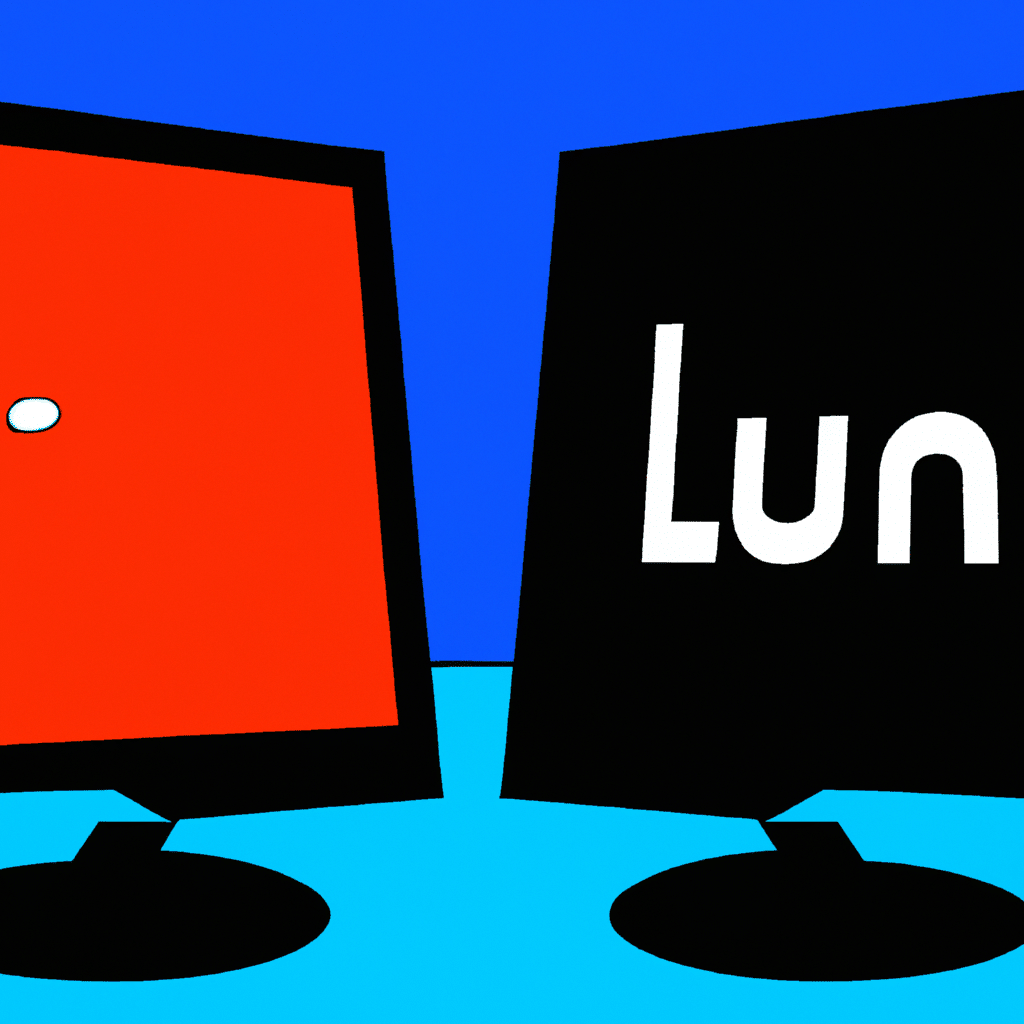Are you tired of choosing between Windows and Linux every time you start your computer? Do you want to have the best of both worlds and enjoy the benefits of both operating systems? If yes, then you need to set up a dual boot system with Windows and Linux. In this article, we will guide you on how to set up a dual boot system with Windows and Linux.
What is a Dual Boot System?
A dual boot system is a computer that can run two different operating systems on the same hard drive. This means that you can have Windows and Linux installed on the same computer, and you can choose which operating system to use every time you start your computer.
Benefits of a Dual Boot System
Setting up a dual boot system with Windows and Linux has several benefits. Firstly, it allows you to use both operating systems on the same computer, which means you can use software that is only available on one operating system. Secondly, it allows you to test different operating systems without having to buy a new computer. Thirdly, it allows you to keep your work and personal life separate by using different operating systems for different purposes.
Requirements
Before setting up a dual boot system with Windows and Linux, you need to make sure that your computer meets the following requirements:
- A computer with a compatible processor (Intel or AMD)
- A minimum of 4GB of RAM
- A hard drive with enough free space to install both operating systems
- A Windows installation disk or USB drive
- A Linux installation disk or USB drive
Step-by-Step Guide
Follow these steps to set up a dual boot system with Windows and Linux:
Step 1: Create a Backup
Before you start the installation process, it is essential to create a backup of your important files. This is because the installation process involves partitioning your hard drive, which can cause you to lose your data if you are not careful.
Step 2: Create a Bootable USB Drive
To install Windows and Linux, you need to create a bootable USB drive. You can create a bootable USB drive using a tool like Rufus or UNetbootin.
Step 3: Partition Your Hard Drive
To set up a dual boot system, you need to partition your hard drive. This means that you need to divide your hard drive into two or more sections, and install each operating system on a separate partition.
To partition your hard drive, follow these steps:
- Boot your computer from the Windows installation disk or USB drive.
- Select your language preferences and click Next.
- Click Install now.
- Accept the license terms and click Next.
- Click Custom (advanced).
- Select the hard drive where you want to install Windows, and click Drive options (advanced).
- Click New.
- Enter the size of the partition you want to create.
- Click Apply.
- Repeat steps 7-9 until you have created enough partitions for both operating systems.
- Select the partition where you want to install Windows, and click Next.
Step 4: Install Windows
Once you have partitioned your hard drive, you can install Windows. To install Windows, follow these steps:
- Select the partition where you want to install Windows, and click Next.
- Follow the on-screen instructions to complete the installation process.
- Once the installation is complete, your computer will automatically restart.
Step 5: Install Linux
Once you have installed Windows, you can install Linux. To install Linux, follow these steps:
- Boot your computer from the Linux installation disk or USB drive.
- Select your language preferences and click Next.
- Click Install Linux.
- Select the partition where you want to install Linux, and click Next.
- Follow the on-screen instructions to complete the installation process.
- Once the installation is complete, your computer will automatically restart.
Step 6: Choose Your Operating System
Once you have installed both operating systems, you can choose which one to use every time you start your computer. When you start your computer, you will see a screen that allows you to choose between Windows and Linux.
Conclusion
In conclusion, setting up a dual boot system with Windows and Linux is a great way to enjoy the benefits of both operating systems. By following the steps outlined in this article, you can set up a dual boot system on your computer and enjoy the best of both worlds. Remember to create a backup of your important files before starting the installation process, and make sure that your computer meets the requirements outlined in this article.