Introduction: The Importance of Secure Data Erasure
As the owner of a Mac, I understand the value of the personal and sensitive information stored on my device. Whether it’s financial records, family photos, or confidential work documents, the data on my Mac is incredibly important and needs to be protected. When the time comes to sell or donate my Mac, the thought of that data falling into the wrong hands can be quite concerning. That’s why it’s crucial to learn how to securely erase data from my Mac before parting ways with it.
In this comprehensive guide, I will delve into the step-by-step process of erasing data from my Mac in a secure and thorough manner. I will cover the various methods available, the importance of complete data removal, and the potential consequences of failing to do so. By the end of this article, I will have the knowledge and confidence to ensure that my personal information is effectively and safely removed from my Mac before it’s sold or donated.
Understanding the Risks of Unsecured Data Erasure
Before I dive into the specifics of secure data erasure, it’s crucial to understand the potential risks of not properly removing data from my Mac. When I sell or donate my device without first erasing the data, I’m essentially giving away access to all the sensitive information stored on it. This can include:
- Personal and financial records
- Confidential business documents
- Stored login credentials and passwords
- Family photos and other irreplaceable digital memories
If this information falls into the wrong hands, it can lead to identity theft, financial fraud, and a host of other serious consequences. Cybercriminals and identity thieves are always on the lookout for opportunities to exploit unsecured data, and my Mac could be a prime target if I don’t take the necessary precautions.
Moreover, even if I’m donating my Mac to a reputable organization, there’s no guarantee that the data will be properly handled and disposed of. In some cases, donated devices may be resold or repurposed without the original owner’s knowledge or consent, putting their data at risk.
The Importance of Complete Data Erasure
When it comes to securely erasing data from my Mac, simply deleting files or emptying the trash is not enough. These methods only remove the file names and directory information, but the actual data remains on the device’s storage, easily retrievable by someone with the right tools and knowledge.
To ensure that my data is completely and irreversibly removed, I need to employ more thorough methods of data erasure. This involves overwriting the storage space occupied by my files with random data, making it virtually impossible for anyone to recover the original information.
Complete data erasure is crucial for several reasons:
-
Privacy and Security: By ensuring that my personal and sensitive data is completely removed from my Mac, I can prevent it from falling into the wrong hands and being used for malicious purposes.
-
Environmental Responsibility: When I sell or donate my Mac, I want to be confident that the device’s data has been securely erased, reducing the risk of my information being misused or contributing to environmental harm through improper disposal.
-
Compliance and Regulations: Depending on the nature of the data stored on my Mac, there may be legal or industry-specific requirements for securely erasing data before disposing of the device. Failing to do so could result in fines or other penalties.
Preparing Your Mac for Secure Data Erasure
Before I begin the process of erasing data from my Mac, there are a few important steps I need to take to ensure a smooth and effective process:
-
Backup Your Data: The first and most crucial step is to create a comprehensive backup of all the data on my Mac. This will ensure that I don’t lose any important files or information during the erasure process. I can use a variety of backup methods, such as external hard drives, cloud storage services, or Time Machine.
-
Sign Out of Accounts: I will need to sign out of all accounts associated with my Mac, including iCloud, email, social media, and any other online services. This will help prevent any unauthorized access to my accounts and ensure that my data is fully removed.
-
Disable Find My Mac: If my Mac is enrolled in the Find My Mac service, I will need to disable it before erasing the data. This will prevent the device from being remotely locked or tracked after the erasure process.
-
Deauthorize iTunes: If I have any media or software purchased through iTunes, I will need to deauthorize my Mac from the iTunes account. This will ensure that any content I’ve purchased can be reactivated on a new device.
By taking these preparatory steps, I can ensure that the secure data erasure process goes smoothly and that I don’t encounter any unexpected roadblocks or complications.
Methods for Securely Erasing Data from Your Mac
When it comes to securely erasing data from my Mac, there are several methods I can use, each with its own advantages and considerations. Let’s explore the most effective options:
1. Using Disk Utility
Apple’s built-in Disk Utility application offers a secure erase feature that can effectively wipe the entire contents of my Mac’s storage. Here’s how I can use it:
- Open Disk Utility: I can find Disk Utility in the Utilities folder of my Mac’s Applications.
- Select the Disk: In Disk Utility, I will need to select the disk or partition I want to erase. This is typically the main hard drive or SSD.
- Choose the Erase Option: In the Disk Utility window, I will click on the “Erase” button. This will open a menu where I can select the “Security Options” setting.
- Configure the Security Options: Here, I can choose the level of security I want to apply to the data erasure process. The options range from a single pass (fastest) to a 7-pass or 35-pass erase (most secure).
- Initiate the Erase Process: Once I’ve configured the security options, I can click “Erase” to begin the secure data erasure process. This may take some time, depending on the size of my Mac’s storage and the security level I’ve chosen.
Using Disk Utility’s secure erase feature is a straightforward and effective way to remove data from my Mac, but it’s important to note that this method will erase the entire disk, including any partitions or volumes. If I need to keep certain data, I will need to back it up first.
2. Using Terminal Commands
For a more granular approach to data erasure, I can use Terminal, macOS’s built-in command-line interface. By running specific commands, I can securely erase individual files, folders, or the entire storage on my Mac. Here’s how I can do it:
- Open Terminal: I can find Terminal in the Utilities folder of my Mac’s Applications.
- Use the
srmCommand: Thesrm(secure remove) command allows me to securely delete files and folders. The syntax would be:srm -rfv /path/to/file_or_folder. This will overwrite the data multiple times, making it virtually impossible to recover. - Use the
diskutilCommand: For a more comprehensive erase of my Mac’s storage, I can use thediskutilcommand. The syntax would be:diskutil secureErase freespace 0 /dev/disk0. This will securely erase the free space on my Mac’s main storage drive.
Using Terminal commands offers more granular control over the data erasure process, but it requires a higher level of technical expertise. If I’m not comfortable with the command line, I may prefer to use a graphical tool like Disk Utility instead.
3. Utilize Third-Party Data Erasure Software
In addition to the built-in tools provided by macOS, there are several third-party data erasure software solutions available that can provide advanced features and options. Here are a few popular examples:
- DiskWarrior: This utility from Alsoft offers a comprehensive set of disk management and recovery tools, including secure data erasure capabilities.
- Drive Genius: Produced by ProSoft Engineering, Drive Genius provides a range of disk optimization and data management features, including secure erase functionality.
- Disk Utility Pro: This third-party tool, developed by Micromat, integrates with macOS’s built-in Disk Utility and offers additional secure erase options.
These third-party tools often provide more granular control over the data erasure process, allowing me to customize the security level, number of overwrite passes, and other settings. They may also offer additional features, such as the ability to create bootable erasure media or erase data from external drives.
It’s important to thoroughly research and evaluate any third-party data erasure software to ensure that it is reputable, effective, and compatible with my specific Mac model and macOS version.
Verifying the Erasure of Your Data
After completing the data erasure process, it’s crucial to verify that the information has been completely and securely removed from my Mac. Here are a few steps I can take to ensure the effectiveness of the erasure:
- Boot into Recovery Mode: I can restart my Mac in Recovery Mode, which will allow me to access disk management tools and verify the state of my storage.
- Use Disk Utility: Once in Recovery Mode, I can open Disk Utility and check the status of the disk or partition I’ve erased. Disk Utility should display the storage as “Unallocated” or “Free Space”.
- Attempt Data Recovery: As a final step, I can use data recovery software to scan my Mac’s storage and see if any of the previously erased data can still be retrieved. If the erasure was successful, the software should not be able to locate any recoverable files.
By verifying the erasure of my data, I can have the peace of mind that my personal and sensitive information has been completely removed from my Mac before I sell or donate the device.
Considerations for Selling or Donating Your Mac
After securely erasing the data from my Mac, there are a few additional steps I should take to ensure a smooth and responsible process when selling or donating the device:
- Restore Factory Settings: To return my Mac to its original state, I should use the macOS Recovery tools to reinstall the operating system and restore the device to its factory settings.
- Remove Any Upgrades or Modifications: If I’ve made any hardware or software upgrades to my Mac, I should remove or revert them before selling or donating the device. This will ensure that the new owner receives the device in its original configuration.
- Provide Documentation: When selling or donating my Mac, I should provide the new owner with any relevant documentation, such as the original purchase receipt, warranty information, or user manuals.
- Disclose Any Known Issues: If there are any known issues or problems with my Mac, I should disclose this information to the new owner to ensure they are aware of the device’s condition.
- Consider Data Privacy Laws: Depending on the nature of the data I had stored on my Mac, there may be legal or regulatory requirements regarding the secure erasure and disposal of the device. I should research any applicable data privacy laws or industry-specific regulations.
By taking these additional steps, I can ensure that the selling or donation process is smooth, transparent, and in compliance with any relevant laws or regulations.
Conclusion: Prioritizing Data Security When Selling or Donating Your Mac
In conclusion, securely erasing data from my Mac before selling or donating the device is a crucial step to protect my privacy and prevent the misuse of my personal information. By following the methods outlined in this guide, I can ensure that my sensitive data is completely and irreversibly removed, giving me the peace of mind to move forward with the sale or donation of my Mac.
Remember, the consequences of failing to properly erase data can be severe, ranging from identity theft to financial fraud. By taking the time to thoroughly and securely remove my information, I’m not only protecting myself, but also contributing to a more secure and responsible digital ecosystem.
As the owner of a Mac, I have a responsibility to safeguard my data, even when it’s time to part ways with my device. By prioritizing data security, I can ensure that my personal information remains safe and secure, no matter where my Mac ends up.












