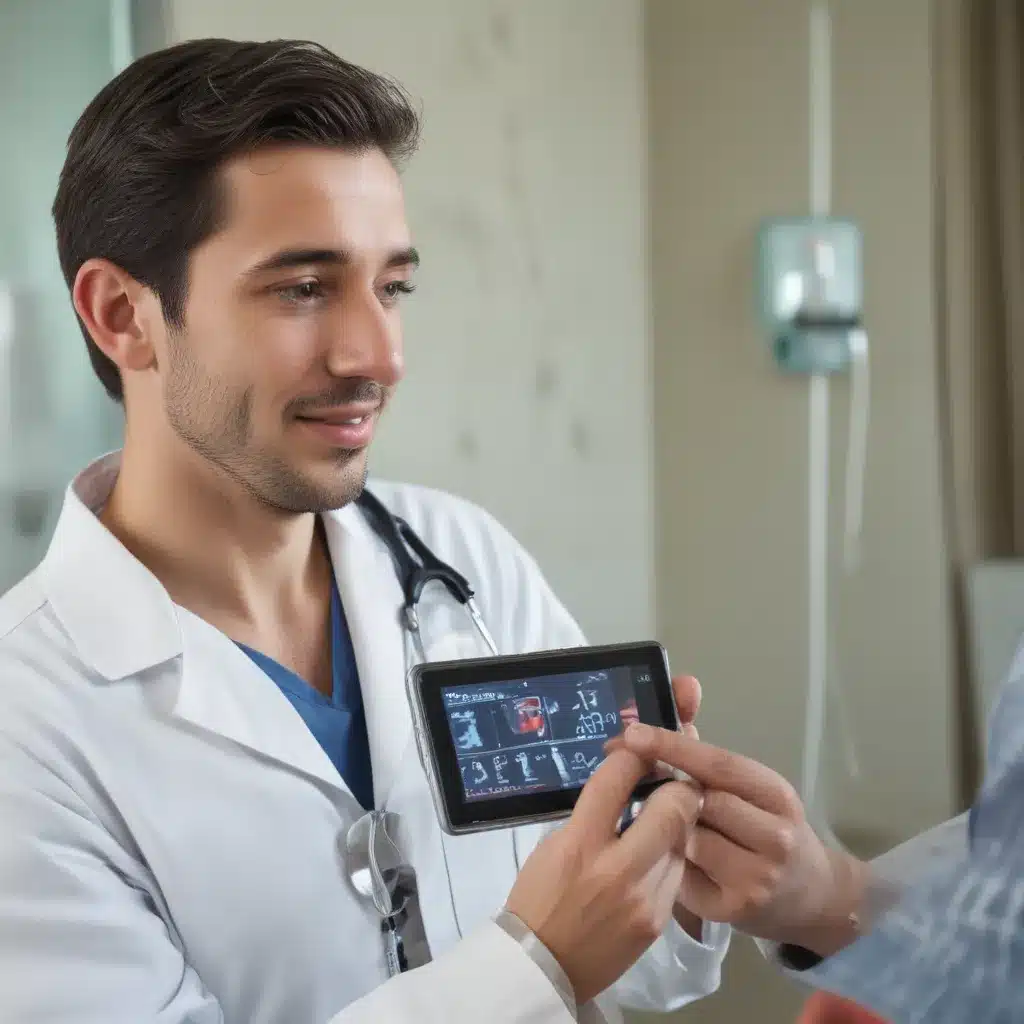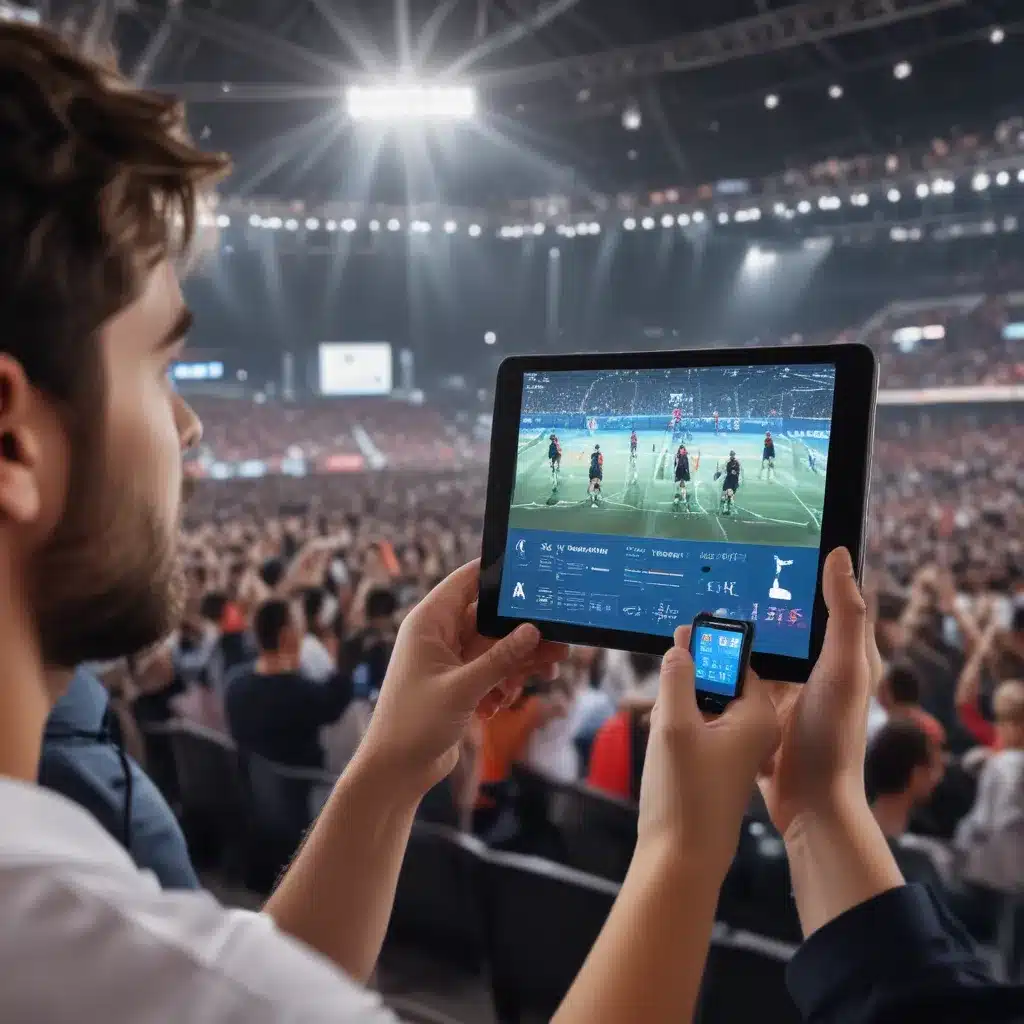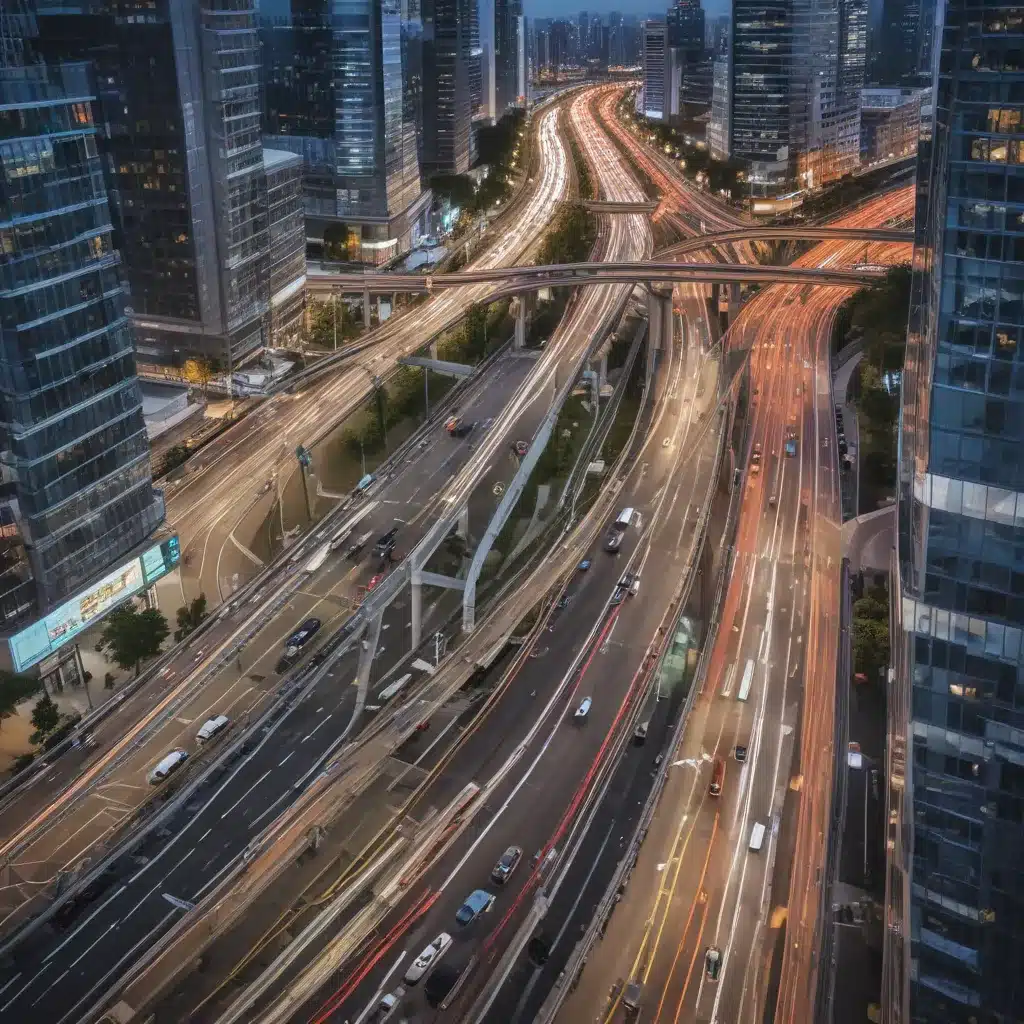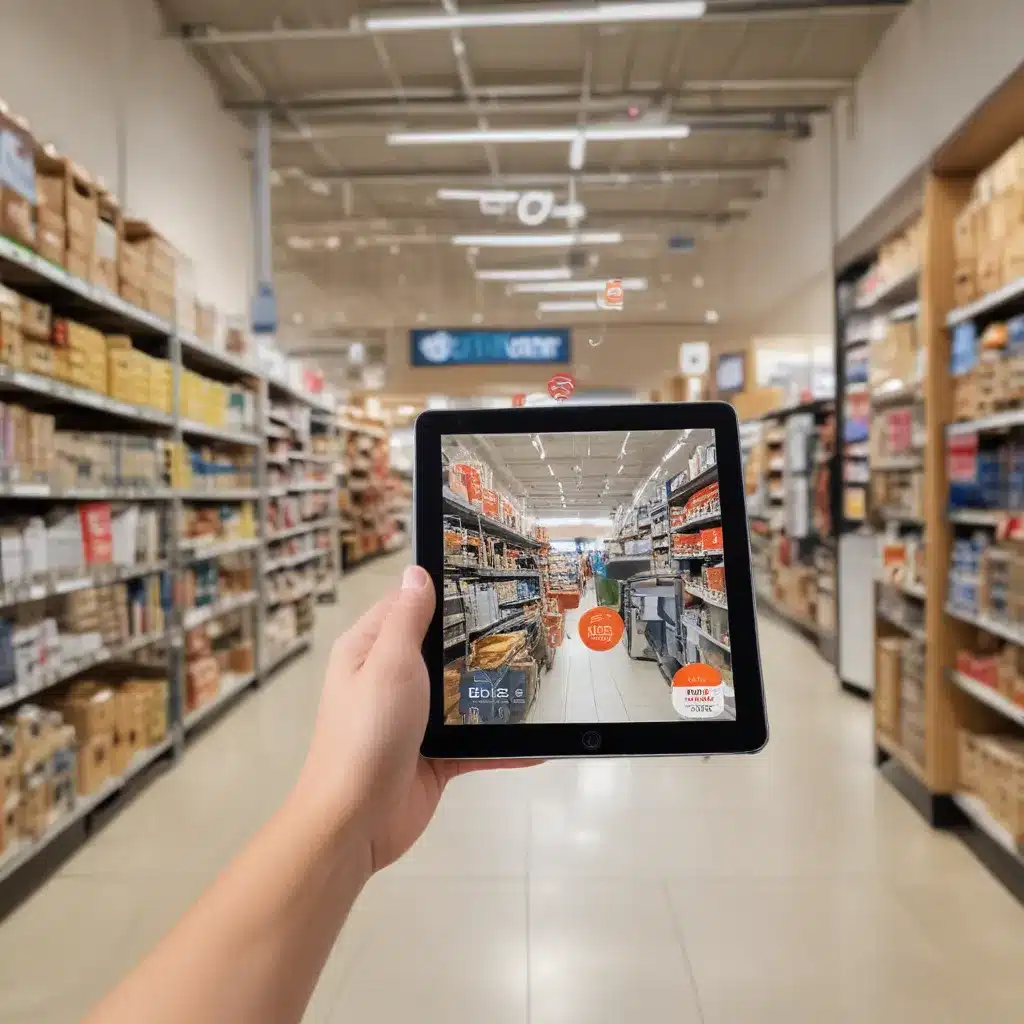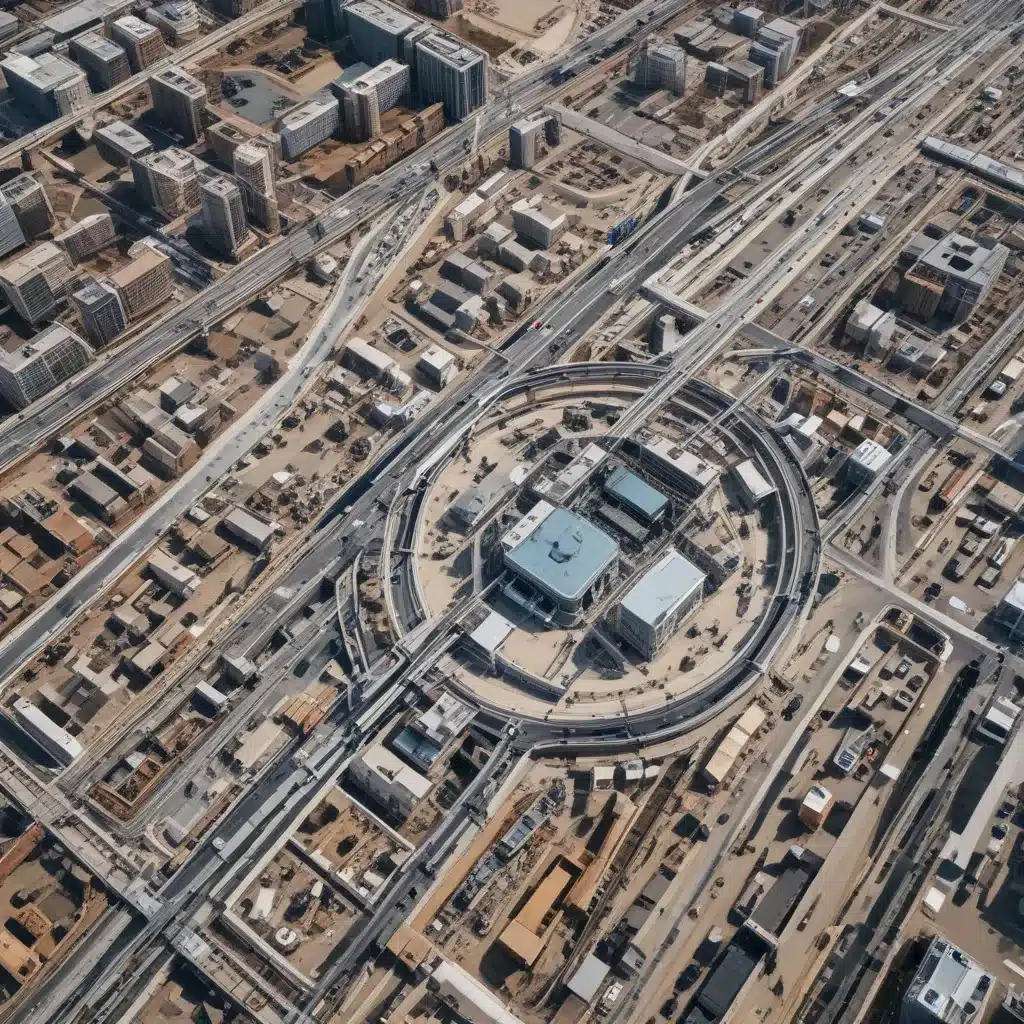What is 2FA?
Two-factor authentication (2FA) is an extra layer of security that requires not only a password and username but also something that only that user has on them, i.e. a piece of information only they should know or have immediately access to.
This extra ‘factor’ is on top of the traditional username and password access to an online account. The second factor helps confirm the user’s identity and makes it much harder for hackers and cybercriminals to access a user’s personal information.
Why Use 2FA?
I use 2FA to add an extra layer of protection to my most important online accounts. Here are some key reasons why 2FA is so important for account security:
-
Prevents unauthorized access – With 2FA enabled, a hacker needs more than just your password to access your account. This makes it much harder for them to break in.
-
Alerts you to suspicious activity – If someone tries to log in without the second factor, you’ll be alerted to suspicious activity. This allows you to take action before any harm is done.
-
Protects against phishing – 2FA prevents criminals from accessing your account even if they trick you into revealing your password.
-
Peace of mind – I feel much more secure knowing my accounts have 2FA enabled. It helps me sleep better at night knowing my data is more protected.
How Does 2FA Work?
There are three main types of second factors used for 2FA:
-
Text message code – After entering your password, a code is texted to your phone which you then enter to complete login.
-
Authenticator app code – An app like Google Authenticator generates a login code that refreshes every 30 seconds.
-
Security key – A physical key is plugged into your device to complete login after entering your password.
Once 2FA is enabled, the login process involves:
- Enter your username and password as usual.
- Enter your second factor (SMS code, app code, or physical key) when prompted.
- Access to your account is now granted!
How to Set Up 2FA
Here is a step-by-step guide to enabling 2FA on your accounts:
1. Email Accounts
For important email accounts like Gmail, Outlook, or Yahoo Mail:
- Go to account settings and look for “Two-factor authentication” or “2FA”.
- Follow the prompts to enable 2FA via text message or authentication app.
- Make sure to save backup codes in case you lose access to your phone.
2. Social Media Accounts
For accounts like Facebook, Twitter, Instagram, or LinkedIn:
- Go to account settings > Security.
- Enable two-factor authentication through text message or authentication app.
- For Instagram and Twitter, you can enable 2FA right in the mobile app.
3. Financial Accounts
For sensitive financial accounts with banks, brokers, or credit cards:
- Log in to your account portal and find account security options.
- Enable 2FA via text message or authentication app.
- Some financial accounts require a phone call or offer a physical key fob.
4. Other Accounts
Many other services like Dropbox, Coinbase, and online stores offer 2FA as well. Look for it under account security settings.
Tips for Managing 2FA
Here are some best practices for managing 2FA on all your accounts:
-
Use an authenticator app – More secure than SMS codes which can be phished. Back up your 2FA keys.
-
Print out backup codes – Keep these in a safe place in case you lose access to your 2FA device.
-
Use a password manager – Generates strong passwords and stores them securely. Helps log in when using 2FA.
-
Set up account recovery – Make sure you have a backup email and phone number on file to recover access.
-
Evaluate your recovery options – Know how you can recover your account if you lose your 2FA device.
Conclusion
Adding 2FA takes just a few minutes but provides immense security benefits. It’s one of the most significant steps you can take to protect your online accounts from unauthorized access. Enable it on all important logins, use strong passwords, and practice good account recovery habits. With 2FA enabled, you can browse, shop, and manage your personal data with much greater peace of mind.