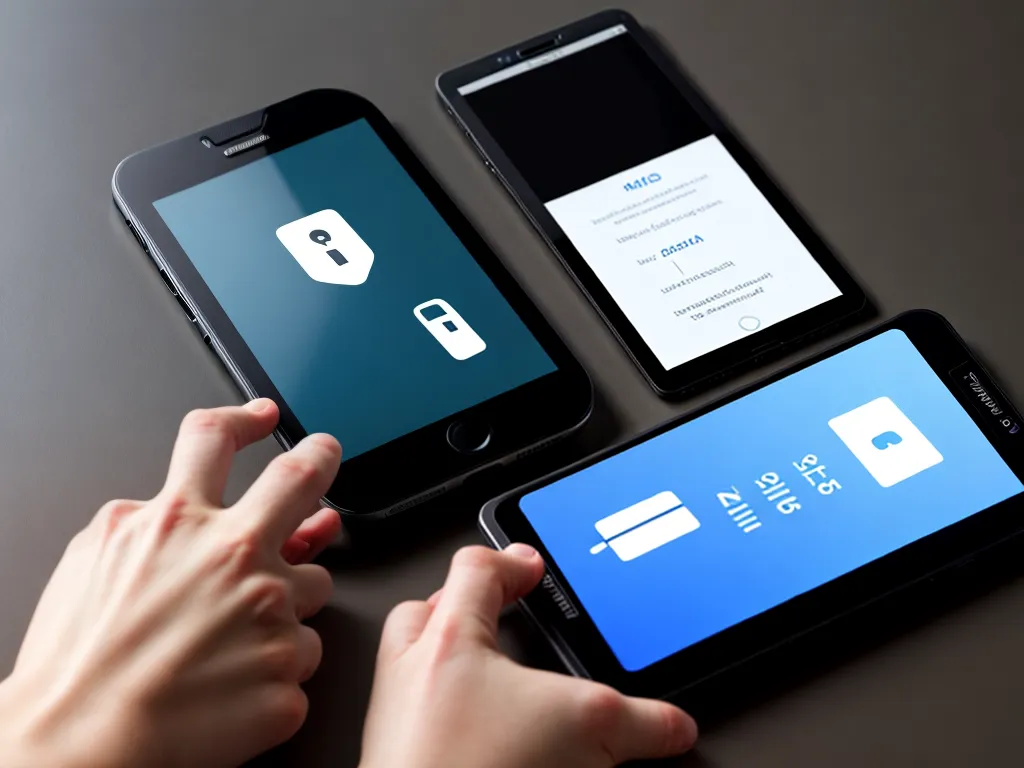
Use Strong Passwords and Passcode Locks
You should set strong passwords and passcode locks for all of your mobile devices. This will prevent unauthorized access if your device is lost or stolen.
Here are some tips for creating strong passwords and passcode locks:
-
Use a mix of letters, numbers, and symbols. Avoid common words, phrases, or patterns.
-
Make your passwords at least 8 characters long. The longer the password, the harder it is to crack.
-
Do not use the same password across multiple accounts or devices. Use unique passwords for each one.
-
Set up passcode locks or fingerprint locks on your smartphones and tablets. Avoid swipe patterns, which can be easy to guess.
-
Change your passwords and passcodes regularly. Every few months is a good rule of thumb.
-
Use a password manager app to generate and store strong unique passwords. Password managers like 1Password and LastPass make password security easy.
Why Strong Passwords Matter
Using weak, reused, or default passwords leaves your devices vulnerable. Hacking tools can crack simple passwords in seconds. Unique complex passwords keep your data secure.
Enable passcode locks as well. This adds another layer of security in case your device is lost or left unattended. Passcodes prevent unauthorized access.
Encrypt Your Devices
Encrypting your smartphone and laptop hard drives is another important security step. Encryption scrambles and locks data on the device.
Here is how to encrypt mobile devices:
-
iOS devices are encrypted by default. Simply enable the passcode lock.
-
For Android devices, enable full-disk encryption in your security settings. Set a secure screen lock to activate it.
-
Windows 10 and MacOS have built-in encryption you can enable in system settings. Use BitLocker for Windows and FileVault for Mac.
Encrypted storage protects your sensitive data if your devices are compromised. The data remains scrambled and inaccessible without your password.
Why Encryption Matters
Encryption is your last line of defense if your mobile devices fall into the wrong hands. A skilled hacker can remove and access data on an unencrypted hard drive. Encryption secures the data at rest.
Encrypted devices also protect your privacy. Many smartphones and laptops contain sensitive personal information that identity thieves or scammers could leverage. Encryption keeps that data locked down.
Install Security Updates Promptly
Software updates and security patches keep your devices safe. Never delay installing important system updates and app updates.
These updates include:
-
Operating system updates – Patch security flaws in iOS, Android, Windows, or MacOS.
-
App updates – Update app vulnerabilities and fix bugs. Prioritize security-related updates.
-
Browser updates – Keep Chrome, Safari, Firefox, etc. updated for better security.
-
Firmware updates – Update router and IoT device firmware to patch holes.
-
Driver updates – Keep graphics drivers, USB drivers, etc. updated.
Set your devices to automatically install updates for best results. Manually check for updates regularly too.
Why Updates Are Critical
Cybercriminals are constantly finding new vulnerabilities in operating systems and software. Device makers release updates to address discovered security holes before they can be exploited.
Neglecting software updates leaves you open to hacks. Any missing update is an opportunity for attackers. Staying completely up-to-date closes those security gaps. Updates also add new protections.
Use Antivirus and Firewalls
Antivirus software and firewalls provide additional layers of security:
-
Install antivirus apps on your smartphones and laptops. Mobile antivirus can block malware and phishing scams.
-
Enable your device firewalls to monitor network traffic. Block potentially malicious connections.
-
Use a VPN app to encrypt your web traffic and mask your IP address on WiFi networks.
-
Consider using anti-malware tools like Malwarebytes to scan for infections.
-
Research reputable security apps before downloading. Stick to well-known brands like Norton, McAfee, Avast, etc.
Securing Devices from Malware
Mobile devices face many of the same malware threats as desktop computers. Ransomware, spyware, trojans, and other attacks can compromise smartphones and tablets.
Firewalls and antivirus provide real-time monitoring to block these cyberattacks. They scan apps, files, and network connections for suspicious activity. This adds an important layer of active defense.
Avoid Suspicious Links and Apps
You should be cautious when downloading new apps and clicking unfamiliar links:
-
Only install apps from trusted sources like the official Apple and Google app stores. Avoid third-party app stores.
-
Check app ratings/reviews and developer reputation. Be wary of apps from unknown developers.
-
Never open links or attachments from unknown/suspicious emails and messages. These often contain malware.
-
Watch out for phishing attempts. Ignore unsolicited messages asking for personal information.
-
Use common sense when surfing the web. Stick to reputable mainstream sites as much as possible.
Protecting Against Infection Vectors
Links and downloads are the main infection vectors that spread malware to mobile devices. Being selective about what you click and install prevents your device from getting compromised.
Stick to the official app stores that vet software for security issues. Avoid directly downloading APK/IPA installer files from random sites. These unchecked apps can hide malware.
Back Up Your Data
Here are some tips for keeping your mobile data safely backed up:
-
Enable automatic backups to iCloud or Google Drive. This provides off-device storage of your data.
-
Occasionally do manual device backups to your computer. This gives you an additional backup copy.
-
Backup important files to secure external drives or cloud storage. Popular options include Dropbox, OneDrive, external SSDs, etc.
-
Store backups in multiple locations in case one fails. Consider using a safe deposit box for offsite physical backups.
-
Encrypt your backups for extra security. Enable encrypted backups in cloud backup settings.
Recovering from Data Loss
Backups give you options for recovering lost or compromised data. You can factory reset infected devices and restore clean data backups.
Backups also protect against physical device theft/damage. You can get a new device and restore your files and settings from the backup copy. Always keep current backups of irreplaceable data.
Secure Your Accounts
Take measures to lock down the online accounts linked to your mobile devices:
-
Use strong unique passwords for each important account. Avoid password reuse.
-
Enable two-factor authentication (2FA) when available. 2FA requires secondary login verification via text, app, or security key.
-
Remove accounts from devices you no longer use. Deregister them or do a factory reset.
-
Monitor account activity for unauthorized access attempts. Check email alerts, login logs, etc.
-
Use login challenges like reCAPTCHA to prevent account breaches by bots and scripts.
Why Account Security Matters
Your online accounts contain sensitive personal information like bank details, passwords, contacts, etc. Securing these accounts protects you from identity theft and fraud.
If your mobile device is compromised, stolen credentials can lead to disaster. Limit account access from each device and use 2FA as a safety net. Remove old devices from your accounts.
Be Cautious on Public WiFi
Public WiFi networks can be risky. Here are some tips for using them safely:
-
Avoid accessing sensitive accounts or data. Stick to general web browsing.
-
Use a VPN to encrypt your connection and hide your IP address.
-
Double check you are connecting to the legitimate network, not a spoofed one.
-
Turn off file/resource sharing on your device when on public networks.
-
Use HTTPS secure sites whenever possible by looking for “https” in the URL.
Dangers of Public Networks
Public WiFi is vulnerable to eavesdropping, man-in-the-middle attacks, and other threats. Hackers can intercept data or compromise your device over an unsecured connection.
A VPN provides an encrypted tunnel that shields your web traffic from prying eyes on public networks. This allows safer use of public hotspots.
Monitor Installed Apps
Keep tabs on apps installed on your device:
-
Periodically review installed apps and remove unused ones. Fewer apps means less vulnerability surface.
-
Check app permissions and minimize them. Deny unnecessary or suspicious permissions.
-
Install anti-malware apps to scan for potential malware infections.
-
Monitor battery usage, mobile data usage, and network traffic for irregular activity.
-
Pay attention to strange app behavior like frequent crashes, excessive data usage, interface glitches, etc.
Avoiding Suspicious Apps
Closely monitoring your installed apps helps detect malware or spyware. Watch for odd app behavior, unnecessary background activity, or permission requests beyond an app’s normal scope.
Regularly pruning unused apps also limits your exposure. Each installed app potentially opens another door for attackers to exploit. Keep app access and permissions to a minimum.
Conclusion
The key steps for securing mobile devices include:
- Strong passwords/passcodes
- Encryption
- Software updates
- Security apps
- Cautious downloading
- Backups
- Account security
- VPN on public WiFi
- Monitoring installed apps
Taking a layered approach with multiple security measures protects devices against attacks. Combine remote protections like encryption with real-time scanning by antivirus and firewalls. Develop secure habits around passwords, links, WiFi, accounts, and app usage. Stay vigilant in securing mobile devices.












