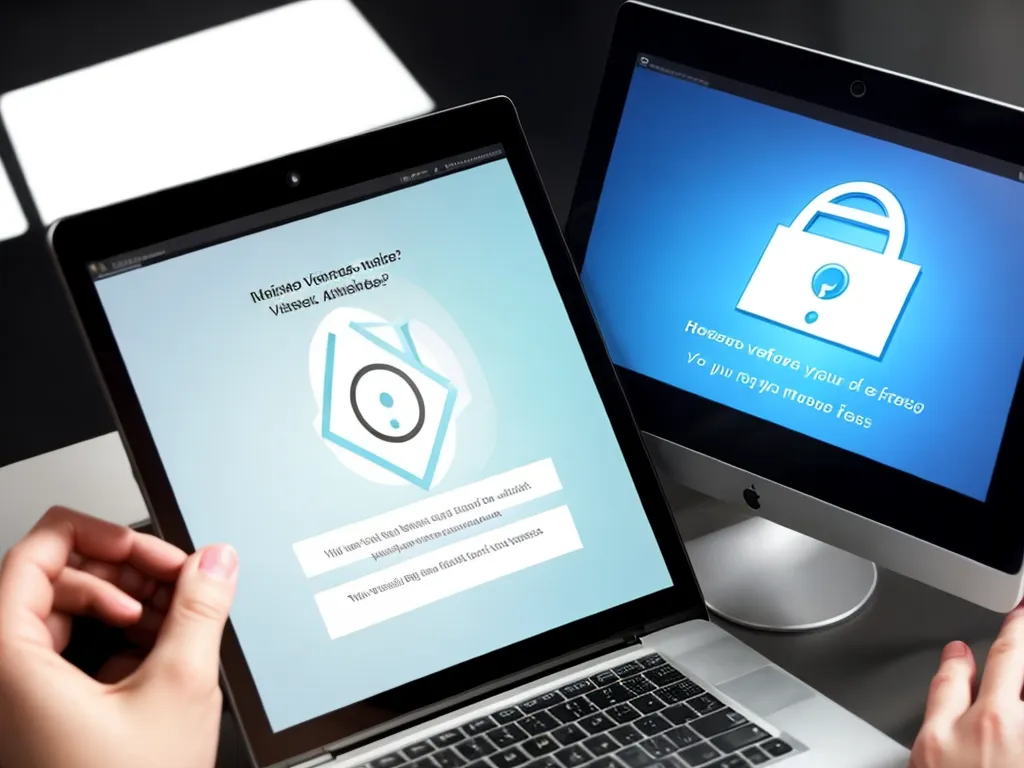
Introduction
Viruses, spyware, and malware are threats that can infect computers and mobile devices. These malicious programs can steal personal information, corrupt files, slow down devices, display unwanted ads, and more. Thankfully, there are steps you can take to detect and remove them. In this guide, I will discuss how to safely remove viruses, spyware, and malware from your devices.
What Are Viruses, Spyware, and Malware?
Viruses are programs that attach themselves to other files and applications to spread infection. They can delete files, corrupt systems, and steal data. Spyware refers to programs that secretly monitor activity on a device and send private information to external parties. Malware is a broad term for all malicious software, including viruses, spyware, ransomware, and more.
These types of threats typically infect devices through:
- Visiting compromised websites
- Clicking on malicious links and attachments in emails
- Downloading infected files from untrustworthy sources
Once installed, they run in the background without the user’s consent. It’s crucial to remove them to protect your privacy and data.
How to Detect an Infection
Here are some signs your device may be infected:
- Increased pop-up ads
- Redirects to strange websites
- Slow performance
- Crashes and freezes
- Overheating
- Unusual activity on accounts
Anti-virus software can also alert you of detections. Be sure to use a reputable program and keep it updated.
You may also notice unfamiliar processes and programs running in the background. Check your applications and browser extensions as well. Anything suspicious could indicate malware.
Safely Removing Viruses and Malware
If you confirm an infection, take these steps to remove it:
1. Disconnect from the Internet
Cut off the malware’s ability to communicate and spread by disconnecting your device from Wi-Fi and ethernet.
2. Enter Safe Mode
Boot your computer into Safe Mode to disable other processes and software. This prevents the infection from defending itself.
3. Run a Scan with Anti-Malware Tools
Use reputable anti-virus and anti-malware tools like Malwarebytes and HitmanPro to scan and clean your system. Update them before running a scan.
4. Delete Suspicious Files
Check your downloads, temporary files, app data folders, and other locations. Manually delete anything suspicious that scans may have missed.
5. Reset Browser Settings
Reset your browsers to default settings and clear cache/data. This removes potentially malicious extensions, search engines, and other changes.
6. Change Passwords
Finally, make sure to change passwords for sensitive accounts. Malware may have captured your login credentials. Enable two-factor authentication where possible.
Preventing Future Infections
Here are some tips to improve security and prevent infections:
- Keep your operating system, browsers, and software updated
- Avoid clicking links and attachments from unknown sources
- Use secure connections when browsing (https, VPN)
- Install a firewall and reputable antivirus software
- Be wary of free Wi-Fi hotspots
- Back up your data regularly
- Practice safe browsing habits
Stay vigilant, and don’t hesitate to wipe your device and reinstall the OS if infections persist. With caution and the right tools, you can avoid many threats.
Conclusion
Viruses, spyware, and malware can seriously harm devices and compromise privacy if not removed. Telltale signs like performance issues and suspicious behavior indicate infection. Disconnect from the internet, enter Safe Mode, run scans with antimalware tools, delete suspicious files/programs, and reset browser settings to remove threats. Enable two-factor authentication and change passwords as well. With secure habits and updated protection, you can guard against these risks in the future. Stay safe online.












