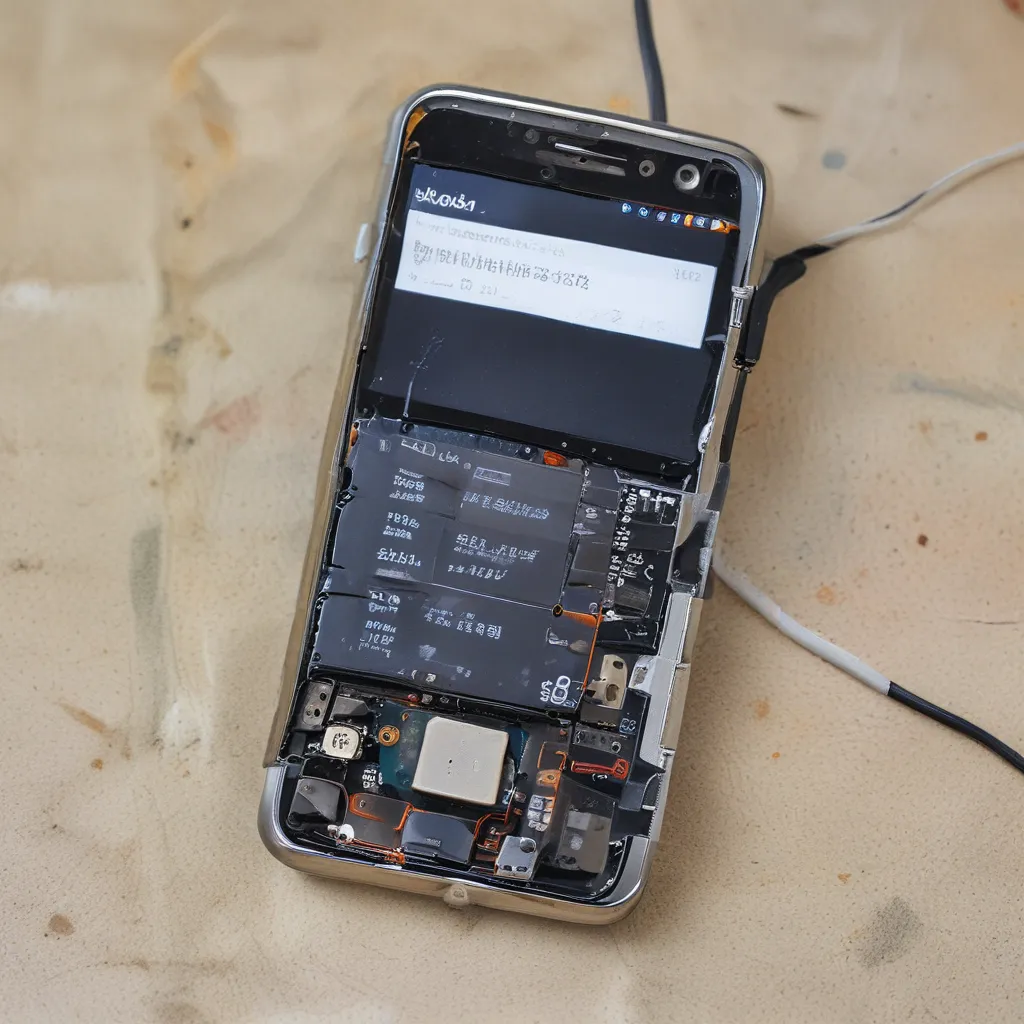
Resuscitating a Lifeless Phone: A Step-by-Step Guide
It’s happened to all of us – that sinking feeling when you reach for your phone, only to be greeted by a lifeless, black screen. No matter how many times you press the power button, your beloved device refuses to show any signs of life. But don’t despair! As an experienced phone repair expert, I’m here to walk you through the steps to revive a phone that won’t power on.
Diagnosing the Issue
The first step is to determine the root cause of the problem. There could be several reasons why your phone isn’t turning on, from a drained battery to software glitches or even physical damage. Let’s explore some of the most common culprits.
Checking the Battery
One of the most obvious reasons a phone won’t power on is a depleted battery. Even the hardiest of smartphones can’t function without a little juice. If you’ve left your phone unplugged for days or even weeks, it’s likely the battery has completely drained, causing the device to shut off.
In this case, the solution is simple – just plug your phone into a working charger and let it juice up for a while. Asurion experts recommend charging your phone for 15-25 minutes before attempting to turn it on. This should give the battery enough of a boost to kickstart the device.
Addressing Software Issues
If your phone’s battery is charged but it still won’t power on, the problem could be software-related. Maybe a rogue app has caused a system crash, or there’s been a glitch in the operating system. In these cases, you’ll need to try a few troubleshooting steps.
For Android devices, start by performing a hard reset. Hold down the power and volume-down buttons simultaneously for at least 20 seconds. This will force the phone to reboot and may clear any temporary software issues.
If you have an iPhone, try the classic “force restart” method – press and hold the volume down and power buttons until the Apple logo appears.
Inspecting for Physical Damage
Sometimes, the reason a phone won’t turn on isn’t due to software or battery problems, but physical damage. Perhaps your device took a tumble and suffered a cracked screen or water exposure. These types of issues can prevent the phone from powering on altogether.
To check for physical damage, shine a light on the screen and remove the phone case. Look for any visible cracks, dents, or signs of water intrusion. You can also try calling your phone to see if it vibrates or rings – this could indicate the device is still receiving power, even if the screen is unresponsive.
Restoring Your Phone to Life
If you’ve exhausted all the troubleshooting steps and your phone still won’t power on, there are a few last-ditch efforts you can try.
Performing a Factory Reset
As a final resort, you may need to restore your phone to its factory settings. This will wipe all your data, apps, and settings, but it could be the solution to reviving a device that’s stubbornly refusing to turn on.
For Android phones, follow our guide on how to factory reset your device. iPhone users can connect their phone to a computer and use Finder or iTunes to enter Recovery Mode and perform a reset.
Seeking Professional Help
If you’ve tried everything and your phone still won’t power on, it’s time to seek professional assistance. The team at IT Fix are experts at reviving even the most stubborn devices. We’ll diagnose the issue, provide a full repair, and have your phone back up and running in no time.
Don’t let a lifeless phone ruin your day. With these troubleshooting tips and a little elbow grease, you can bring your beloved device back to life and get back to scrolling, texting, and sharing those hilarious TikTok videos. Happy reviving!












