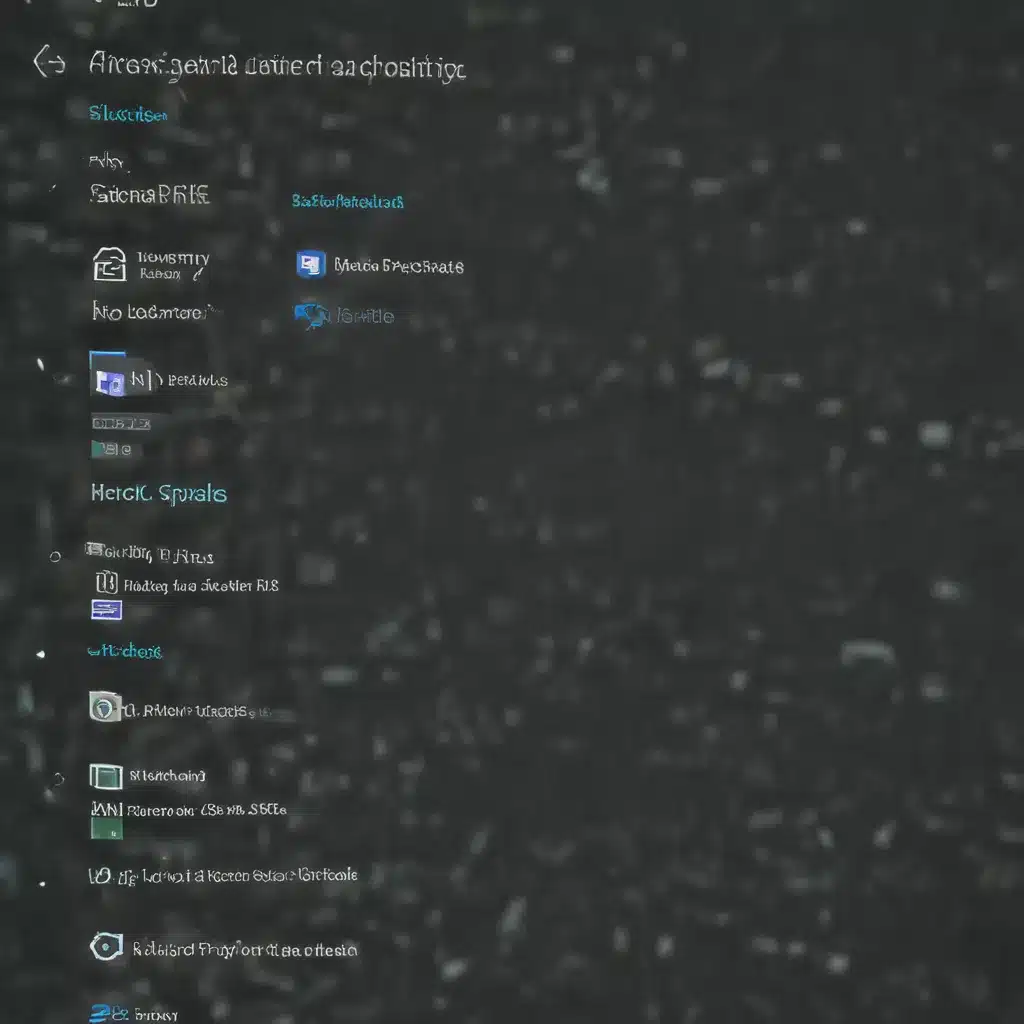The Unexpected Havoc of a Windows Update
Oh, the joys of a Windows update! It’s like playing a game of digital Russian roulette – you never know what surprises are in store. One minute, you’re happily scrolling through your files, and the next, it’s like someone hit the reset button on your entire digital life. Suddenly, all your precious documents, cherished photos, and that embarrassing karaoke video you swore you’d delete have vanished into the ether.
As a UK computer repair technician, I’ve seen my fair share of these post-update disasters. Customers come in with a mix of panic, frustration, and the occasional hint of resignation, all asking the same question: “Where the heck did my files go?” Well, fear not, my dear friends, for I’m here to guide you through the labyrinth of Windows recovery and help you retrieve those lost gems.
Understanding the Culprit: Windows Updates
Before we dive into the recovery process, let’s take a moment to understand what’s really going on. Windows updates are meant to be a blessing in disguise – they’re intended to fix bugs, improve performance, and enhance the overall user experience. However, as with any complex software system, things can sometimes go awry [1].
The most common culprit behind lost files after a Windows update is the dreaded “temporary profile” scenario. Essentially, the update process can occasionally create a new user profile, effectively locking your old files away in a digital vault [2]. It’s like your computer’s way of saying, “Surprise! You get to start fresh!” (Spoiler alert: Not everyone is a fan of this surprise.)
Reclaiming Your Digital Treasures
Alright, enough with the technical jargon – let’s get down to business and retrieve those lost files. Here’s a step-by-step guide to get you back on track:
1. Check for Hidden Files
Sometimes, the update process can simply hide your files from view, rather than delete them entirely. In File Explorer, go to the “View” tab and ensure the “Hidden items” checkbox is ticked. This should reveal any files that may have been hidden [2].
2. Search by File Type
If your files are still nowhere to be found, try searching for them by file type. In the Windows search bar, type in “.doc” for Word documents, “.mp3″ for music files, or any other file extension you’re looking for [2]. This can help you locate those pesky files that may have been relocated during the update.
3. Check the Administrator Account
If you created a new Microsoft account during the Windows upgrade, your files might be hiding in a disabled administrator account. To access this, open the Computer Management tool, navigate to “Local Users and Groups,” and look for the Administrator account. If it’s disabled, enable it, sign out, and sign back in using the Administrator credentials [2,3].
4. Restore from a Backup
Ah, the trusty backup – the digital equivalent of a life preserver in a storm. If you’ve been diligently backing up your data (and let’s be real, most of us haven’t), now’s the time to put that backup to good use. Head to the “Backup and Restore” section in the Control Panel and follow the instructions to restore your files [2,3].
5. Explore Previous Versions
Sometimes, the Windows gods take pity on us and leave breadcrumbs in the form of previous file versions. Right-click on a file you’ve recovered, select “Properties,” and then check the “Previous Versions” tab. With a bit of luck, you might find an older version of the file that you can restore [2,3].
Mastering the Art of File Recovery
I know, I know – this all sounds like a lot of work, and you’re probably tempted to just throw in the towel and start from scratch. But trust me, the effort is worth it. Those files are like digital heirlooms, and losing them can be a true heartbreak.
Plus, as a seasoned computer repair technician, I’ve seen some pretty miraculous recoveries. Like the time a customer came in, convinced that their entire life’s work had vanished into the digital void. After a few hours of sleuthing and some creative troubleshooting, we managed to recover every single file. The look of pure joy on their face was enough to make me want to give up my day job and become a professional file detective.
So, don’t lose hope. Embrace your inner Sherlock Holmes, put on your deerstalker cap (metaphorically, of course), and let the game of digital detective begin. With a little persistence and a whole lot of patience, you too can become a master of file recovery.
Conclusion: Embracing the Unexpected
Windows updates may be unpredictable, but your response to them doesn’t have to be. By understanding the common pitfalls and arming yourself with the right recovery techniques, you can face those post-update surprises with confidence.
Remember, your digital treasures are out there, just waiting to be rediscovered. So, roll up your sleeves, sharpen your sleuthing skills, and let the hunt begin. Who knows, you might even uncover that embarrassing karaoke video you were hoping to forget.
Happy hunting, my fellow file recovery enthusiasts! May your searches be fruitful, and your lost files be found.
References
[1] “Windows Update Deleted All Files from My Desktop.” Microsoft Answers, https://answers.microsoft.com/en-us/windows/forum/all/windows-update-deleted-all-files-from-my-desktop/c52a735c-6324-423b-b5c4-1a9b2052fa49.
[2] “Find Lost or Missing Files After Upgrading to Windows 10 or 11.” Microsoft Support, https://support.microsoft.com/en-us/windows/find-lost-files-after-the-upgrade-to-windows-10-or-11-10af49aa-b372-b067-a334-2314401297a9.
[3] “Lost Files After an Update on Windows 11.” Microsoft Answers, https://answers.microsoft.com/en-us/windows/forum/all/lost-files-after-an-update-on-windows-11/8c14ed0c-e5d9-405f-9d44-d1a24bcca84e.
[4] “How to Recover Lost Files After Windows 11 Update.” 4DDiG, https://4ddig.tenorshare.com/windows-fix/recover-files-after-windows-11-update.html.
[5] “How to Recover Lost Files After Windows 10 Update.” EaseUS, https://www.easeus.com/data-recovery/recover-lost-files-after-windows-10-update.html.
[6] “Lost All Data After Windows Update.” HP Community, https://h30434.www3.hp.com/t5/Notebook-Operating-System-and-Recovery/Lost-all-data-after-Windows-update/td-p/6399728.
[7] “Recover Deleted Files After Windows 10 Update.” DiskInternals, https://www.diskinternals.com/partition-recovery/recover-deleted-files-after-windows-10-update/.
[8] “How to Recover Files After Windows Update.” MiniTool, https://www.minitool.com/data-recovery/recover-files-after-windows-update.html.