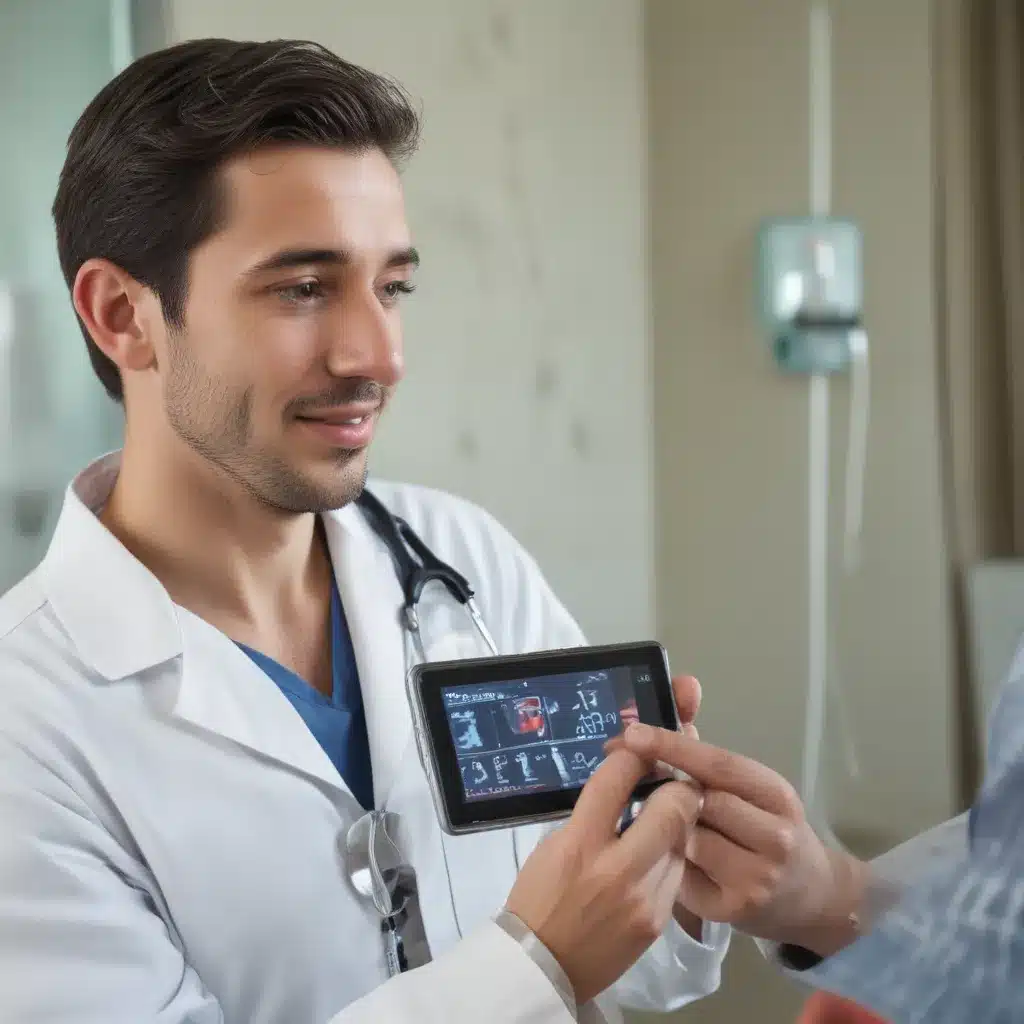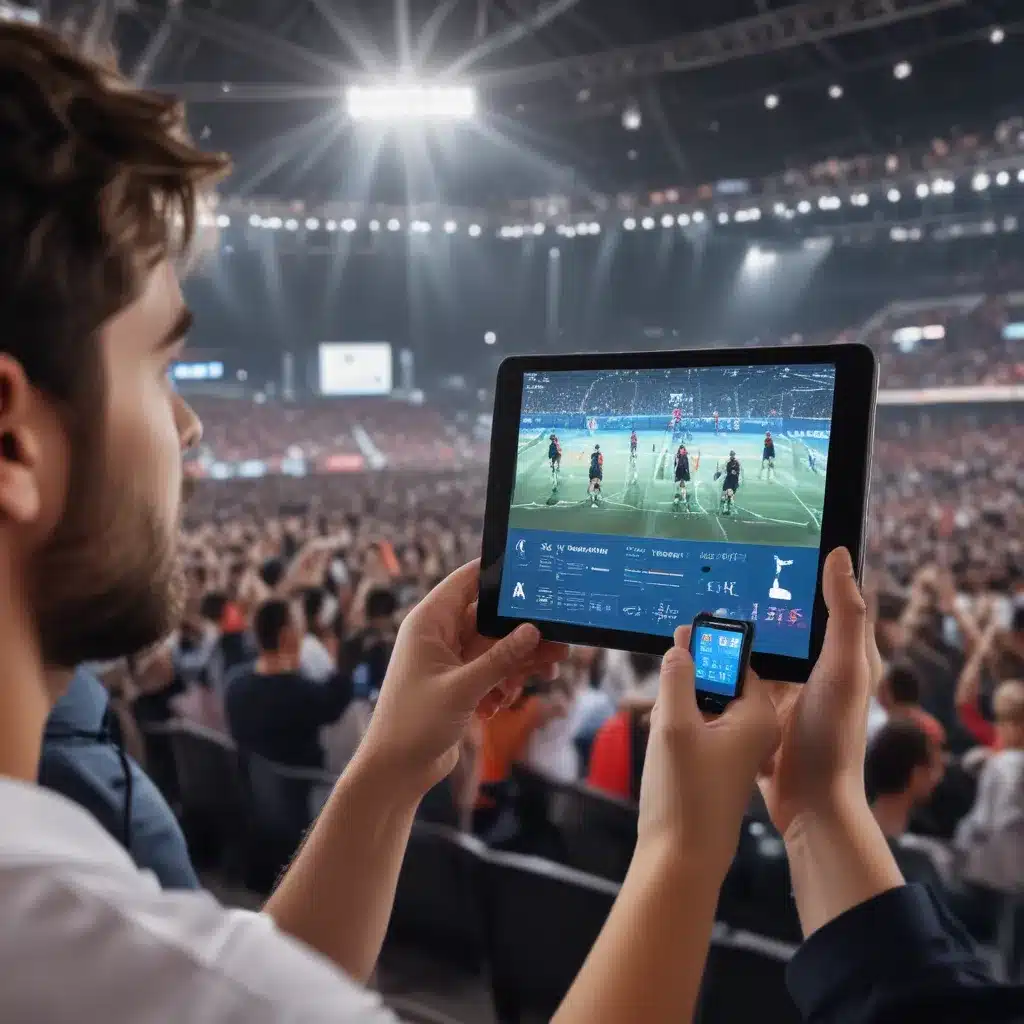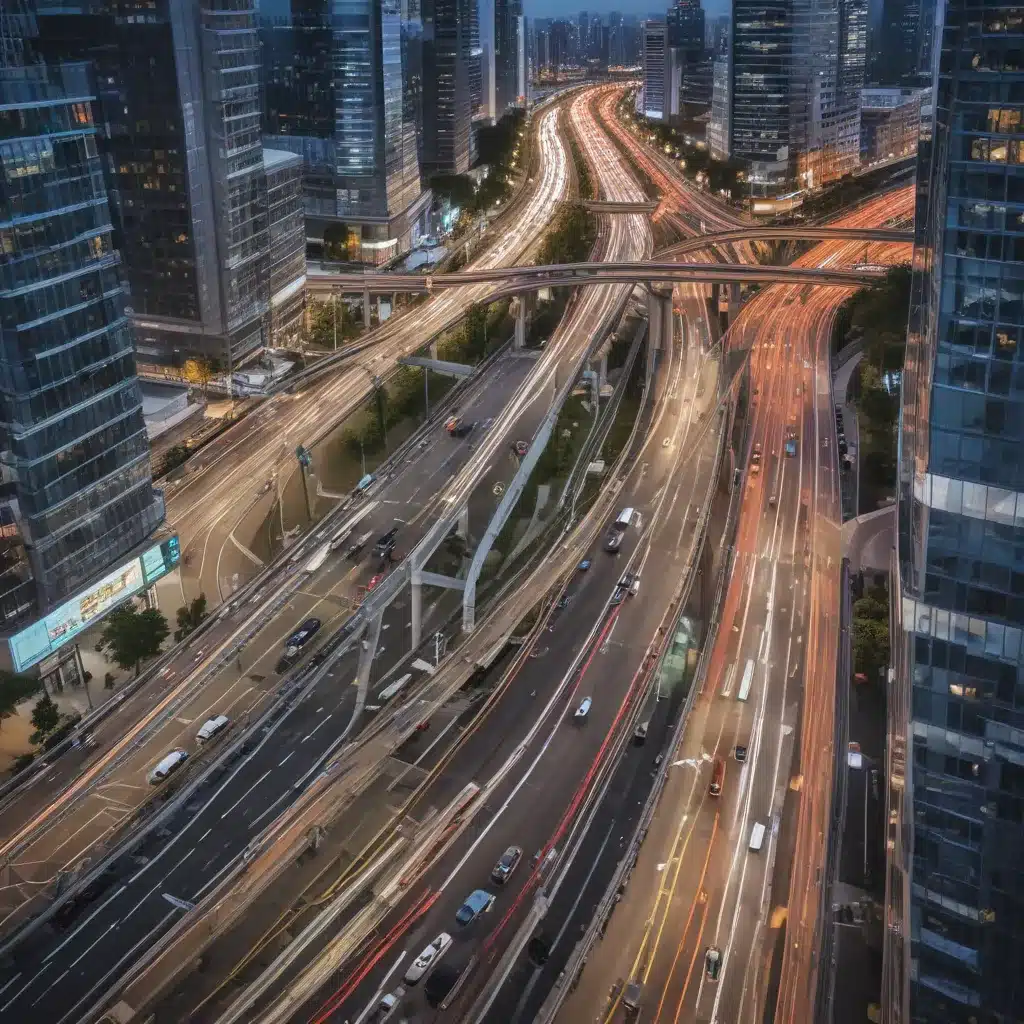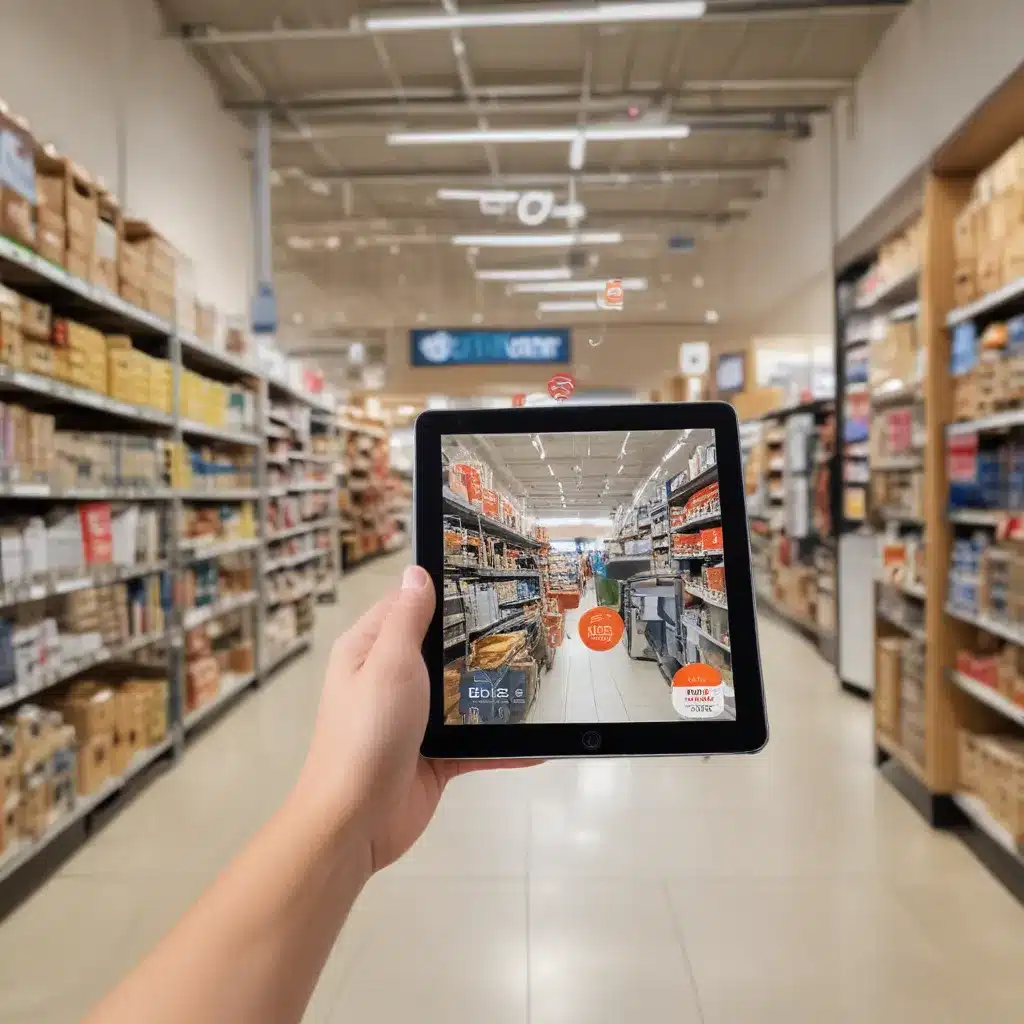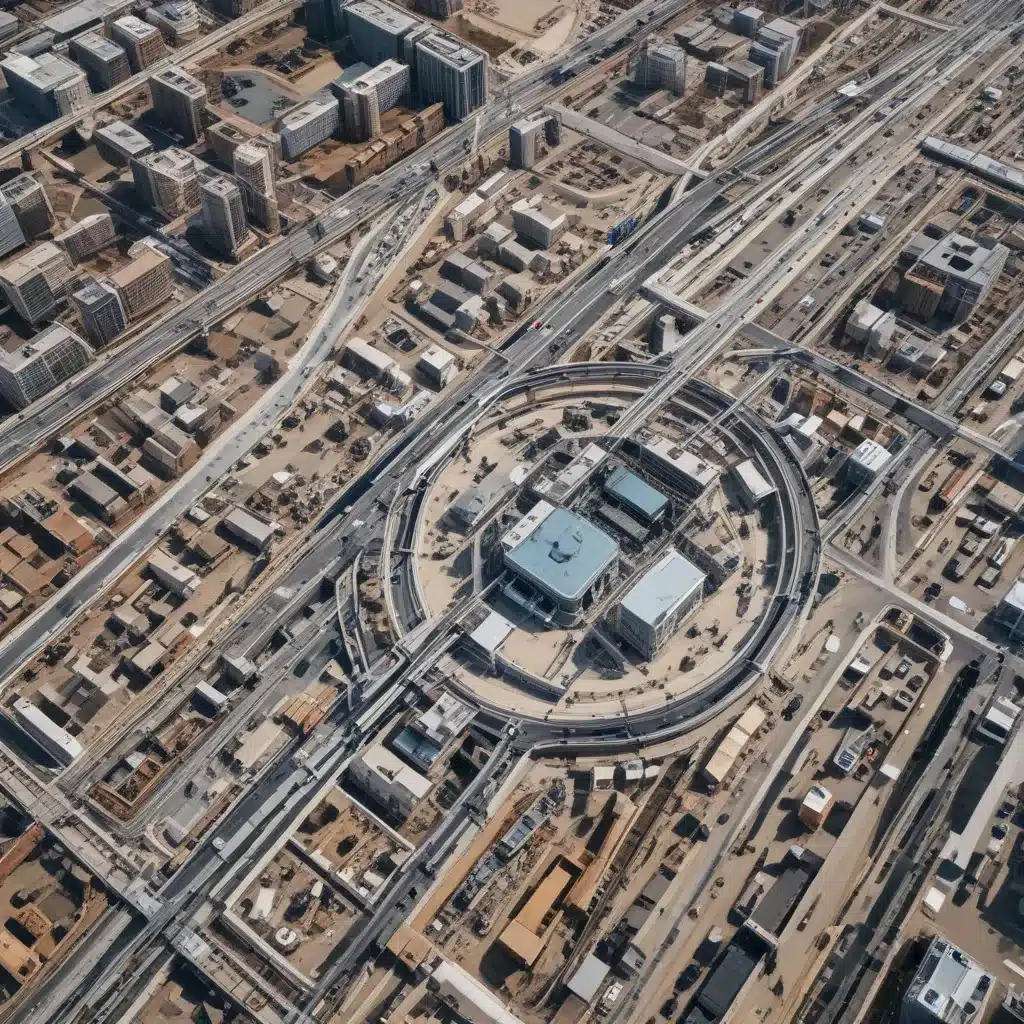Getting your computer to successfully POST (power on self test) and boot up can be frustrating when it suddenly fails. Here is a comprehensive guide on troubleshooting and resolving a no POST situation to get your machine running again.
Symptoms Of A No POST Issue
A no POST or no boot condition can manifest in several ways:
- Computer turns on but screen remains blank/black
- Motherboard lights and fans start up but no display output
- No beep codes or error lights on motherboard
- Keyboard lights won’t turn on
- Pressing power button has no effect
These suggest the computer has failed to initialize the boot process and crucial components like the CPU, RAM, graphics card etc. are not detected correctly.
Potential Causes
There are several reasons why a PC may not POST:
Faulty Power Supply
The most common cause for no POST is a bad power supply unit (PSU). Insufficient, unstable power prevents components like CPU, memory, drives from powering up properly.
- Try disconnecting all drives, cards and run with just 1 RAM stick, CPU and motherboard power.
- Test the PSU voltages using a multimeter. Refer to spec sheets for correct rails/voltages.
- If possible, swap in a known-good PSU and check if issue persists.
RAM Issues
Faulty RAM sticks or improper installation can lead to no display.
- Try booting with just 1 RAM stick at a time in each slot.
- Verify RAM is installed in correct slots as per motherboard manual.
- Check for dirt in RAM slots, re-seat sticks properly till click.
Motherboard Problems
Failed motherboard components like the CPU socket, BIOS chip, VRMs can prevent POST.
- Remove the CMOS battery for a few minutes to reset BIOS.
- Try re-seating CPU and check for bent CPU socket pins.
- Test motherboard outside case to isolate short circuits.
Loose Connections
Loose power cables, defective riser cables, dislodged GPU/storage connections can break the boot process.
- Check all internal cables from PSU to drives and cards are connected properly.
- Re-seat graphics card, SATA cables, ensure no loose PCIe slots.
- Examine cable connectors for damage, securely plug in at both ends.
Resolving No POST
Follow these best practices to systematically resolve and eliminate the POST failure:
1. Verify Essential Connections
- Ensure monitor video cable plugged into GPU, power cables to all components.
- Check if power button header cable is connected to motherboard correctly.
- Try using onboard video instead of discrete GPU if available.
2. Drain Residual Power
- Press and hold power button for 5-10 seconds to discharge residual current.
- Remove CMOS battery for 2-3 minutes, reinsert and reconnect power.
3. Test With Minimum Components
- Disconnect all drives and expansion cards, use only 1 RAM stick in slot A2.
- If no integrated GPU, use a basic PCIe video card.
4. Replace Hardware Selectively
- If possible, swap parts like PSU, RAM, GPU with a known working spare.
- If issue persists on replacement, problem lies elsewhere (e.g. motherboard).
5. Update BIOS, CMOS Reset
- Check motherboard website for latest BIOS version, update if needed.
- Reset BIOS to default settings by clearing CMOS.
6. Check Connectors, Sockets, Pins
- Check motherboard for damaged capacitors, VRMs. Reseat CPU carefully.
- Examine RAM slots, PCIe slots for dust, corrosion, damage.
A systematic process of elimination helps diagnose faulty components causing the no POST. Test with minimum setup, re-seat connections, replace hardware until issue resolves.