Android phones are the most popular and widely used devices in the world. However, these devices can sometimes become unresponsive and frustrating to use. If you’re facing the issue of an Android phone not responding, then you’ve come to the right place. In this article, we will guide you on how to repair your Android phone not responding issue.
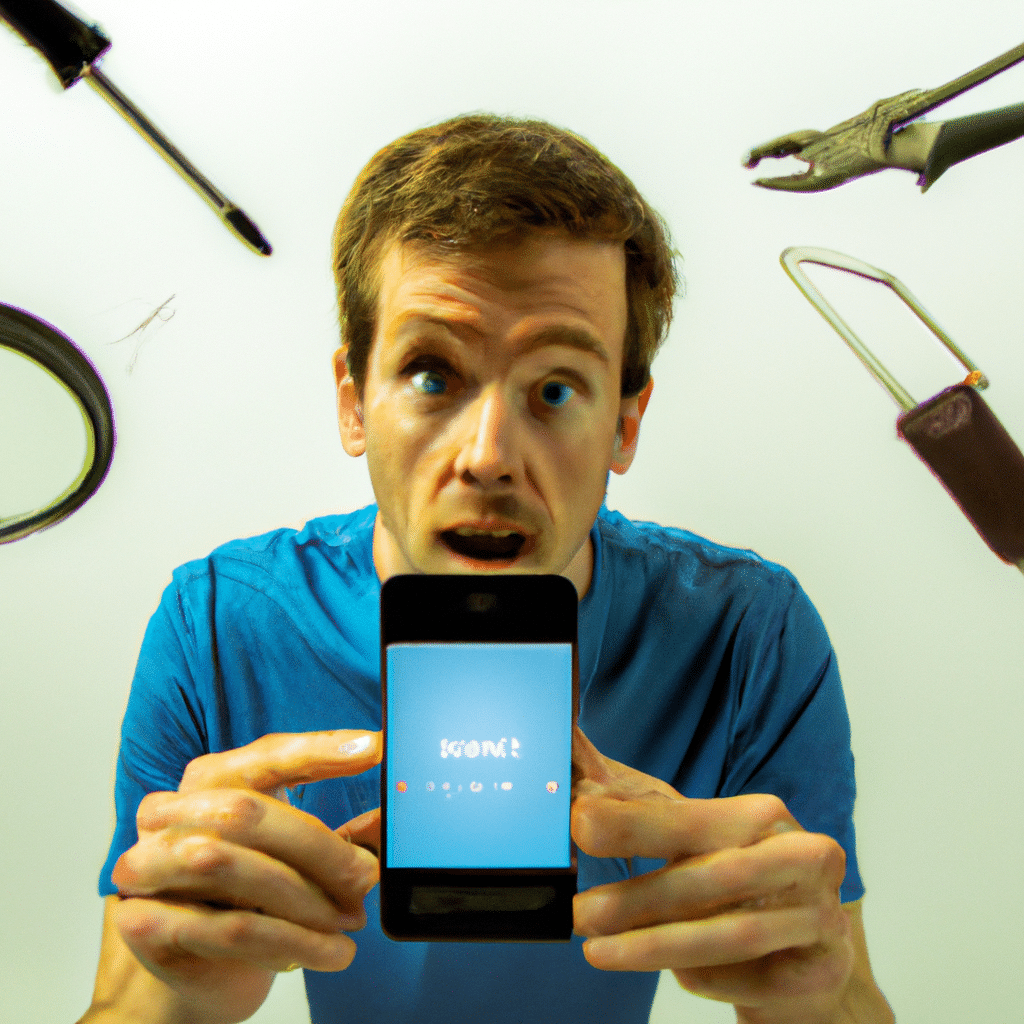
What Causes Android Phone Not Responding Issue?
Before we move on to the solutions, it’s essential to understand what causes the Android phone not responding issue. The most common causes of this issue are as follows:
Low RAM
Low RAM is one of the most common causes of an Android phone not responding. When your phone’s RAM is low, it struggles to run multiple apps simultaneously, leading to the phone becoming unresponsive.
Outdated Software
If your phone’s software is outdated, it can cause the device to become unresponsive. Outdated software can cause compatibility issues with apps, leading to the phone not responding.
App Related Issues
Sometimes, an app can cause your phone to become unresponsive. It can happen due to a bug in the app or because the app is consuming too much RAM.
Malware
Malware is malicious software that can cause your phone to become unresponsive. It can penetrate your phone’s software and cause it to malfunction.
How to Fix Android Phone Not Responding Issue?
Now that we’ve discussed the causes of the Android phone not responding issue, let’s move on to the solutions. Here are some effective ways to fix your Android phone not responding issue:
Solution 1: Force Restart Your Phone
The first and most effective solution is to force restart your phone. Press and hold the power button until your phone turns off. Wait for a few seconds and then press the power button to turn it back on.
Solution 2: Clear Cache
Clearing cache can also help to fix the Android phone not responding issue. To clear cache, go to Settings > Storage > Cached Data > Clear Cache.
Solution 3: Uninstall Unnecessary Apps
Uninstalling unnecessary apps can free up space on your phone’s RAM, making it easier for your phone to run smoothly. To uninstall an app, go to Settings > Apps > select the app you want to uninstall > Uninstall.
Solution 4: Update Your Phone’s Software
Updating your phone’s software can fix compatibility issues with apps and help your phone run smoothly. To update your phone’s software, go to Settings > System > Software Update.
Solution 5: Install Antivirus Software
If your phone has malware, then installing antivirus software can help to remove it. There are many antivirus software available on the Google Play Store that you can download and install.
Conclusion
In conclusion, the Android phone not responding issue can be frustrating to deal with. However, with the solutions mentioned above, you can fix this issue and get your phone back to its normal state. Remember always to keep your phone’s software up to date, clear cache regularly, and uninstall unnecessary apps to keep your phone running smoothly.












