If you are an Android phone user, the SIM card is an essential component that enables you to make calls, send text messages, and access the internet. However, sometimes your Android phone may fail to recognize your SIM card, which can be frustrating. This issue can occur due to various reasons like a faulty SIM card, outdated software, or a damaged SIM card slot. If you are facing this issue, don’t worry. In this article, we will guide you through various troubleshooting steps to help you resolve the Android phone not recognizing SIM card issue.
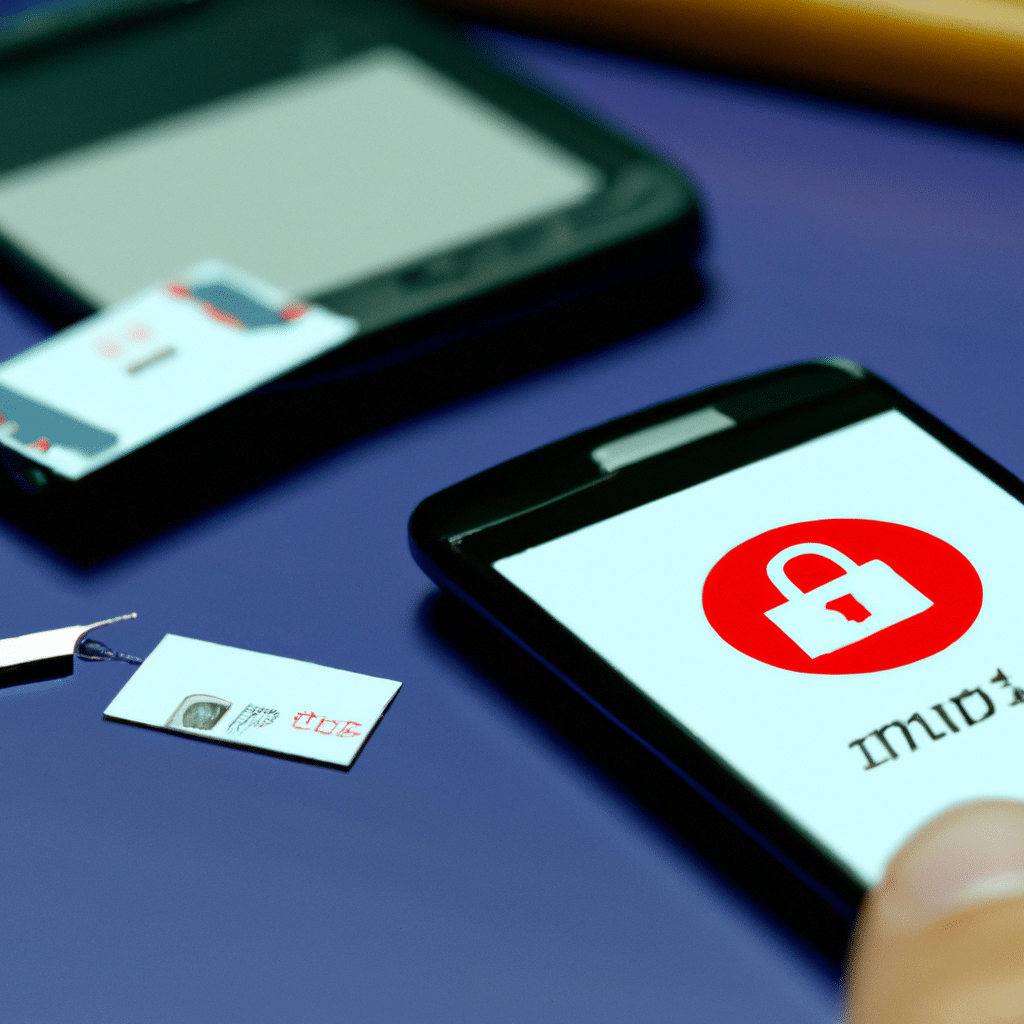
Step 1: Reinsert the SIM Card
The first and easiest troubleshooting step is to reinsert the SIM card. Sometimes, the SIM card may not be seated correctly in the SIM card slot, causing the phone not to recognize it. Follow the steps below to reinsert the SIM card:
- Turn off your Android phone.
- Locate the SIM card tray on your phone. The tray is usually located on the side of the phone or under the battery.
- Use an ejector tool or a paperclip to remove the SIM card tray.
- Remove the SIM card from the tray.
- Inspect the SIM card for any visible damage or dirt. If the SIM card is dirty, use a soft cloth to clean it.
- Reinsert the SIM card into the tray.
- Push the tray back into the phone.
- Turn on your phone and check if the SIM card is recognized.
Step 2: Check if the SIM Card is Active
If reinserting the SIM card does not resolve the issue, check if the SIM card is active. Sometimes, your carrier may have deactivated your SIM card due to non-payment or other reasons. To check if your SIM card is active, follow the steps below:
- Contact your carrier to inquire about the status of your SIM card.
- Provide your SIM card number to the carrier representative.
- If the SIM card is inactive, follow the carrier’s instructions to reactivate it.
Step 3: Update Your Android Phone Software
Outdated software can cause various issues, including the Android phone not recognizing the SIM card. Updating your phone’s software can help resolve this issue. Follow the steps below to update your Android phone software:
- Go to the “Settings” app on your phone.
- Scroll down and select “Software Update.”
- If an update is available, select “Download and Install.”
- Wait for the update to download and install.
- Restart your phone and check if the SIM card is recognized.
Step 4: Clear the Cache of the Phone App
If the above steps do not work, try clearing the cache of the phone app. The phone app is responsible for recognizing the SIM card, and clearing its cache can help resolve the issue. Follow the steps below to clear the cache of the phone app:
- Go to the “Settings” app on your phone.
- Scroll down and select “Apps & notifications.”
- Select “Phone” from the list of apps.
- Select “Storage & cache.”
- Select “Clear cache.”
- Restart your phone and check if the SIM card is recognized.
Step 5: Factory Reset Your Android Phone
If none of the above steps work, the last resort is to factory reset your Android phone. A factory reset will erase all the data on your phone, so make sure to back up your important data before proceeding. Follow the steps below to factory reset your Android phone:
- Go to the “Settings” app on your phone.
- Scroll down and select “System.”
- Select “Reset options.”
- Select “Erase all data (factory reset).”
- Follow the on-screen instructions to proceed with the factory reset.
- After the reset is complete, set up your phone as a new device.
- Check if the SIM card is recognized.
Conclusion
The Android phone not recognizing SIM card issue can be frustrating, but with the above troubleshooting steps, you can easily resolve it. Start with reinserting the SIM card, checking if the SIM card is active, updating your phone’s software, clearing the cache of the phone app, and as a last resort, factory reset your phone. By following these steps, you can ensure that your Android phone recognizes your SIM card and enjoy uninterrupted communication.












