Bluetooth connectivity is a must-have feature in today’s smartphones. It allows us to connect to wireless earbuds, speakers, and other devices. However, there are times when the Bluetooth on your Android device may stop working. In this article, we will provide you with some tips and tricks on how to fix the “Android Bluetooth not working” issue.
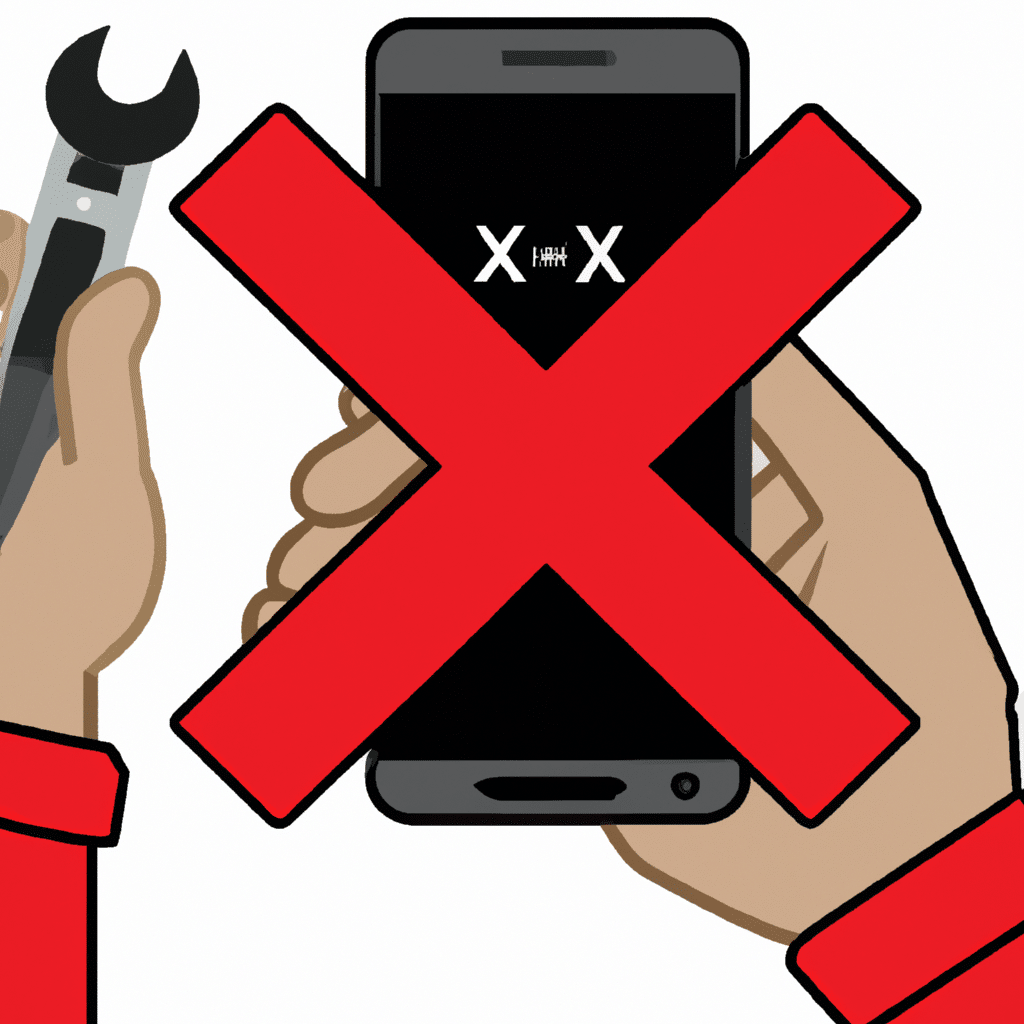
Check Bluetooth Settings
The first thing you should do when your Android device’s Bluetooth stops working is to check the Bluetooth settings. Make sure that Bluetooth is turned on. You can do this by going to “Settings” and then “Connections.” Look for the Bluetooth option and make sure it is turned on.
Restart Your Device
If Bluetooth is turned on, but it still isn’t working, the next thing you should try is restarting your device. Sometimes, a simple restart can fix any software issues that may be causing the problem.
Forget and Re-pair the Device
If restarting your device doesn’t work, try forgetting the Bluetooth device you are trying to connect to and then re-pairing it. To do this, go to the Bluetooth settings and find the device you want to forget. Click on the gear icon next to the device and select “Forget.” Once you have forgotten the device, try pairing it again.
Clear Bluetooth Cache
Another solution that can fix the “Android Bluetooth not working” issue is clearing the Bluetooth cache. To do this, go to “Settings” and then “Apps.” Find the “Bluetooth” app and click on it. Select “Storage” and then click on “Clear cache.”
Clear Bluetooth Data
If clearing the Bluetooth cache doesn’t work, you can also try clearing the Bluetooth data. This will erase all Bluetooth settings, including the devices you have paired with your phone. To do this, go to “Settings” and then “Apps.” Find the “Bluetooth” app and click on it. Select “Storage” and then click on “Clear data.”
Update Your Device
If none of the above solutions work, you should check if there is a software update available for your device. Manufacturers often release updates that fix bugs and issues with their devices. To check for updates, go to “Settings,” then “Software update” and click on “Download and install” if an update is available.
Reset Your Device
If all else fails, you can try resetting your device to its factory settings. This will erase all data and settings on your phone, including Bluetooth settings. To do this, go to “Settings,” then “General management,” and click on “Reset.” Select “Factory data reset” and then click on “Reset.”
Conclusion
Bluetooth connectivity is an essential feature on Android devices, and it can be frustrating when it stops working. However, with the tips and tricks provided in this article, you can fix the “Android Bluetooth not working” issue. Remember to check Bluetooth settings, restart your device, forget and re-pair the device, clear Bluetooth cache and data, update your device, or reset your device to its factory settings. By following these solutions, you can enjoy wireless connectivity once again.












