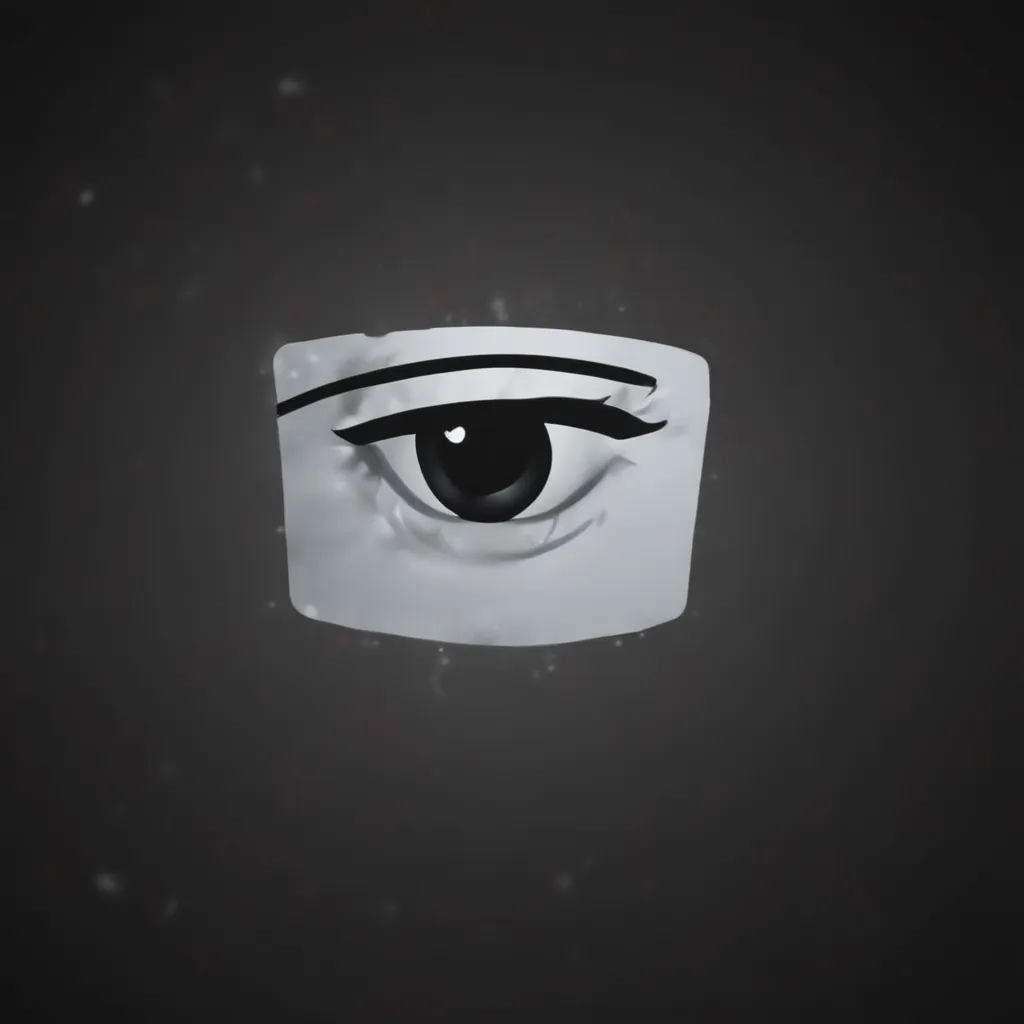Unmasking the Invisible Threat
Picture this – you’re minding your own business, browsing the web, checking your emails, and suddenly, your computer starts acting up. Pages take forever to load, your internet connection keeps dropping, and that annoying pop-up won’t go away no matter how many times you click the ‘X’. Sound familiar? Chances are, your Windows PC has fallen victim to the sneaky world of hidden spyware.
As a self-proclaimed computer geek and the proud owner of a UK-based computer repair service, I’ve seen my fair share of spyware-infested machines. These pesky programs can burrow deep into your system, tracking your every move, stealing your personal data, and generally making a mess of your digital life. But fear not, my fellow Windows warriors! I’m here to share my hard-earned knowledge on how to detect, eliminate, and protect your PC from these invisible threats.
Identifying the Culprit
First things first, let’s talk about the different types of malicious software that can invade your system. According to Microsoft, malware is a term that covers a wide range of nasties, including viruses, worms, Trojan horses, spyware, and rogue security software [1]. These critters can do all sorts of unpleasant things, from corrupting your data to hijacking your browser and even deleting everything on your hard drive.
One particularly sneaky form of malware is spyware. As the name suggests, spyware is designed to spy on your online activities, collect your personal information, and transmit it back to its nefarious creators. This can include monitoring your web browsing, tracking your keystrokes, and even recording your screen [2]. And the worst part? Spyware can often hide in the shadows, making it difficult to detect and remove.
Exposing the Hidden Threat
So, how can you tell if your Windows PC is harboring a hidden spyware infestation? Well, there are a few telltale signs to look out for. According to Microsoft, some common symptoms of spyware include [1]:
- Slow computer performance
- Frequent system crashes or freezes
- Unwanted browser toolbars or homepage changes
- Mysterious pop-up ads or unexpected new programs
If you’re experiencing any of these issues, it’s time to take action. But don’t worry, there are plenty of tools and tricks at your disposal to help you get rid of those pesky spies.
Unleash the Defenders
One of the first things you should do is make sure your Windows Firewall is turned on and up-to-date [1]. This essential security feature can help block unauthorized access to your computer and prevent spyware from sneaking in. You can check the status of your firewall by going to the Control Panel, searching for ‘firewall’, and making sure it’s enabled.
Next, it’s time to bring in the big guns – the Microsoft Safety Scanner and the Windows Malicious Software Removal Tool [1]. These free online tools can scan your system for a wide range of malware, including spyware, and help you get rid of it. Simply head over to the Microsoft Safety Scanner website, download the tool, and let it work its magic.
If those solutions don’t do the trick, don’t worry – there’s more where that came from. Microsoft also offers a free tool called Microsoft Defender Offline, which can be used to boot your computer in a safe mode and thoroughly scan for stubborn malware [1]. And if you’re still having trouble, you can always submit samples of the suspected spyware to the Microsoft Malware Protection Center for further analysis [1].
Fortifying Your Defenses
Of course, the best way to deal with spyware is to prevent it from infecting your system in the first place. Microsoft has some great tips for staying safe, including [1]:
- Only downloading programs from trusted sources
- Reading all security warnings and license agreements
- Avoiding “free” music and movie file-sharing programs
- Using a standard user account instead of an administrator account
And let’s not forget the importance of keeping your Windows operating system and security software up-to-date. Microsoft recommends setting Automatic Updates to run automatically, so your computer is always protected against the latest threats [1].
Reclaim Your Digital Freedom
So there you have it, my fellow Windows warriors – the ultimate guide to unmasking and eliminating hidden spyware from your trusty PC. With a little diligence, the right tools, and a healthy dose of computer geekery, you can reclaim your digital freedom and enjoy a spyware-free computing experience.
Remember, if you ever find yourself in over your head or just need a little extra help, don’t hesitate to reach out to the experts at my UK-based computer repair service. We’re always here to lend a hand and make sure your Windows PC is running smoother than a freshly oiled gear.
Now go forth, conquer those sneaky spies, and keep those digital landscapes safe!
[1] Microsoft, “How to Prevent and Remove Viruses and Other Malware,” https://support.microsoft.com/en-us/topic/how-to-prevent-and-remove-viruses-and-other-malware-53dc9904-0baf-5150-6e9a-e6a8d6fa0cb5
[2] CISA, “Recognizing and Avoiding Spyware,” https://www.cisa.gov/news-events/news/recognizing-and-avoiding-spyware
[3] Microsoft, “Remove Malware from Your Windows PC,” https://support.microsoft.com/en-us/office/remove-malware-from-your-windows-pc-360379ec-153b-4ab4-93ff-85be97789dbb
[4] Microsoft, “How to Remove a Hidden Network from My Wi-Fi That I Can’t See,” https://answers.microsoft.com/en-us/windows/forum/all/how-to-remove-a-hidden-network-from-my-wi-fi-that/6c03f24d-99f0-4d6c-93b0-64b9d74fc292
[5] MakeUseOf, “Quick Tips for Removing Spyware on Windows 10,” https://www.makeuseof.com/quick-tips-removing-spyware-windows-10/
[6] Microsoft, “How to Tell if Spyware is on My Windows 7 Computer,” https://answers.microsoft.com/en-us/windows/forum/all/how-to-tell-if-spyware-is-on-my-windows-7-computer/3665c2c8-7534-4630-8e8e-885a7946a1f9
[7] Norton, “How to Remove Malware,” https://us.norton.com/blog/malware/how-to-remove-malware
[8] Microsoft, “Removing a Hidden User and User Files,” https://answers.microsoft.com/en-us/windows/forum/all/removing-a-hidden-user-and-user-files/659b7936-d6cb-4126-97c0-d4d82c1cbe74