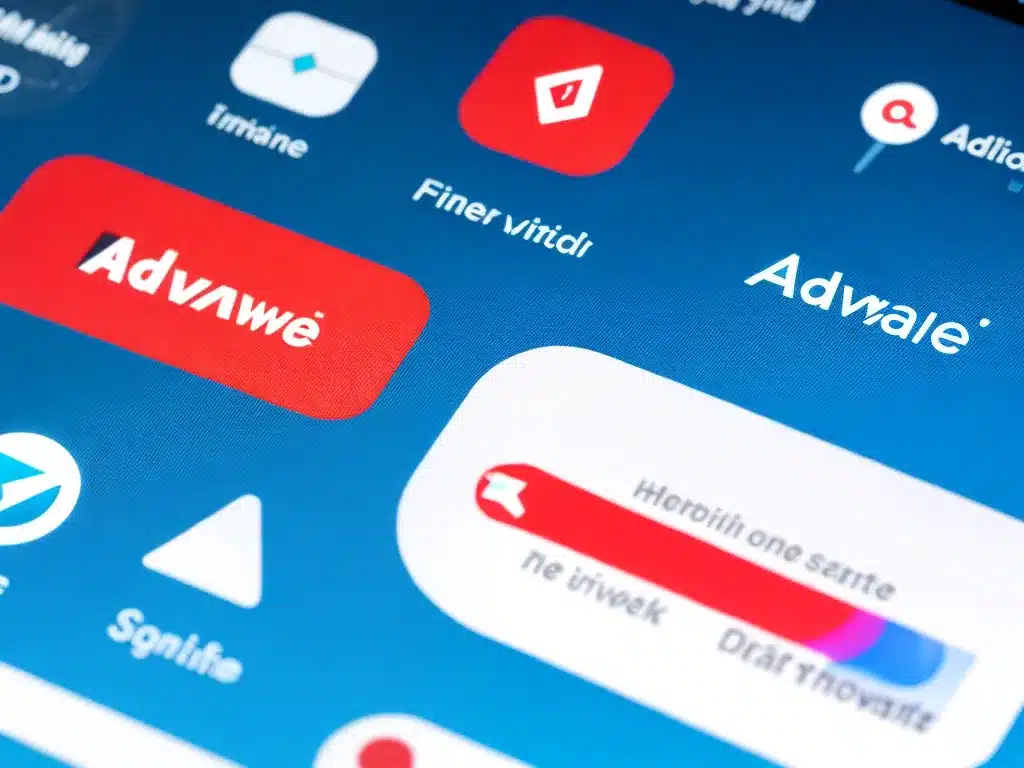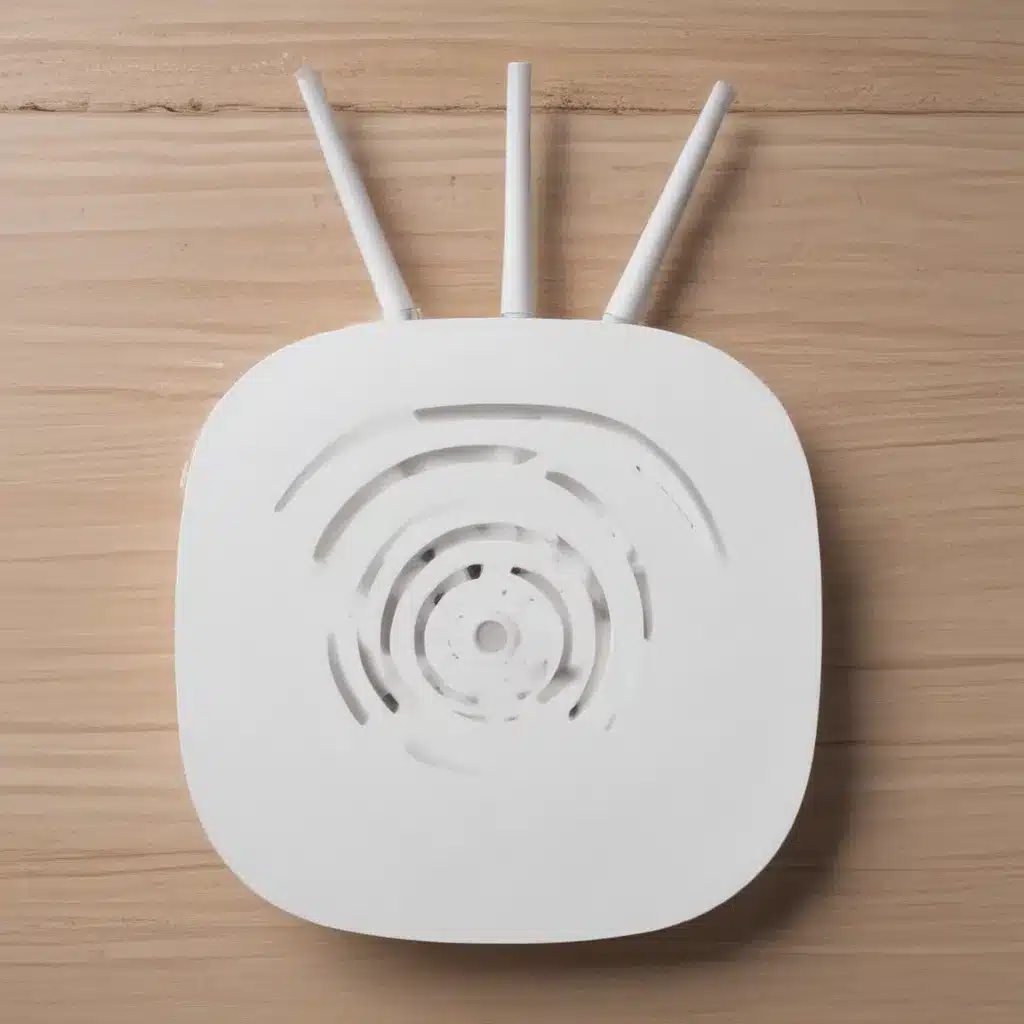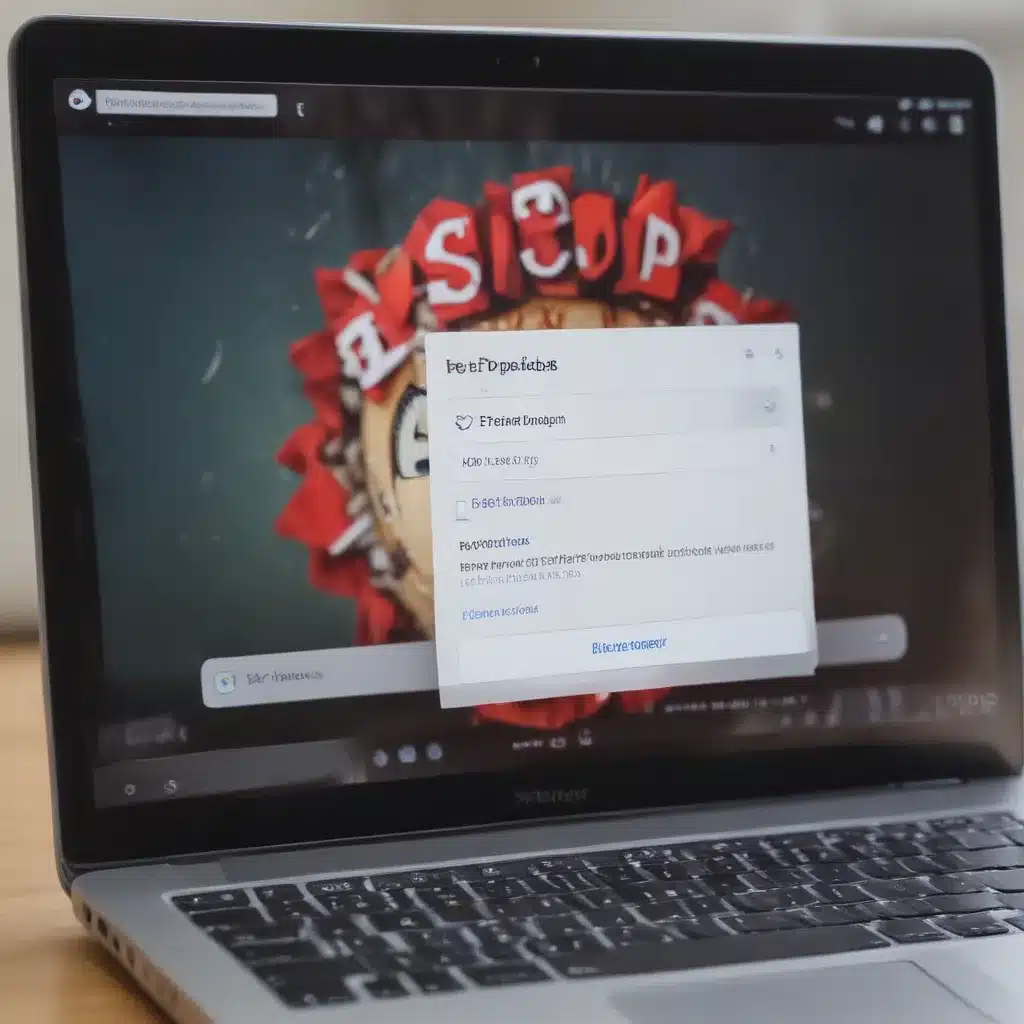Adware can be annoying and slow down your Android device. Here are some tips for identifying and removing adware from your Android phone or tablet.
What is Adware?
Adware is a form of malware that displays intrusive advertisements on your device. The ads can appear as pop-ups or can be injected into your browser or apps. Adware often gets installed when you download free apps, files, or games from shady websites. The purpose of adware is to generate revenue from the ads.
Some signs your Android device has adware:
- Pop-up ads appear frequently, even when you aren’t browsing the web
- Apps take longer than usual to load
- You are redirected to websites you did not intend to visit
- Your browser homepage or search engine has changed without you doing it
How to Remove Adware
Here are some steps to remove adware from your Android device:
Use your device’s security tools
Many Android devices come with built-in security scanning tools that can detect and remove adware.
On Samsung devices, this is called Samsung Knox. Go to Settings > Biometrics and Security > Knox and run a scan. It will alert you to any malicious apps.
On Google Pixel phones, go to Settings > Security > Security update and tap “Scan device for security threats” to scan for adware.
On other Android devices like Xiaomi, Motorola, etc. you may find security scanning tools in the Security app.
Check your installed apps
Go through your installed apps and look for anything suspicious that you don’t remember installing. The adware may be disguising itself as a system utility, cleaner, or virus scanner.
Check the app permissions – adware often asks for lots of unnecessary permissions like access to SMS, call logs, or contact list. Uninstall any shady apps.
Use anti-virus apps
Reputable anti-virus apps like Avast, AVG, or Bitdefender can scan for adware and remove it for you. Look for top rated anti-virus apps on the Google Play Store.
Run a full scan after installing the anti-virus app to detect and clean up adware. Make sure to enable active protection if the app offers it.
Reset your browser
Adware often affects your browser by changing the homepage, default search engine, and adding unwanted extensions or plug-ins.
To fix this, reset your Chrome or other browser to factory default settings. Go to the browser app info page and look for a “Reset” or “Clear data” option.
Check other apps
Adware can also hijack other apps on your device and display ads within them. Check apps like file managers, camera, gallery, etc. Uninstall infected apps and replace them with clean versions from the Play Store.
Factory reset your device
If all else fails, performing a factory reset on your Android device will wipe it clean and remove any persistent adware. Backup your data first – a factory reset will erase everything.
Go to Settings > System > Reset options and select Factory data reset.
How to Prevent Adware
Here are some tips to avoid getting adware in the future:
- Only install apps from trusted sources like Google Play
- Stay away from third-party app stores or APK download sites
- Don’t click on ads or pop-ups claiming your device is infected
- Use a reputable anti-virus app to regularly scan your device
- Keep your device and apps up-to-date with the latest security patches
- Enable Google Play Protect to scan apps for threats
- Carefully check app permissions before installing
- Enable Unknown sources only when absolutely needed
Staying vigilant is key to keeping your Android device free of adware and other threats. Using antivirus software, avoiding suspicious apps, and keeping your device updated will help secure your phone or tablet. Perform periodic scans using your device’s built-in tools or security apps to detect and remove any adware that makes it onto your device.