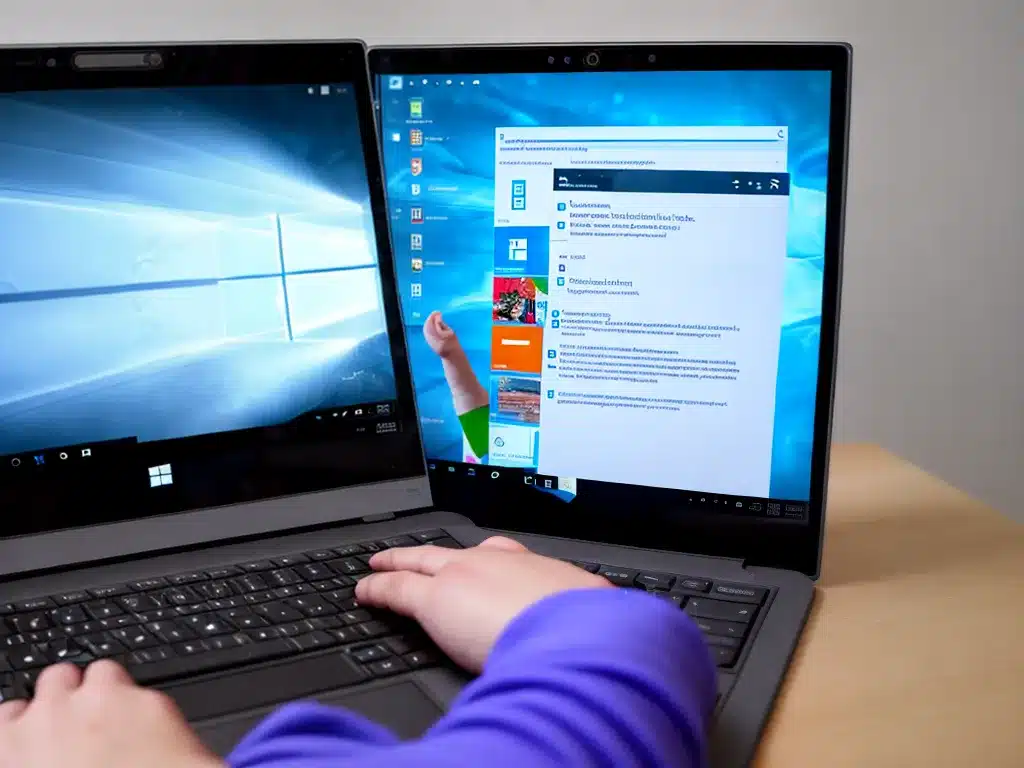
Introduction
Reinstalling Windows 10 can be a great way to refresh your computer and fix performance issues. However, it can also be concerning since the process may result in losing personal files and programs. Fortunately, with some preparation, you can reinstall Windows 10 without losing your important documents, photos, music, and other data. In this guide, I will walk you through the steps I take to safely reinstall Windows 10 while keeping all my files intact.
Back Up Your Personal Files
Before reinstalling Windows 10, the most crucial step is to back up your personal files. This ensures you have copies of your data in case anything goes wrong during the reinstallation process. Here are some ways I back up my files:
-
Use File History – Windows 10 has a built-in backup utility called File History that continuously protects your documents, photos, music, videos, and desktop folders. I simply turn on File History and connect an external hard drive so Windows automatically backs up my files.
-
Copy files to external drive – I manually copy important files like documents, photos, and music from my main hard drive to an external USB drive. This gives me a quick way to access the files if needed.
-
Use cloud storage – Services like OneDrive, Google Drive, and Dropbox make it easy to backup files to the cloud. I upload important folders and files to cloud storage for an offsite backup.
Disconnect Non-Essential Drives
Before starting the reinstallation, I disconnect any drives not needed for Windows 10, like external hard drives. This prevents them from being accidentally formatted during the Windows 10 installation.
Once I’ve backed up my files and removed non-essential drives, I’m ready to reinstall Windows 10 while keeping my personal data intact.
Use the Keep My Files Option
The easiest way to reinstall Windows 10 while preserving your files is to use the Keep My Files option during the installation. Here are the steps I follow:
-
Boot your computer from the Windows 10 installation media. This can be a USB drive or DVD.
-
On the Install Windows page, click Next.
-
Select Custom: Install Windows Only to start a clean installation.
-
On the next page, select the drive where Windows 10 is currently installed, likely your main C: drive. Click Next.
-
Now select the Keep My Files option to retain your personal files. Then click Install.
Windows will reinstall a fresh copy while keeping your user profile, documents, pictures, music, videos, and desktop intact! I’ve used this method several times and it works flawlessly.
Clean Install and Restore Files from Backup
An alternative approach is to do a completely clean reinstall of Windows 10, wiping all data. I can then restore my personal files from my backups. Here is how I do this:
-
Boot from the Windows 10 installer media. On the Install Windows page, click Next.
-
Select Custom: Install Windows Only for a clean install. Click Next.
-
Choose the drive to install Windows 10 on. Make sure Format is checked under Advanced Options to wipe the drive.
-
Once the clean install is complete, copy my files and folders back from my backups.
This method takes more work but allows me to start over with a blank slate while still recovering my files.
Reset Windows 10 While Keeping Files
Finally, there is a Reset option within Windows 10 that reinstalls the operating system while optionally keeping your files. Here’s how to do this:
-
Go to Settings > Update & Security > Recovery.
-
Under Reset this PC, click Get started.
-
Select Keep my files to reinstall Windows 10 while preserving your data.
The reset process will reimage Windows but retain your user profiles, documents, photos, music, desktop, and other personal files. It’s the quickest way to refresh Windows 10 while protecting your data.
Summary
- Back up important files before reinstalling Windows 10.
- Use the Keep My Files option, clean install and restore from backup, or the Windows 10 Reset while keeping files.
- Disconnect non-essential drives before reinstalling to prevent accidental formatting.
- With proper backups and preparation, you can seamlessly reinstall Windows 10 without losing your personal data.
By following these best practices, I’ve been able to easily reinstall fresh copies of Windows 10 while keeping all my photos, documents, music, and other user files intact. Let me know if you have any other questions!












