Introduction
Reflowing a laptop motherboard is the process of reheating the solder joints on the motherboard to restore connectivity. This can fix issues like no power, not charging, graphics failure, and more. With the right tools and safety precautions, reflowing a motherboard is possible to do at home.
Reasons to Reflow a Laptop Motherboard
There are a few common reasons you may need to reflow a laptop motherboard:
Faulty Solder Joints
Over time, the solder joints connecting the components on a motherboard can become brittle and crack. This prevents electrical connectivity and causes issues. Reflowing reheats the solder to restore the connections.
Graphics Card Failure
The graphics processor is prone to overheating and connection issues. Reflowing can fix graphical glitches, freezes, and black screens in many cases.
Ports Not Working
If USB, Ethernet, HDMI, or other ports stop working, it’s likely a solder joint issue. Reflowing the board can fix the ports.
Liquid Damage
Small amounts of liquid can corrode solder points and cause electrical shorts. Reflowing can reverse some of this damage.
Reflowing Safety Precautions
Reflowing a motherboard requires heat, so safety is paramount:
- Work in a well-ventilated area – fumes are released during reflow.
- Wear safety goggles to protect your eyes.
- Use heat resistant gloves when handling the hot motherboard.
- Ensure no flammable materials are nearby.
- Allow the motherboard to fully cool before handling after reflowing.
Always unplug the laptop and remove the CMOS battery before beginning.
Supplies Needed
To properly reflow a laptop motherboard at home, you’ll need:
- Heat gun – A 1100-1500W hot air station is ideal. Look for variable temperature and airflow.
- Thermal paste – For re-applying to the CPU after reflowing.
- Flux pen – Helps solder reflow smoothly. Amtech NC-559-V2 is a good choice.
- Tweezers – For handling small solder points and wires.
- Isopropyl alcohol – For cleaning thermal paste residue after removal.
- Anti-static mat – The motherboard should only be placed on an anti-static surface.
How to Reflow a Laptop Motherboard
Once you have the proper supplies, follow these steps:
1. Remove the Motherboard
Refer to a teardown guide for your specific laptop model to properly remove the motherboard. Be sure to discharge any residual electricity by holding down the power button for 30 seconds with the battery removed.
2. Inspect for Damage
Use a magnifying glass to closely inspect both sides of the motherboard for any damaged components or burnt spots. Damage beyond the solder joints may require motherboard replacement instead of reflowing.
3. Apply Flux
Use the flux pen to coat any solder points that appear cracked or degraded. The flux will help the solder reflow correctly. Focus on the GPU, CPU, RAM slots, and ports.
4. Preheat
Set your hot air station to 200°C and wave the hot air 1-2 inches over the entire surface of the motherboard. This preheats it to help the solder melt evenly later. Work on the bottom first, then flip and preheat the top.
5. Reflow Target Areas
Increase the temperature to 300-350°C. Starting with the GPU, focus the hot air on solder points for 45-60 seconds until the existing solder melts and new connections are formed. Reflow all ports and slots. Flip and repeat for the bottom.
6. Cool and Clean
Allow the motherboard to fully cool to room temperature. Use isopropyl alcohol and cotton swabs to gently remove any flux residue. Reapply fresh thermal paste over the CPU.
7. Test the Motherboard
Re-install the reflowed motherboard and connect power and peripherals. Power on the laptop to test for any resolved issues. The solder reflow can take a few power cycles to set, so test thoroughly.
Troubleshooting Reflow Issues
If the laptop still doesn’t power on or has the original issues after reflowing, try these troubleshooting tips:
-
Reflow again – Sometimes multiple reflow cycles are needed for the solder to properly set. Repeat steps 3-6.
-
Check for shorts – Inspect closely for any points or wires touching that may be shorting out.
-
Replace thermal paste – If overheating persists, the CPU thermal paste may need complete replacement.
-
Try an oven reflow – A standard household oven at 200°C evenly reheats the entire board at once.
-
Consult a professional – For complex laptop motherboard issues, professionals have commercial grade reflow tools.
Preventing Future Failure
To help prevent the need to reflow your laptop motherboard again:
-
Keep it cool – Use laptop cooling pads and avoid powering on when hot. High heat weakens solder over time.
-
Avoid vibration – Reduce strain on solder joints by placing laptops on stable surfaces and avoiding drops.
-
Keep it clean – Use compressed air to routinely clear dust buildup and ensure proper cooling airflow.
-
Inspect regularly – Periodically inspect the motherboard for any signs of new cracking or separating solder.
Conclusion
Reflowing a laptop motherboard at home is certainly possible with the right tools and saftey steps. Pay close attention to any damaged components beforehand. Several reflow cycles may be needed to fully restore connectivity. Preventing overheating and vibration helps avoid future failure. In severe cases, professional assistance may be required. But for many reflowable issues, this guide will hopefully get your laptop up and running again.












