How to Recover Files from a Lost Cloud Storage Device
Losing access to your cloud storage device can be a nightmare. Whether it’s due to a technical glitch or human error, it can be frustrating to lose all your important files and data. However, there are ways to recover your files from a lost cloud storage device. In this article, we will guide you through the process of recovering lost files from your cloud storage device.
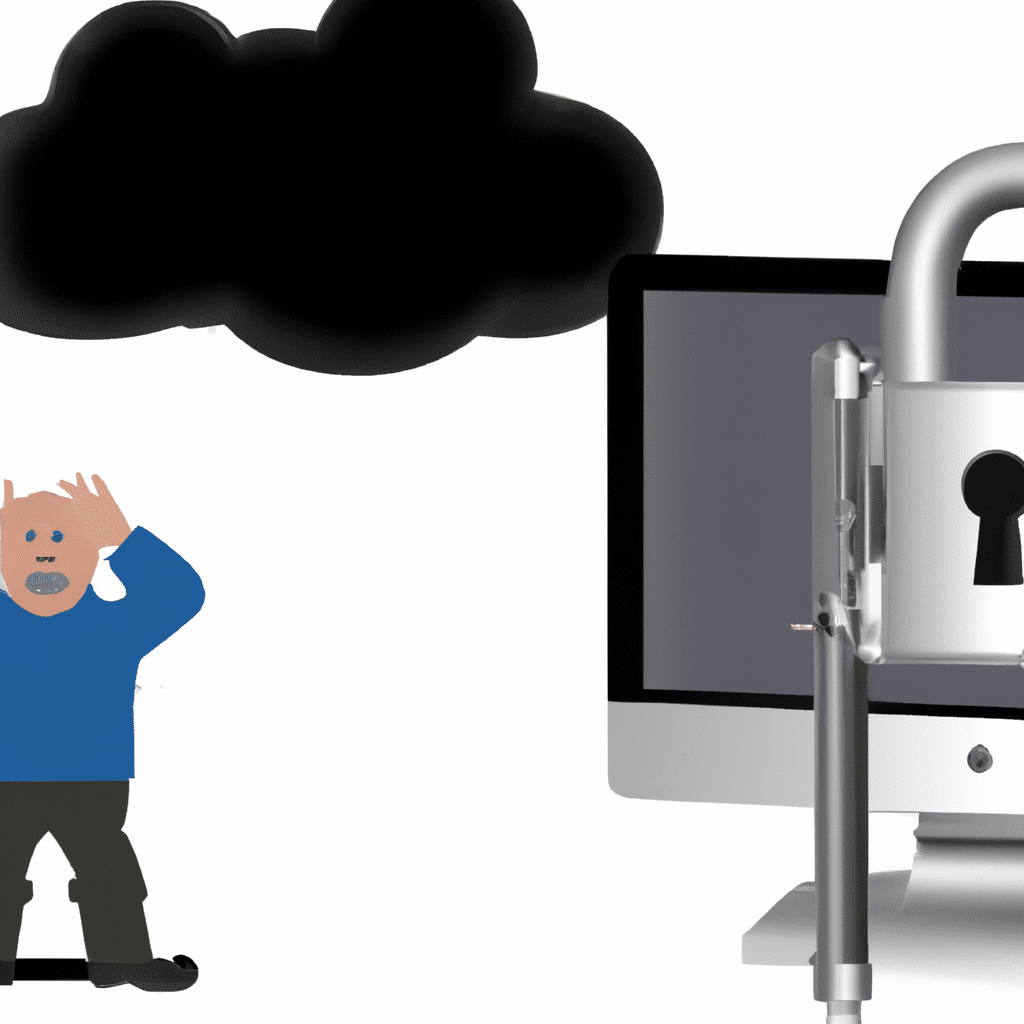
Understanding Cloud Storage
Before we dive into the process of recovering your lost files, it’s important to understand what cloud storage is and how it works. Cloud storage is a service that allows you to store your data on remote servers that can be accessed over the internet. This means that you can access your files from anywhere in the world as long as you have an internet connection.
The most popular cloud storage services include Google Drive, Dropbox, and OneDrive. These services offer free and paid plans, with the paid plans offering more storage space and additional features.
Reasons for Losing Access to Your Cloud Storage Device
There are several reasons why you might lose access to your cloud storage device. These include:
- Forgetting your login credentials
- Technical issues with the cloud storage service
- Accidental deletion of files
- Hacking or cyber attacks
Regardless of the reason for losing access to your cloud storage device, it’s important to act quickly to recover your files.
Steps to Recover Files from a Lost Cloud Storage Device
- Check Your Recycle Bin or Trash Folder
The first step in the file recovery process is to check your recycle bin or trash folder. When you delete a file from your cloud storage device, it’s not immediately removed from the server. Instead, it’s moved to a recycle bin or trash folder, where it remains for a specified period of time. If you act quickly, you may be able to recover your deleted files from the recycle bin or trash folder.
- Contact Customer Support
If you’re unable to find your lost files in the recycle bin or trash folder, the next step is to contact customer support. Most cloud storage services offer customer support through email, phone, or live chat. Explain your situation to the customer support representative and they may be able to help you recover your lost files.
- Use File Recovery Software
If customer support is unable to help you recover your lost files, you can try using file recovery software. There are several free and paid software options available, including Recuva, EaseUS Data Recovery, and Disk Drill. These software programs scan your cloud storage device for deleted files and attempt to recover them.
- Consult a Professional
If all else fails, you can consult a professional data recovery service. These services specialize in recovering lost data from various devices, including cloud storage devices. However, they can be quite expensive, so be sure to weigh the cost against the value of the lost data.
Tips for Preventing Data Loss
Prevention is always better than cure, so here are some tips for preventing data loss in the future:
- Back up your important files regularly
- Use strong, unique passwords for your cloud storage accounts
- Enable two-factor authentication for added security
- Keep your antivirus software up-to-date to prevent hacking and cyber attacks
Conclusion
Losing access to your cloud storage device can be a stressful experience, but there are several ways to recover your lost files. Whether you try to recover them yourself or consult a professional data recovery service, it’s important to act quickly to increase your chances of success. By following the tips for preventing data loss, you can avoid these situations in the future and enjoy the peace of mind that comes with knowing your important files are safe and secure.












