How to Recover Files from a Crashed Cloud Storage Server
Cloud storage has become an integral part of our lives. It’s convenient, secure, and provides us with easy access to our data from anywhere in the world. However, as with any technology, cloud storage servers can fail, and when they do, it can be a nightmare. Losing important files and data can be devastating, but it doesn’t have to be the end of the world. In this guide, we’ll show you how to recover files from a crashed cloud storage server.
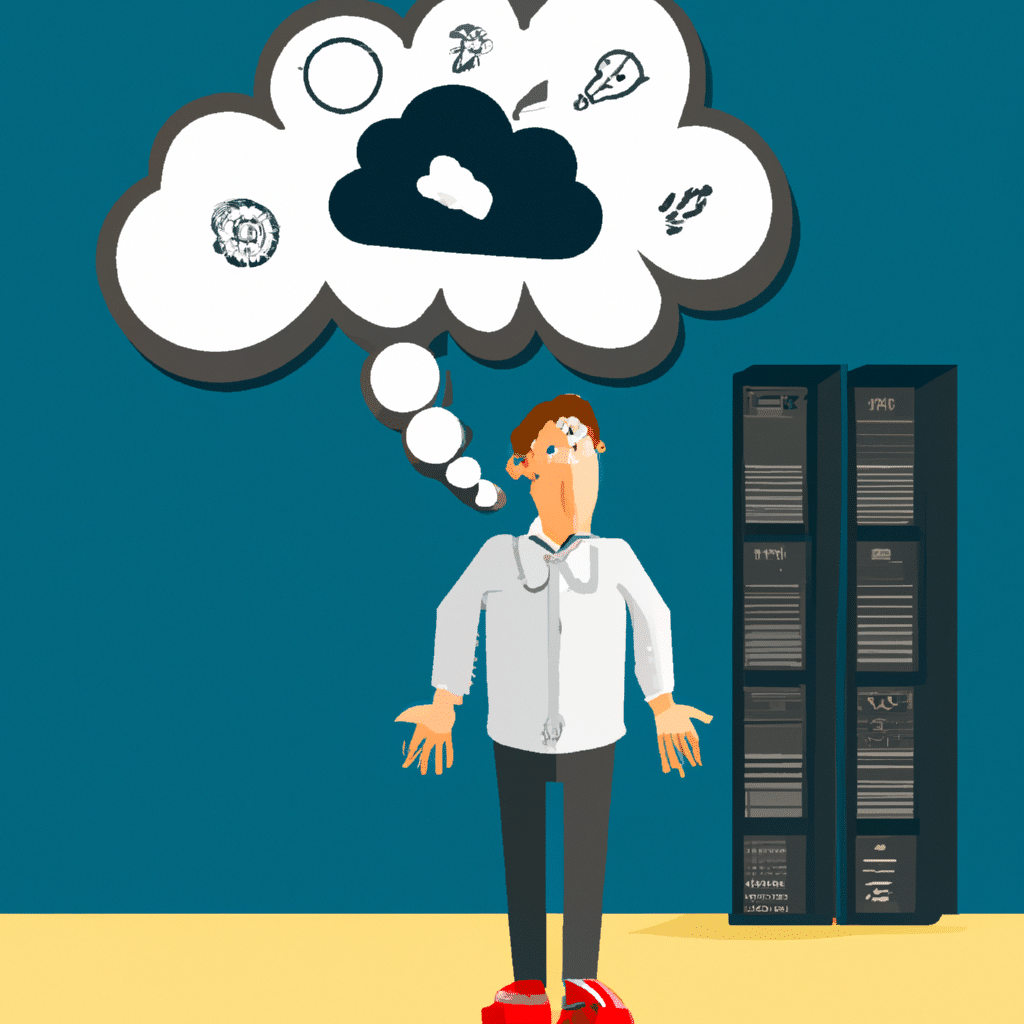
Understanding Cloud Storage and Server Crashes
Before we dive into the recovery process, let’s first understand what cloud storage is and how it works. Cloud storage is a service that allows you to store your files and data on remote servers that are accessible via the internet. These servers are maintained by cloud storage providers, such as Google Drive, Dropbox, and Microsoft OneDrive, among others.
Cloud storage servers are designed to be highly reliable, with redundant hardware and backup systems in place to protect against data loss. However, despite these measures, cloud storage servers can still fail, and when they do, it can be due to various reasons, such as hardware failures, software glitches, or human errors.
Steps to Recover Files from a Crashed Cloud Storage Server
If you’ve lost access to your files due to a crashed cloud storage server, don’t panic. There are steps you can take to recover your data, depending on the severity of the crash. Here’s what you can do:
Step 1: Check the Cloud Storage Provider’s Status Page
The first thing you should do is check the cloud storage provider’s status page. This page will give you information on any ongoing issues or outages that the provider is experiencing. If there is an ongoing issue, the provider will usually provide an estimated time for when the service will be restored.
Step 2: Check Your Internet Connection
If the provider’s status page shows that everything is working fine, the next thing you should do is check your internet connection. A weak or unstable internet connection can cause connectivity issues with the cloud storage server, preventing you from accessing your files. Make sure your internet connection is stable and strong.
Step 3: Try Accessing Your Files from Another Device
If your internet connection is stable, try accessing your files from another device. Sometimes, the issue could be with the device you’re using to access the cloud storage server. Try accessing your files from a different device, such as a smartphone, tablet, or laptop.
Step 4: Contact the Cloud Storage Provider’s Support Team
If none of the above steps work, it’s time to contact the cloud storage provider’s support team. Explain the issue you’re facing and provide as much detail as possible. The support team will guide you through the recovery process and help you retrieve your lost files.
Tips to Prevent Data Loss in the Future
To prevent data loss in the future, here are some tips you should follow:
-
Always keep a local backup of your important files and data. This can be on an external hard drive, a USB drive, or a cloud storage service other than the one you’re using.
-
Use a reputable cloud storage provider that has a good track record of reliability and security.
-
Enable two-factor authentication on your cloud storage account to add an extra layer of security.
-
Regularly check your files and data to ensure they’re backed up and accessible.
Conclusion
In conclusion, a crashed cloud storage server can be a stressful and frustrating experience, but it’s not the end of the world. By following the steps outlined in this guide, you can recover your lost files and data. Remember to always keep a local backup of your important files and follow the tips to prevent data loss in the future.












